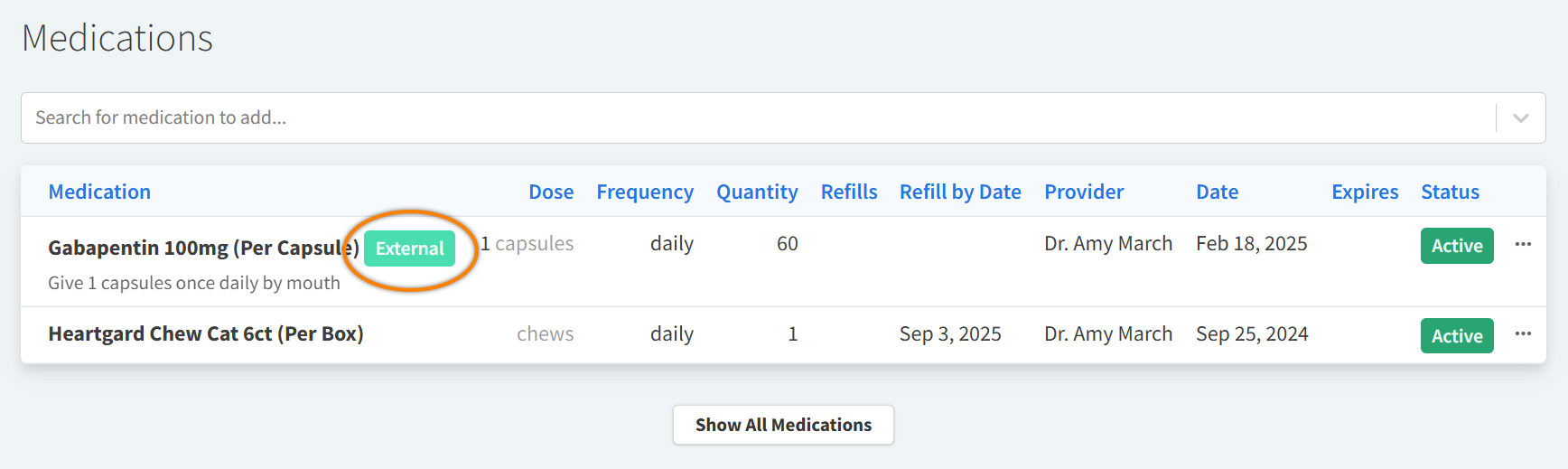Vetsource Home Delivery
When you integrate Vetspire and Vetsource, you can access the Vetsource online pharmacy with home delivery options from inside Vetspire for easier prescription management.
Once Vetsource is enabled for your Vetspire location, a new Vetsource menu option displays under More. Select this option to open a view of the Vetsource homepage inside Vetspire. This is the embedded home delivery integration that enables practice staff to complete important prescription management tasks without needing to leave Vetspire.
You can view your online pharmacy orders in the Approval queue, send recommendations, and create home delivery orders. This integration helps reduce time spent manually entering client and patient data and helps prevent duplicate records.
Any changes you make to Vetsource orders and prescriptions are updated in real-time on the Vetsource side. This means that when you make a change to a Vetsource order in Vetspire, you and other practice staff can instantly view the change in the Vetsource system.
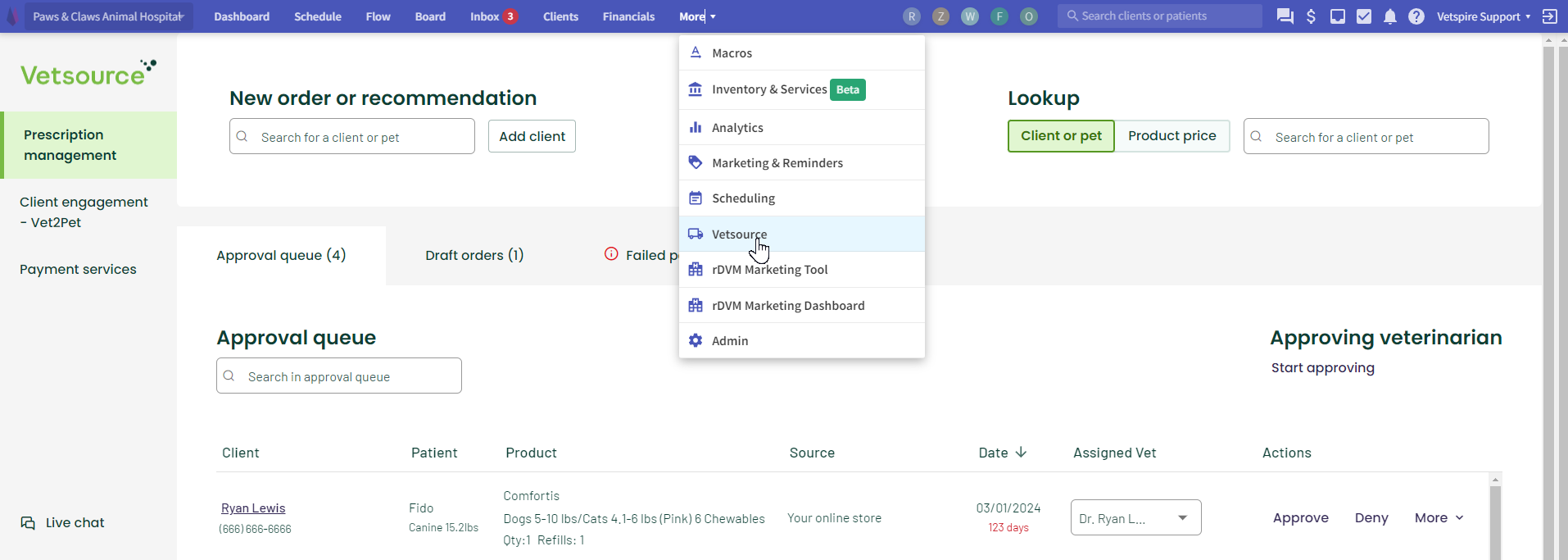
Integrate Vetsource with Vetspire
There are two steps to enabling the Vetspire-Vetsource integration:
Generate an API key for Vetsource: This allows Vetsource to retrieve client and patient data from Vetspire and enables syncing records between the two systems.
Request your Vetsource ID from Vetsource, then enter the ID in Vetspire: This allows Vetspire to connect to your Vetsource home delivery/prescription management account.
Both steps are completed by your organization admin.
Step 1: Generate an API Key for Vetsource
In Vetspire, go to More > Admin > Integrations > API Keys.
Select Create New API Key.
Enter a name for the key in the Title field (example: Vetsource Data), then select Create.
Next, email the API key and the following details to Vetsource at datasupport@vetsource.com for a 2-way connection type:
Your contact name, phone number, and email address
Your practice name, address, and phone number
Step 2: Request Vetsource ID & Enable in Vetspire
Each Vetspire location will have its own unique Vetsource ID. The Vetsource ID is NOT the same as your Vetsource account number.
First, contact Vetsource using this form to get a Vetsource ID for the location you are setting up. Vetsource will respond in 2-4 days.
To enable Vetsource in Vetspire:
Go to More > Admin > Locations and select the location you want to set up with Vetsource.
Select Edit in the Integrations section.
Select the Vetsource drop-down menu and set Enable Vetsource to Yes.
Enter your Vetsource ID (provided by Vetsource).
Select Save.
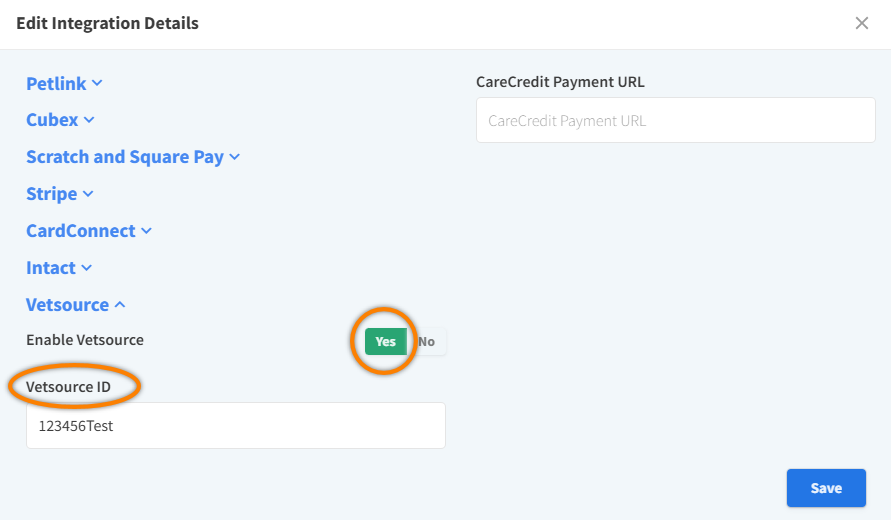
Recommend or Prescribe a Vetsource Medication through Vetspire
To recommend or prescribe a Vetsource medication via Vetspire, go to Patient Chart > Medications and select the Vetsource Home Delivery button.
.png?inst-v=3d899755-8821-4757-86cd-94baaae85be9)
The Order via Vetsource window displays with the client and patient information. From this window, you can search for the product you want to prescribe and follow the process as you would on the Vetsource website.
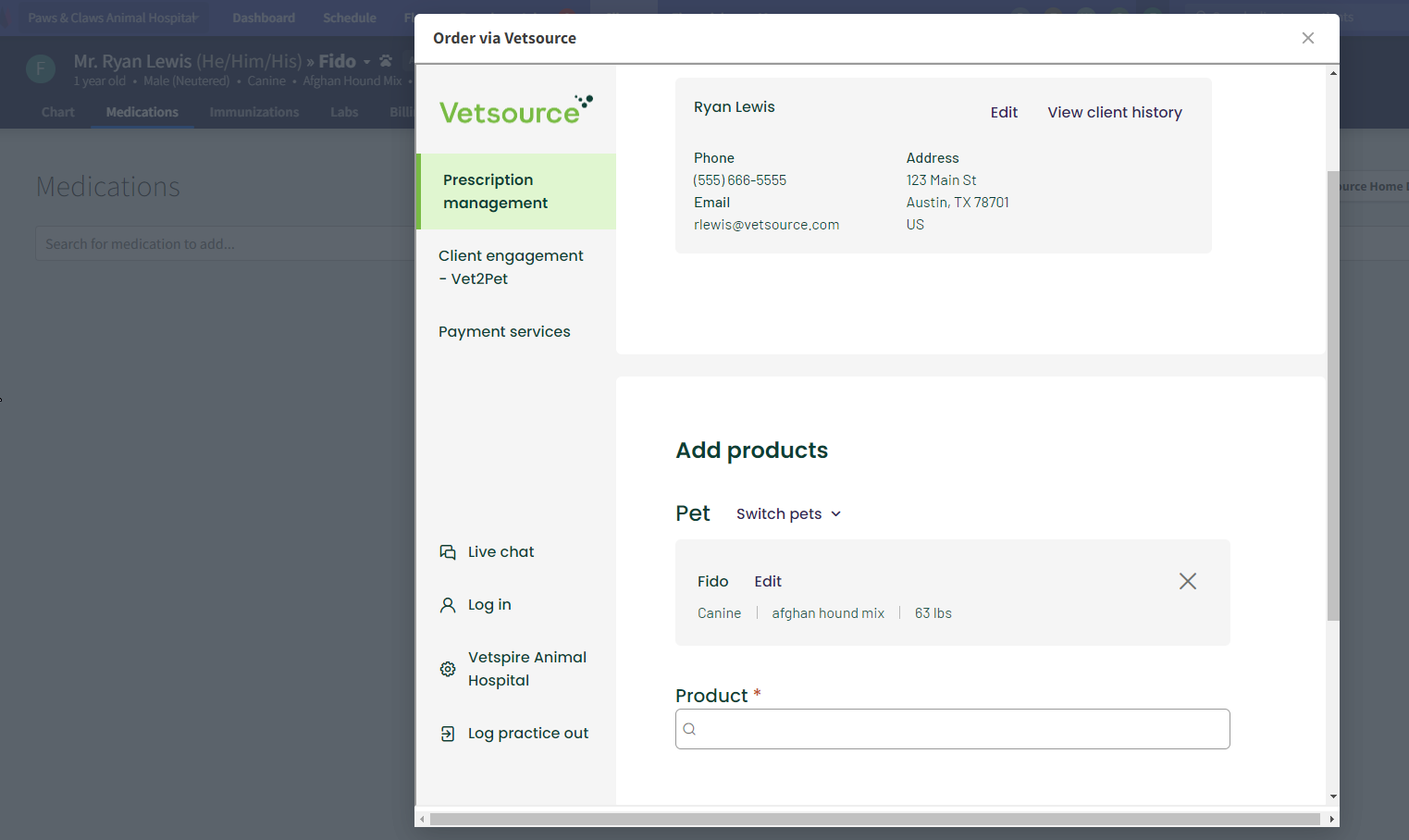
‘Order via Vetsource’ window does not display when client or patient details are missing.
A warning message displays if any of the following details are missing in Vetspire:
Client: Address, Phone Number, Email
Patient: Species, Breed, Weight, Age, Name
How are Vetsource prescriptions identified in Vetspire?
Prescriptions filled by Vetsource display with an “External” indicator in Vetspire > Patient Chart > Medications: