Configure a NOVASheet Treatment
In a NOVASheet, the Configure Treatment window displays when you add or edit a treatment. When you link a product from your Vetspire Inventory & Services to a treatment, you can designate the treatment as billable or non-billable:
Billable: The treatment must be linked to a product or service. When you record a value for a billable treatment, the treatment is added to the client’s Open Invoice. On the invoice, the Quantity of a treatment line item is the same as the recorded number of units for that treatment.
Non-billable: The treatment can be linked to a product or service but does not have to be linked. When you record a value for a non-billable treatment, the treatment is NOT added to the client’s Open Invoice.
Billable treatments display a green dollar sign next to the treatment name on the NOVASheet:
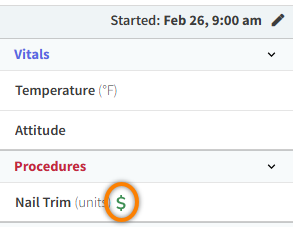
What is an example of a non-billable treatment?
Tasks and Vitals treatments are typically non-billable and are not linked to a product in your Vetspire Inventory & Services.
There are some instances where a non-billable treatment may be linked to a product. For example, let’s say a patient is transferred to a post-op recovery ward. The patient’s owner has already paid for their medications, but the medications still need to be administered during the patient’s recovery stay. As a NOVASheet user, you do not need to invoice the (non-billable) medication product, but you would want to track when the patient receives the medication.
To add or edit a treatment in a NOVASheet:
Do one of the following:
Search for and select a new treatment from the Search treatment to add drop-down menu:
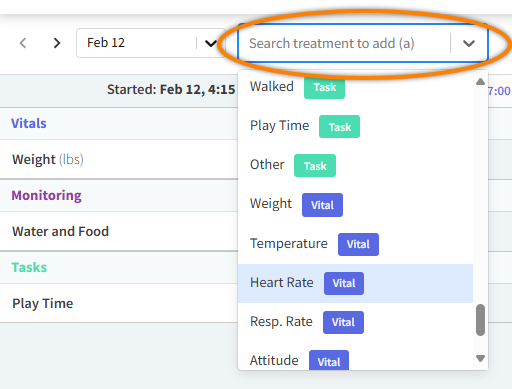
OR
Select an existing treatment on the NOVASheet.
The Configure Treatment window displays.
If the treatment is not yet linked to a product, select the corresponding product from the Product drop-down menu:
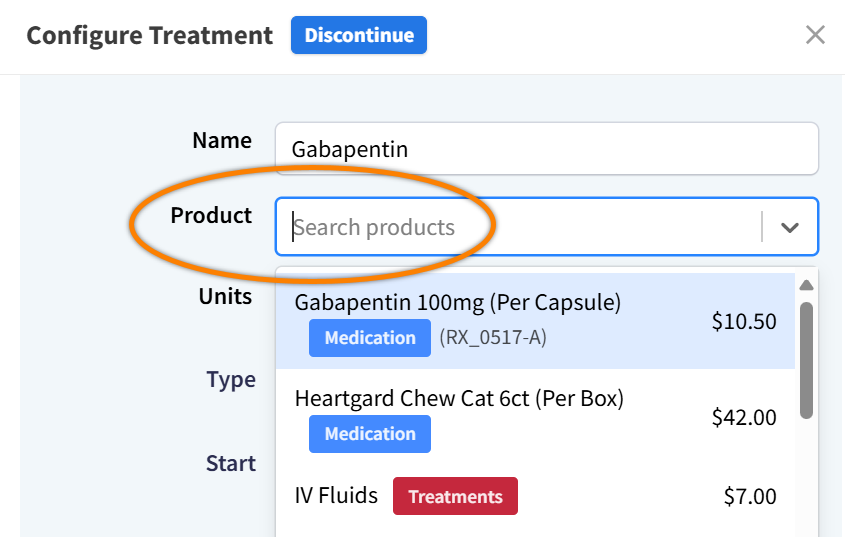
Once you link the treatment to a product, you CANNOT edit the treatment name. The Name field auto-populates with the name of the selected product.
By default, treatments linked to products are set as Billable. Toggle off the Billable? option to set the treatment as Non-billable.
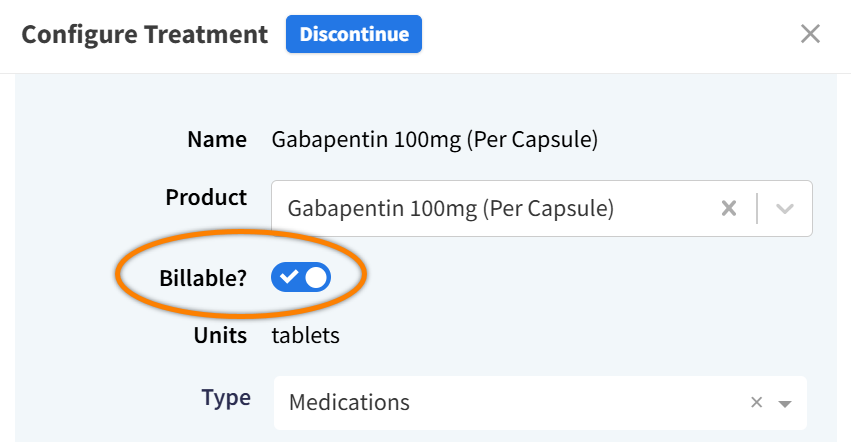
Edit the following fields as needed:
Field | If linked to a product | If not linked to a product |
|---|---|---|
Units | Defaults to the Units type in the product settings but can be edited. | Select the relevant Units type: gm, mg, kg, ml, lbs, bpm, tablets, drops, °C, °F, or %. |
Type | The system matches the treatment Type to the product type. Edit this field as needed. | Select the relevant treatment Type: Vitals, Monitoring, Catheter, Fluids, CRI, Transfusion, Procedures, Medications, Diagnostics, Patient Care, Nutrition, Tasks, or Other. This determines what category the treatment displays under on the NOVASheet. |
Start | Set the treatment start date and time. | |
Stop | Set the treatment stop date and time, if the treatment should be discontinued at a specific date and time. | |
Format | Select Decimal or Text for the data entry type. | |
Frequency | Select the time frame in which the treatment is administered or completed, such as Every hour or Every 2 days. NOVA also supports One Time and As Needed (PRN) treatments. | |
Administration, Instructions, and Notes | (Optional) Enter additional information to help practice staff administer treatments and complete tasks. The information displays with the treatment name on the NOVASheet:
Example: 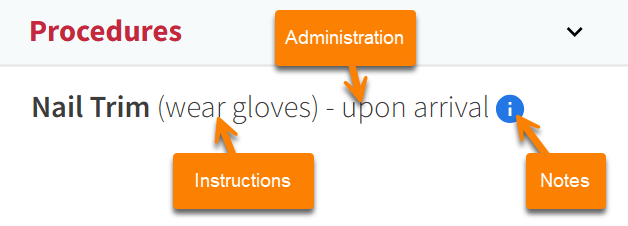 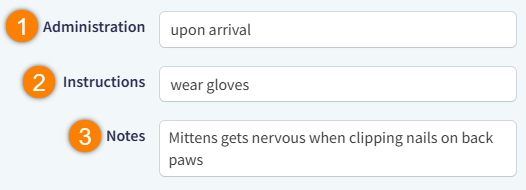 | |
Select Save.
