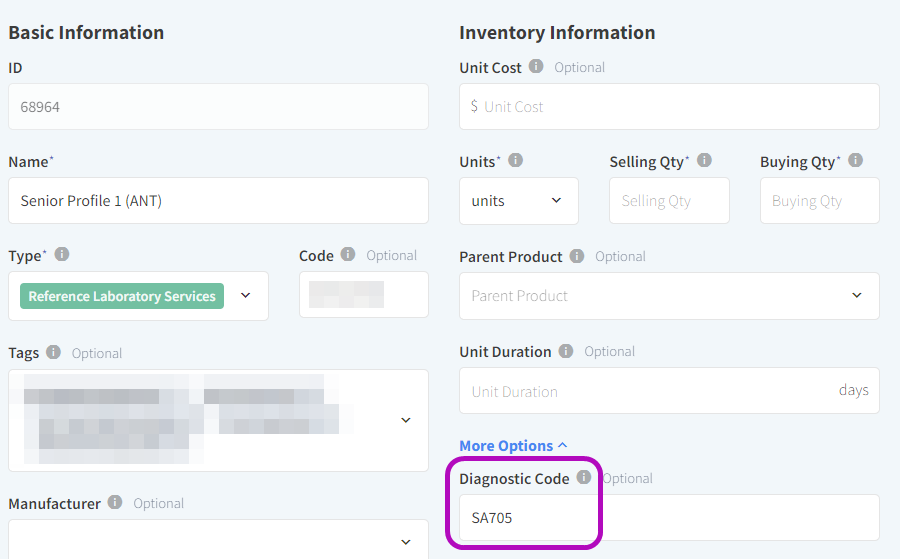Antech
Antech Diagnostics is a leading veterinary technology services company that offers reference and in-house lab diagnostics, imaging equipment, and more. Antech integrates directly with Vetspire to populate lab results in patient charts. You can also order Antech labs through Vetspire encounters.
BEFORE YOU GET STARTED
You will need your Antech Account Number to set up your Antech-Vetspire integration.
Please contact Antech for assistance with retrieving your account number.
Set Up Your Antech Integration in Vetspire
Go to More > Admin > Integrations > Labs.
Select the location you want to edit, then select Add New Laboratory. The New Location Lab window displays.
Enter Antech in the Laboratory Name field and select Antech V3 in the Company drop-down field.
Enter your Antech Account Number, Username, Password, and Clinic ID.
(Optional) Set Antech Point of Care Lab? to Yes if your location uses Antech in-house diagnostic equipment.
Set Auto Invoice? to Yes.
Select Create.
When you order an Antech lab through Vetspire, the order then displays as In Progress in your Antech online portal.
Example:
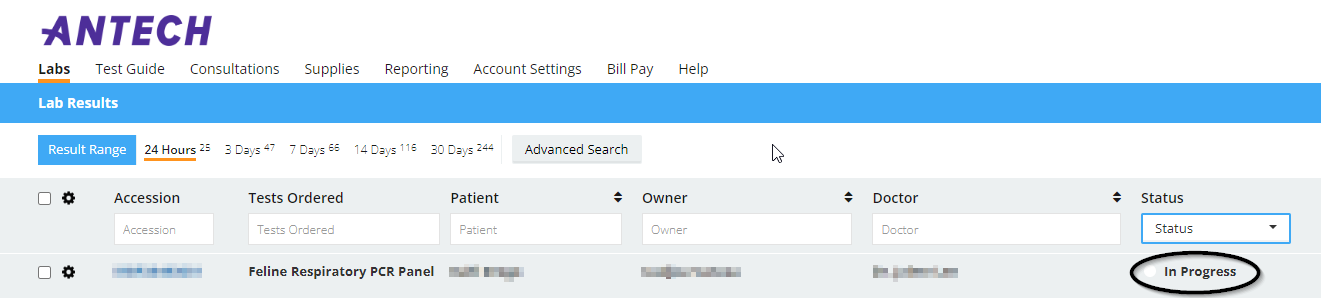
Add Antech Diagnostic Codes in Vetspire
Once your Antech-Vetspire integration setup is complete, you will need to add your Antech Diagnostic Codes to your lab test products in Vetspire. This enables Vetspire to bill clients for the correct lab test when auto-invoicing is enabled in your Antech integration settings.
See Manage Products for more information on editing your products in Vetspire Inventory & Services.