Manage Products
The Products table in More > Inventory & Services > Manage > Products displays all available products for your organization. By default, the Only Show Enabled checkbox is enabled to display only products available for your selected location.
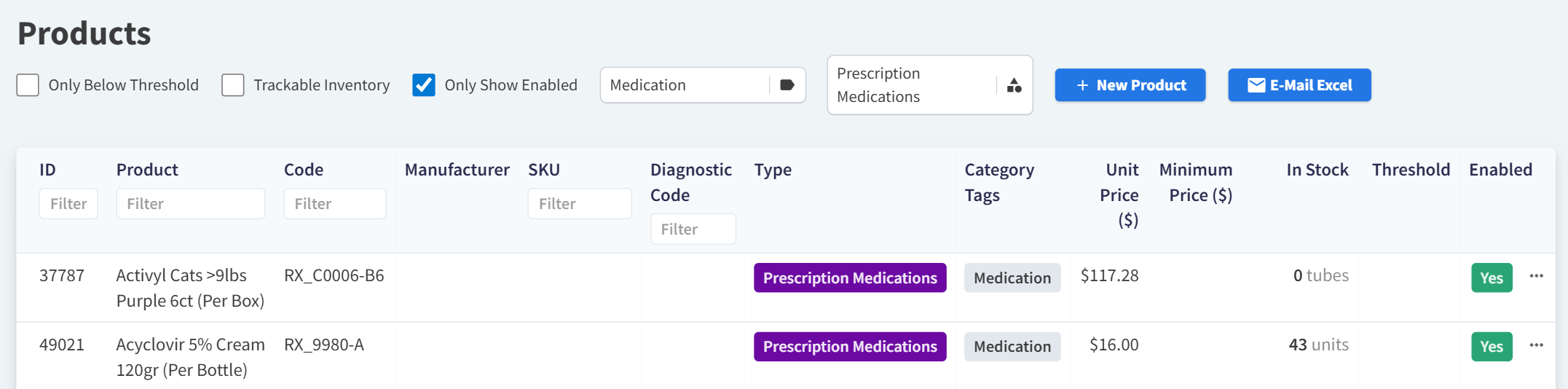
Export Products to Excel
You can email an Excel report of your organization’s products and their details, including pricing! When you select E-Mail Excel at the top of the Products table, the E-Mail All Products window displays and auto-populates your user account email address. You can change the recipient or add multiple recipients, separated with commas.

The Excel file will match the display of the Products table in Vetspire, so any filters you apply to the table are applied to the export (such as Only Below Threshold or filters for specific Product Types).
Note: This feature is separate from the Mass Upload/Change Products feature. The Excel file emailed from Inventory & Services > Manage > Products CANNOT be used to import product updates.
Products Table Filters
Filter | Description |
|---|---|
Only Below Threshold | The Threshold column displays the minimum stock quantity (number of units) a product should be maintained at. Select Only Below Threshold to filter the table to display only products that are below the minimum threshold, so you know what needs to be re-ordered. |
Trackable Inventory | Products marked as Only Inventory cannot be invoiced but can have a set stock quantity. This is useful for tracking your practice’s inventory of white goods and other physical items used during encounters that you do not charge clients for. Select Trackable Inventory to filter the table to display only products that are tracked for inventory and not sellable. |
Only Show Enabled | This filter is selected by default. When selected, the table is filtered to display only products available at your selected location. Clear the selection to view all products available for your entire organization. |
Filter By Category Tag | All Product Categories display by default. The Category Tags column displays the custom tags assigned to the product record. Select categories from the Filter by Category Tag drop-down menu to display only specifically tagged products in the table. Category tags are managed in Financials > Manage > Categories. |
Filter By Type | All Product Types display by default. Each product must be assigned to a single Type. Select types from the Filter by Type drop-down menu to display only products assigned to the selected type(s) in the table. Product types are managed in Financials > Manage > Types. |
Add and Edit Products
Select + New Product above the Products table to manually create a new product record.
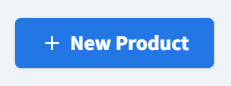
To edit a product, search for and select the product from the table. Multiple sections display where you can edit the product details, inventory counts, and pricing information.
See Product Details Reference for definitions of all available fields.
Enable or Disable a Product
You can enable or disable a product from the Products table. Select the ellipsis to the far right of a product in the table, then select Disable Product or Enable Product.
If you cannot locate a product that you want to enable, make sure the Only Show Enabled filter is not selected.
Video: Enable or Disable a Product
