Tags - Product Category Tags
You can create product categories to tag your products in More > Inventory & Services > Categorize > Tags. Practices can add category tags to their products to apply local taxes to product prices and add more granular detail to product and inventory reports.
Categories display in the Tags field of the product details.
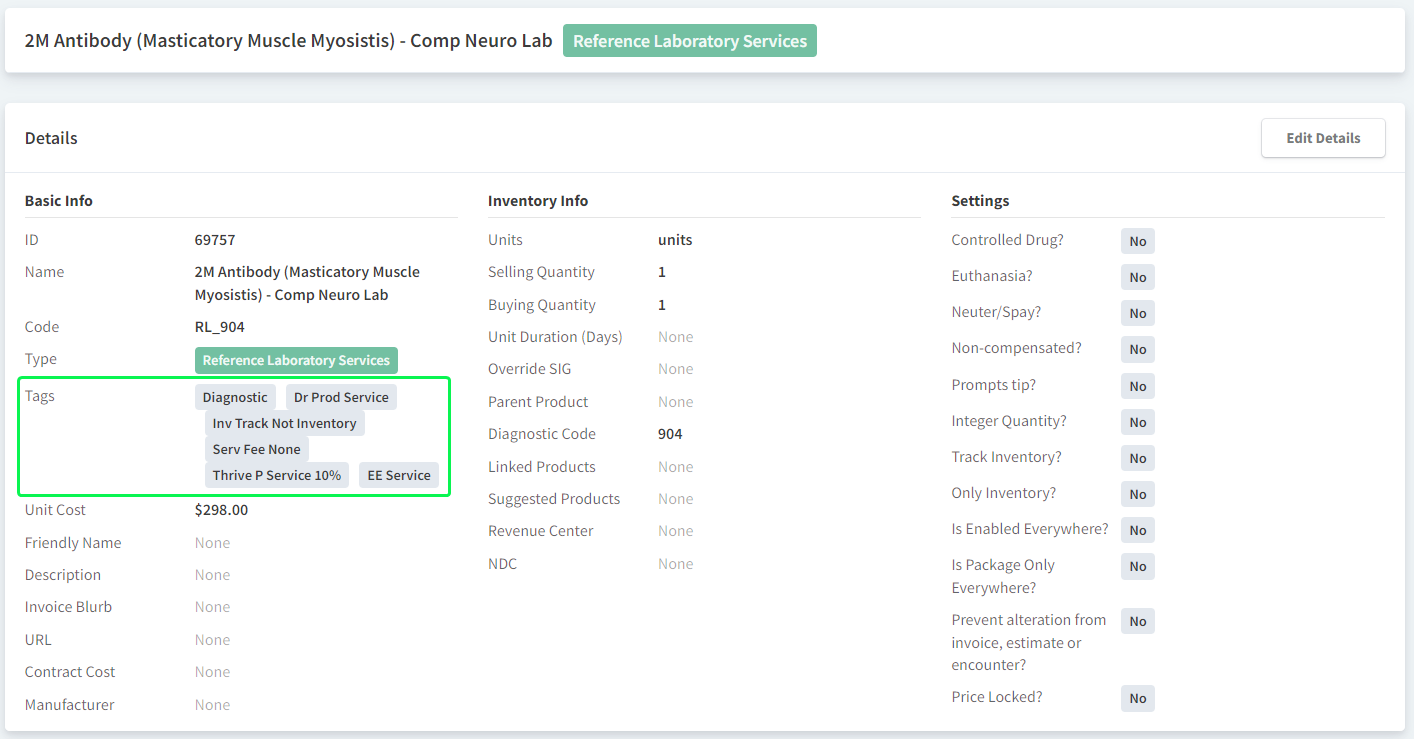
Add Product Category
In More > Inventory & Services > Categorize > Tags, select Add New +. The Create Product Category window displays.
(Required) Enter the tag title in the Name field.
(Optional) Select one or more of your locations in the following fields to apply local taxes when the product is invoiced at the location(s):
State Tax Rate
County Tax Rate
City Tax Rate
(Optional) Select one or more of your locations in the Other field so that all products tagged with the new category are taxed at the location(s).
Select Save.
About Product Category Tax Rates
You can optionally configure local taxes to be added to product prices at the individual product level or at the category tag level (so that all products tagged with that category are taxed the same).
The product-level tax rate overrides all other tax rates. Product category tax rates only apply when an individual product has NO tax rate configured in its pricing settings.
