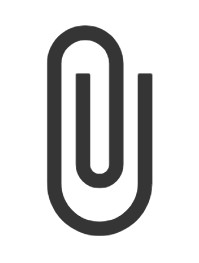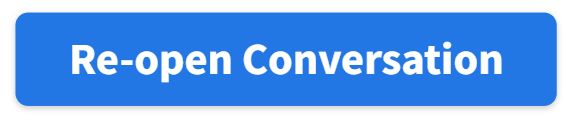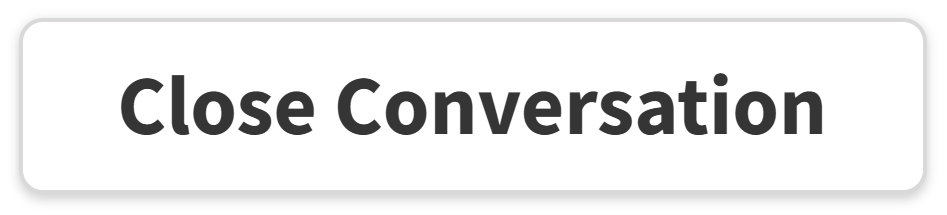Inbox
Inbox, accessed from Global Navigation, displays all open and closed client conversations sent to your location’s email address or phone number. Inbox displays messages in four categories:
Open: Current conversations through which you are actively communicating with the client.
Closed: Closed client conversations. If the client responds to the email or SMS (text) message, the conversation will automatically move back to the Open status.
All: Displays all Open and Closed client conversations for your location.
Every: If your user profile is assigned to multiple locations across your organization, this option displays all Open and Closed client conversations at your assigned locations.
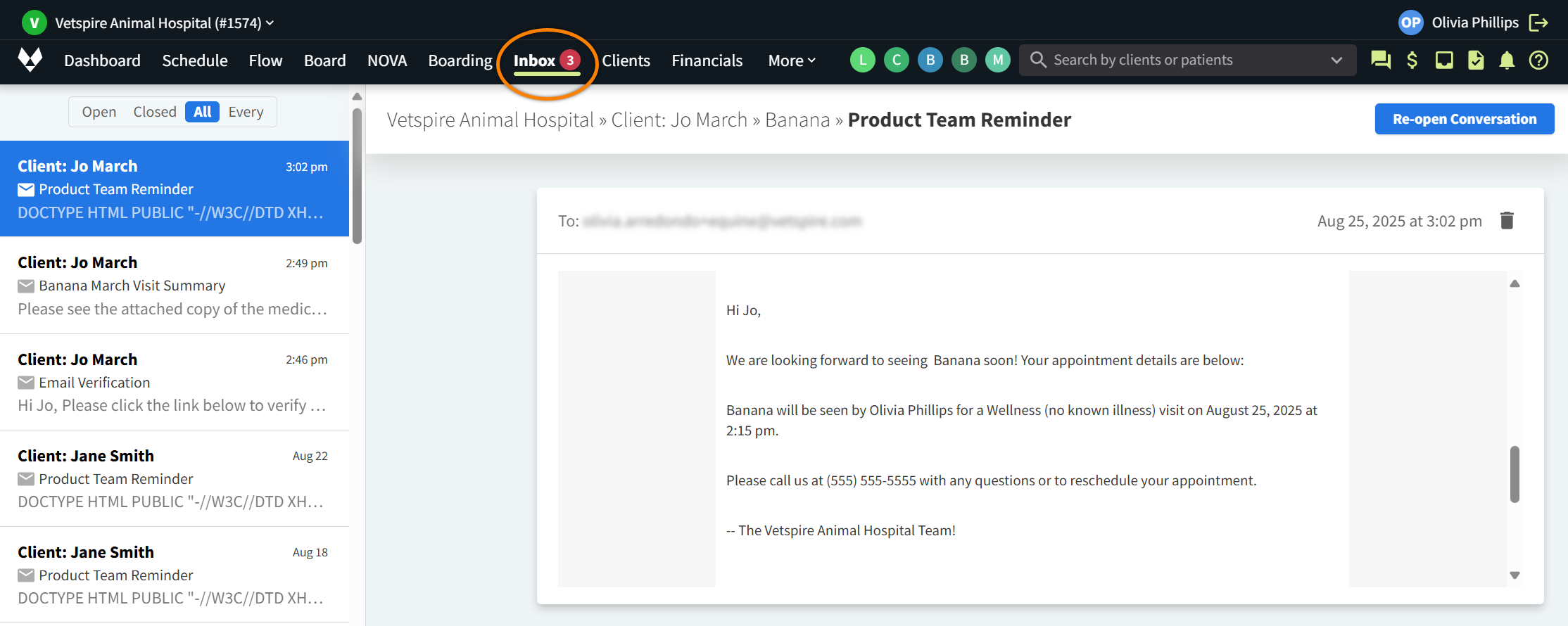
You can navigate to the client’s profile or patient’s chart by selecting the client name or patient name, respectively, at the top of the conversation.

Available Actions in Inbox
When you compose a new message in an Open conversation: