Messages in Patient Chart
The Messages tab in Patient Chart displays all Open and Closed client messages sent and received through Vetspire.
Vetspire supports client conversations via email and SMS (text) messages.
Messages are separated by location.
Each email thread is an independent conversation, but text message threads display in a continuous feed.
Available Actions for Messages
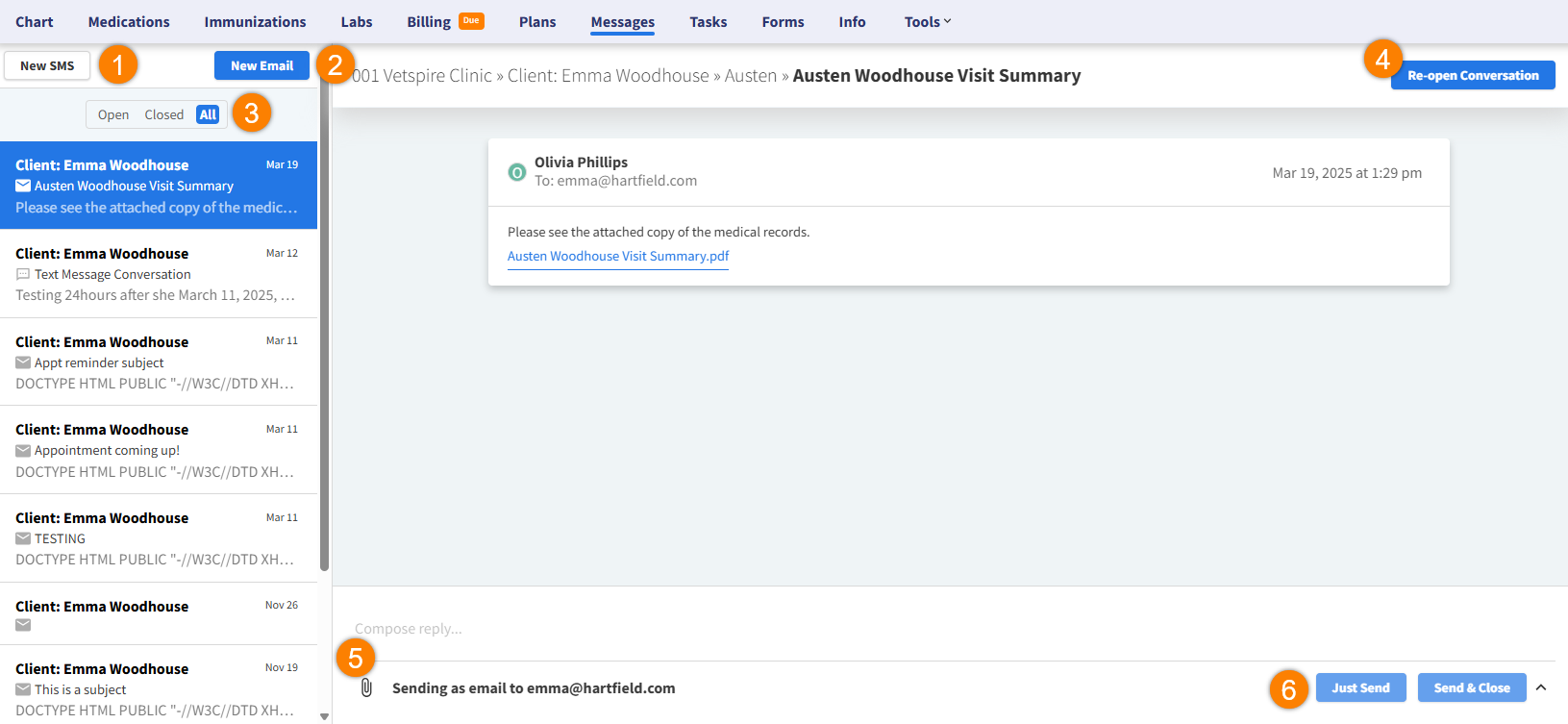
Select New SMS to write and send a text message to the client.
Outbound SMS Phone Number Required
The New SMS option is available when you purchase an outbound SMS phone number through Vetspire.
Select New Email to start a new email thread and send an email to the client.
You can select the client’s Email Address, Secondary Email Address, or rDVM as the recipient.

Filter the history of client conversations in the left panel to view Open, Closed, and All (Open and Closed) email and text conversations.
Close Conversation/Reopen Conversation:
Select Close Conversation to move the message from Open to Closed.
Select Reopen Conversation to move the message from Closed to Open.
When a client responds to a Closed conversation, the conversation will reopen.
Select the paperclip icon to add attachment(s) to the message.
SMS (text) messages only support photo and video attachments.
Email messages support photo, video, and PDF attachments (max file size: 20MB).
Select one of the following options to send a message:
Just Send: Send the message and leave the conversation Open.
Send & Close: Send the message and move the conversation to Closed. The conversation will reopen when the client responds to the message.
Video: Message a Client from Patient Chart
