Add a Patient to a Client Profile
You can add and link a new patient to a client profile in the client information screen or when creating an appointment.
Add a Patient from Client Information Screen
Go to Clients from Global Navigation.
Search for and select the client.
Select Add New Patient to open the Create a New Patient window.
Complete the patient information fields. Required fields are highlighted in red.
Select Create Patient.

Example patient:

Video: Add a New Patient to an Existing Client Profile
Add a Patient in Schedule
Go to Schedule from Global Navigation.
Select New Appointment or select an open time slot on the calendar to open the Schedule: Appointment window.
Search for the client.
Select the plus sign ➕ next to their name to open the Add Client's First New Patient window.
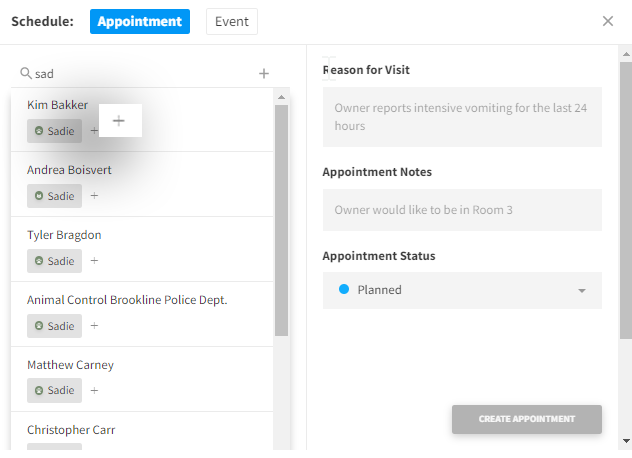
Complete the patient information fields. Required fields are highlighted in red.
Select Create Patient.
Video: Add a New Patient in Schedule
