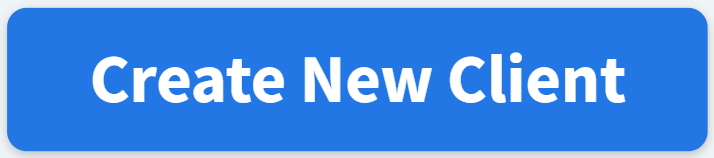Clients
The Clients page, accessed from Global Navigation, is your database of all of your organization’s clients. From here, you can view and edit client profiles and create patient profiles for clients' pets.
When a client has at least one patient checked-in or the patient’s visit is in progress, the client profile is highlighted in green. The names of patients with active appointments are highlighted in dark green.
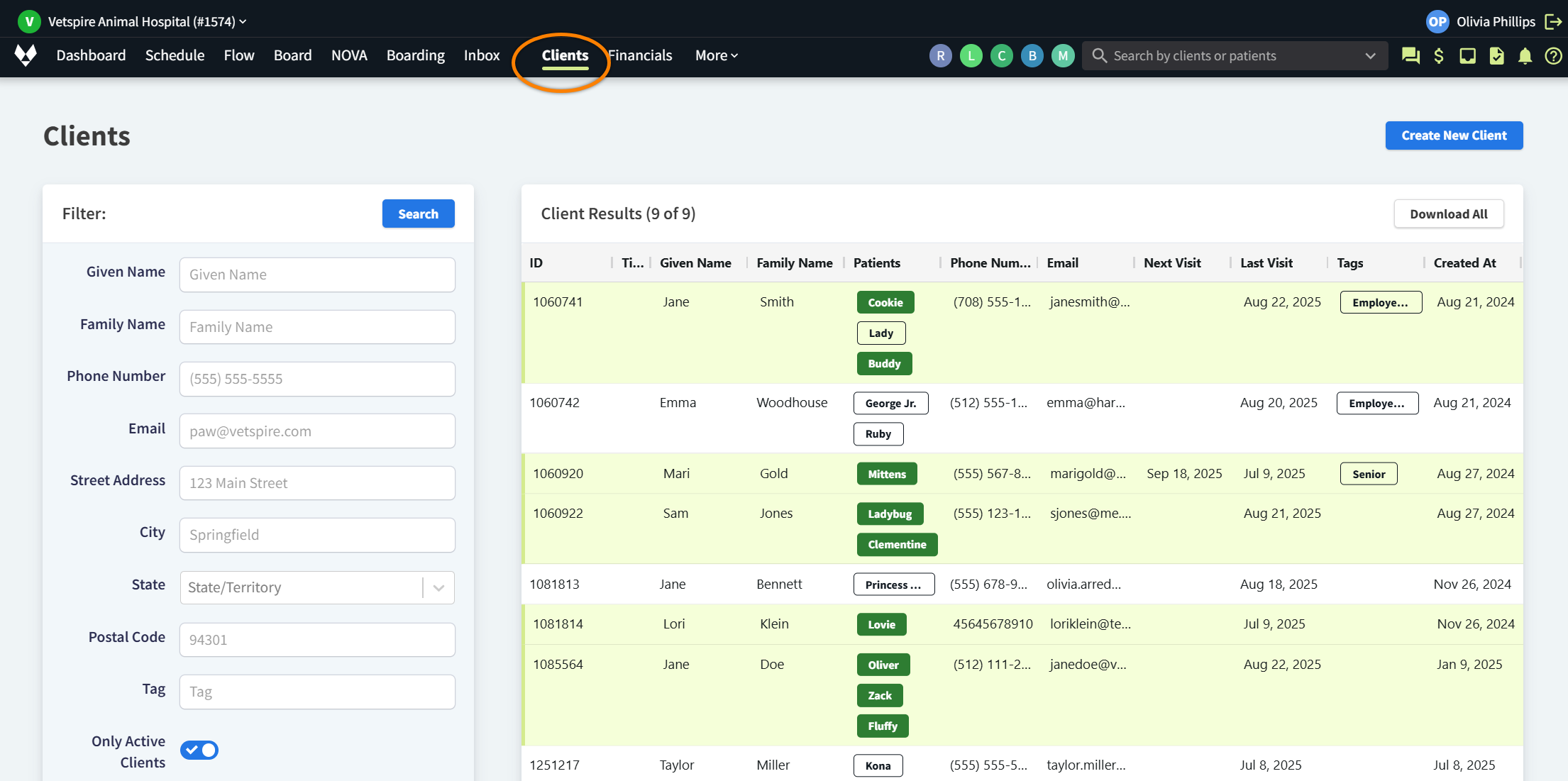
Use the Filter panel on the left side of the window to search for a specific client or groups of clients matching set criteria. You can also filter the database to search for patients and patient associates.
Vetspire Recommends
Searching by Phone Number is the fastest way to look up a specific client.
Create a Client Profile
Create a New Client in Schedule
In the Schedule calendar:
Select New Appointment or select an open time slot on the calendar to open the Schedule: Appointment window.
In the client and patient search bar, select the plus sign ➕ to open the Create a New Client window.
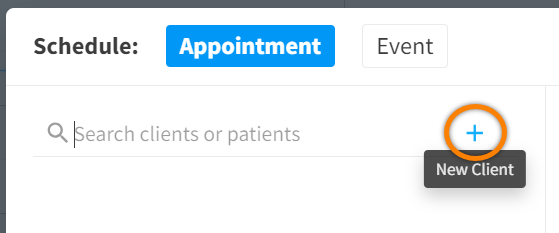
Create a New Client in Flow
In the Awaiting, Waitlist, or Checked In columns, select the plus sign ➕ in the client and patient search bar to open the Create a New Client window.
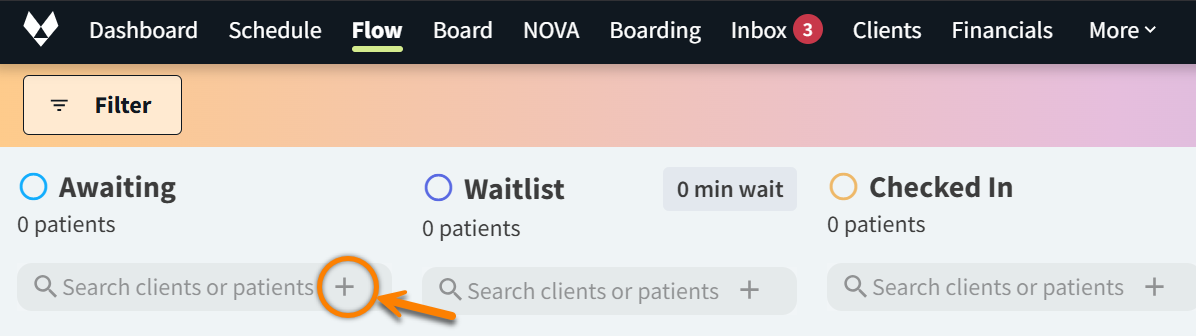
‘Create a New Client’ Window
In the Create a New Client window, required information fields are highlighted in red. Enter the client’s details, then select Create Client.
The system will automatically generate a unique Client ID for each client. This field cannot be edited.
Example client:
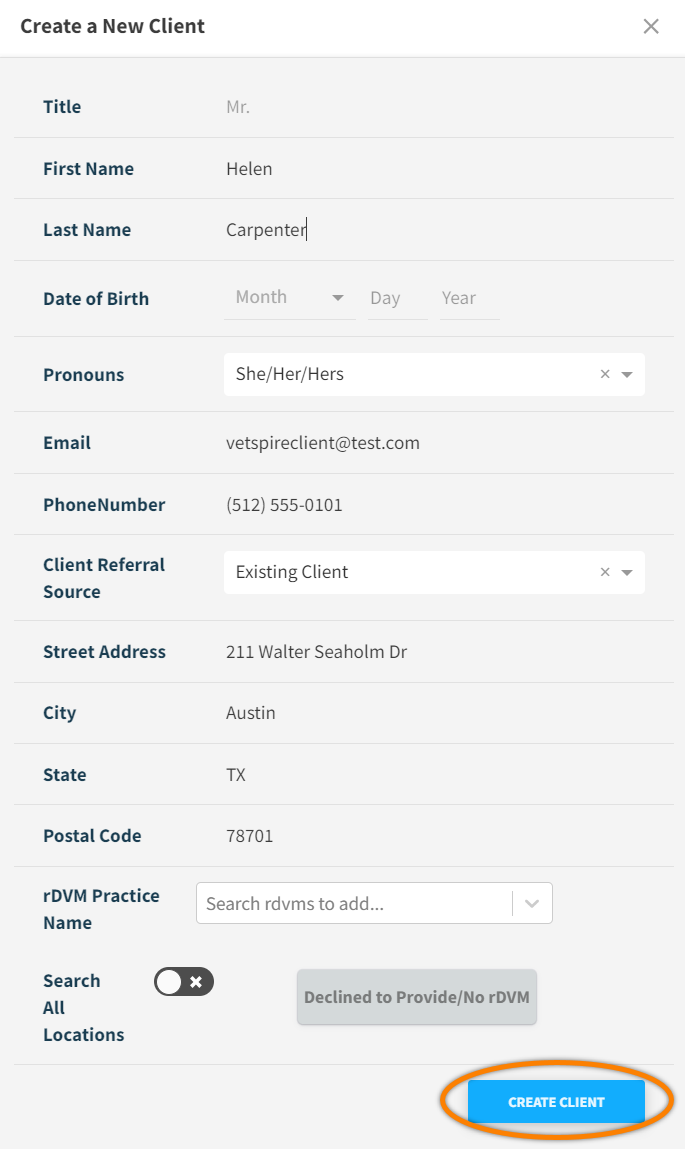
Video: Search for a Client Profile in Clients Tab