Client Address Report
In More > Marketing & Reminders > Client Address Report, you can generate a list of all client profiles that were created within a specified date range. The report includes each client’s name, mailing address, and the date that their profile was created.
To generate the report:
Select your location from the drop-down menu.
Set the date range.
Select Search to run the report, then select Download All to save the report as an Excel file.
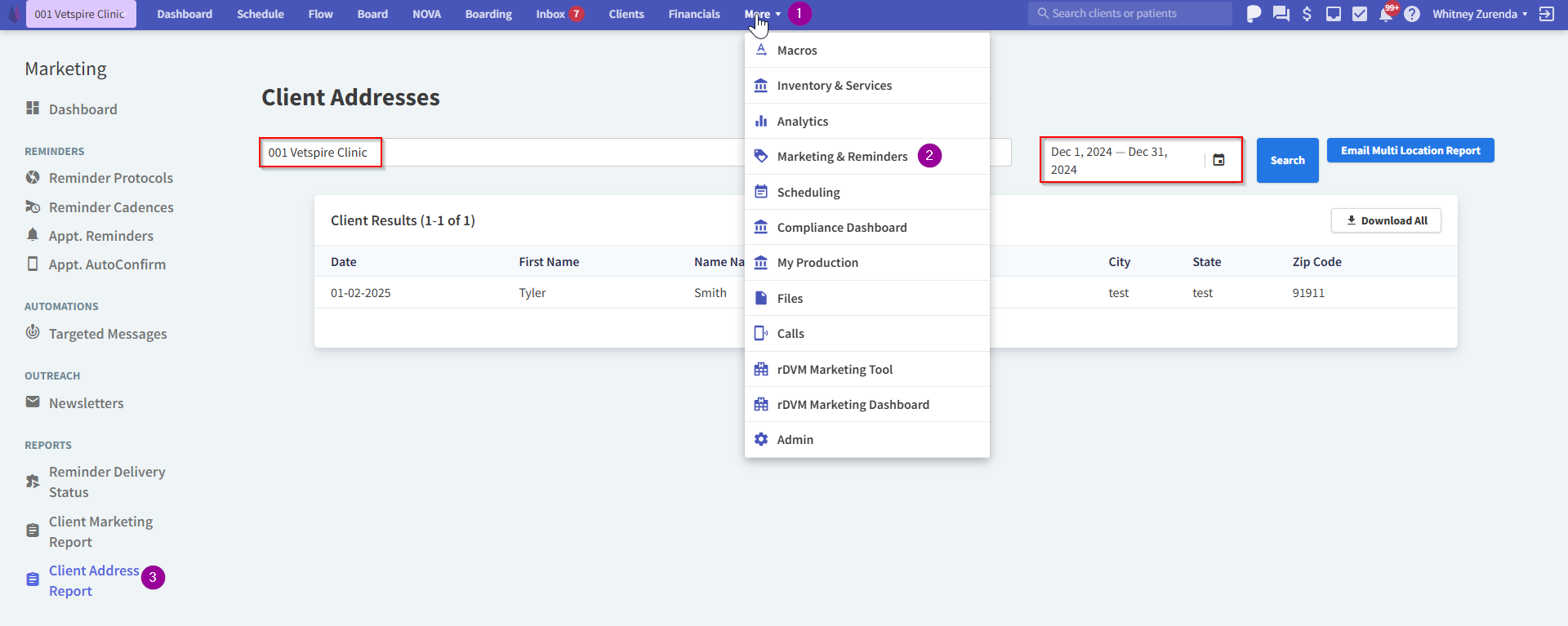
How to Generate a Client Address Report for Multiple Locations
In the Client Addresses window, select Email Multi Location Report. The Email Client Addresses pop-up window displays.
Select your location name, then do one of the following:
Select the checkboxes next to the locations you want included in the report, then select Apply.
Select Filter By Location to select all locations at once, then select Apply.
Set the date range.
Select Email. The report Excel file is then emailed to your Vetspire user account email address.
