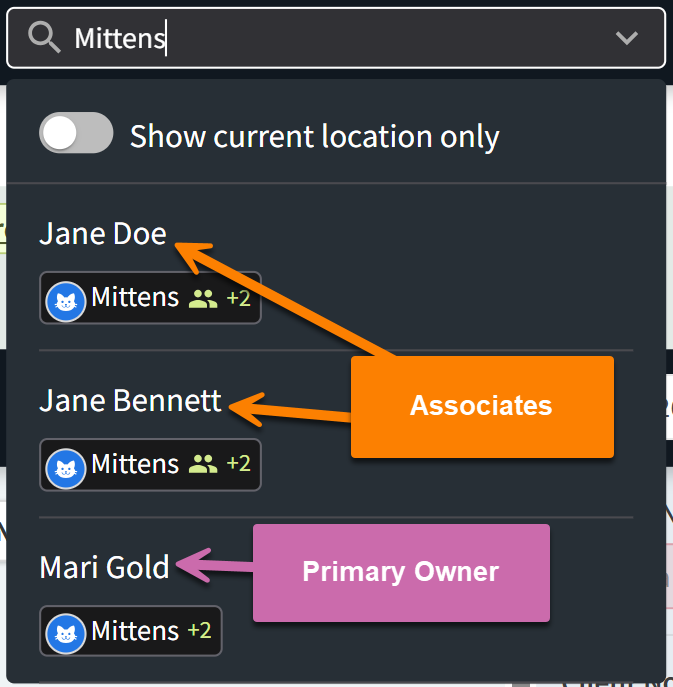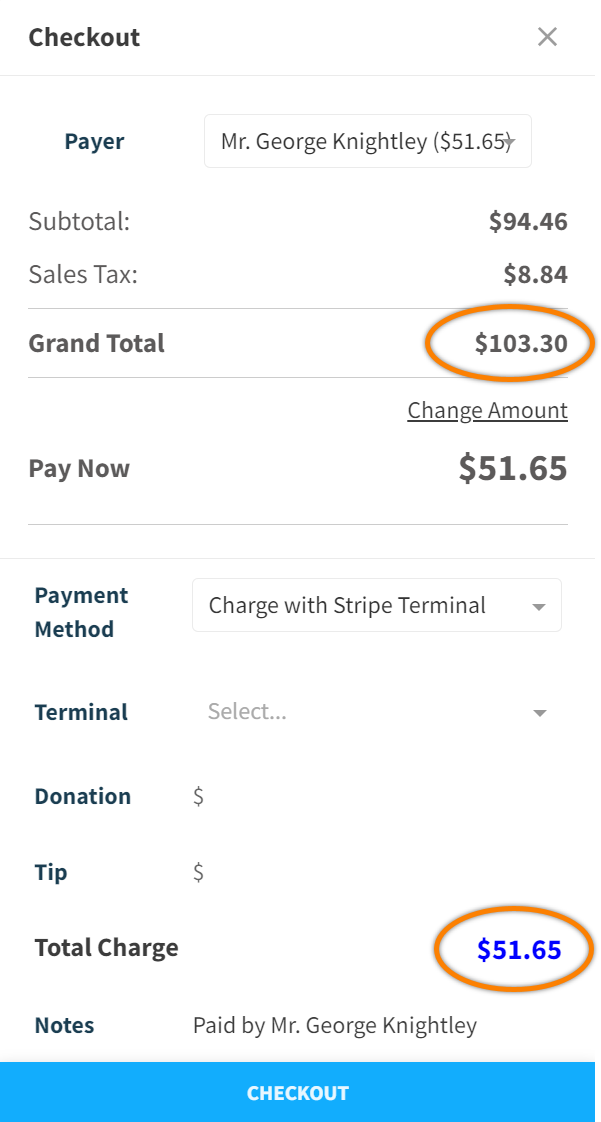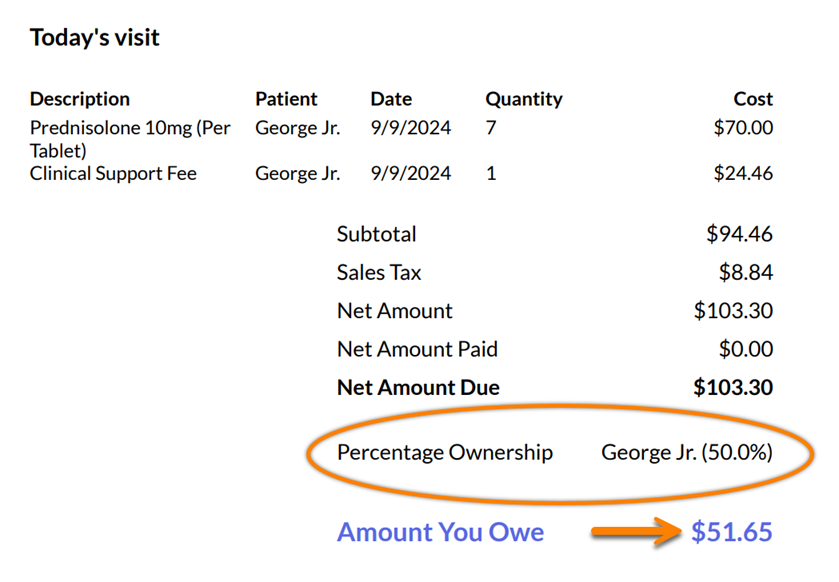About Patient Associates
We know it can take a village to raise a pet! Multiple associates can be added to a client profile in Vetspire to support instances when multiple people are involved in a patient’s care. The ability to add associates in a client’s profile enables your practice to accurately record and bill encounters.
There are two types of associates in Vetspire:
Associate (Billable): The associate has an ownership percentage of the primary client's pet(s) and can be invoiced and pay at checkout in Vetspire.
Associate Contact (Non-billable): The associate has a relationship to the client but cannot be invoiced or pay at checkout in Vetspire (for example, a family member who drops off the pet for their appointment).
Add an Associate to Client Profile
Go to Clients or use the Client Search tool in Global Navigation to search for and open the main client profile.
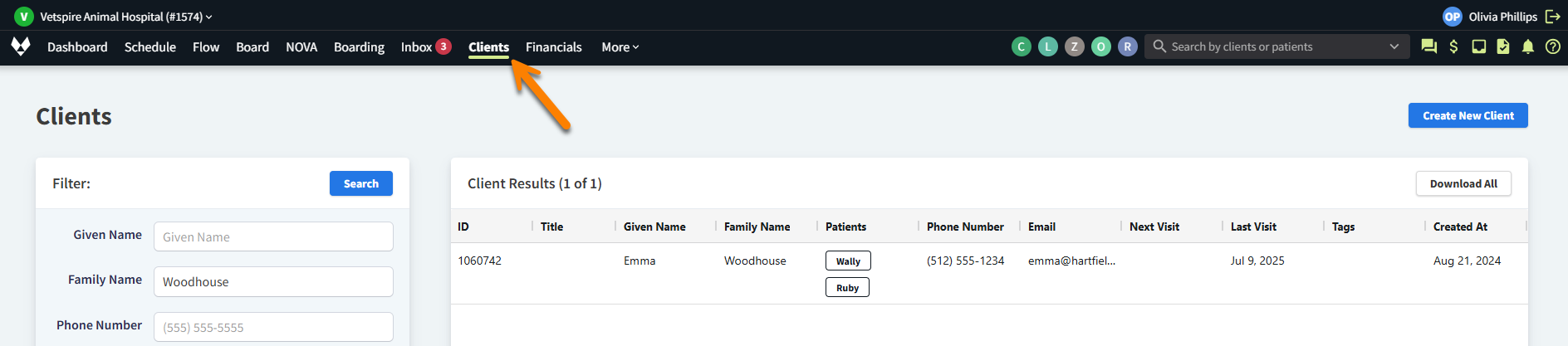
Select Add Associate under Associates in the client profile.
Enter the name of the associate in the Client field, then do one of the following:
To create a billable associate: Select the matching search result.
To create a non-billable associate: Select Add associate contact.
If no search results display: Select the plus (+) icon to create a new client profile.
You can search for existing clients by their name, phone number, or system ID.
Complete the following fields for billable associates:
Relationship: The associate’s relationship to the primary client.
Patient: Select the primary client’s pet that is shared with the associate.
Percentage Ownership: This is the percent by which a total invoice amount for the patient is divided.
Notes: (optional) Any notes about the associate for practice staff (e.g., “Handles weekend appointments”).
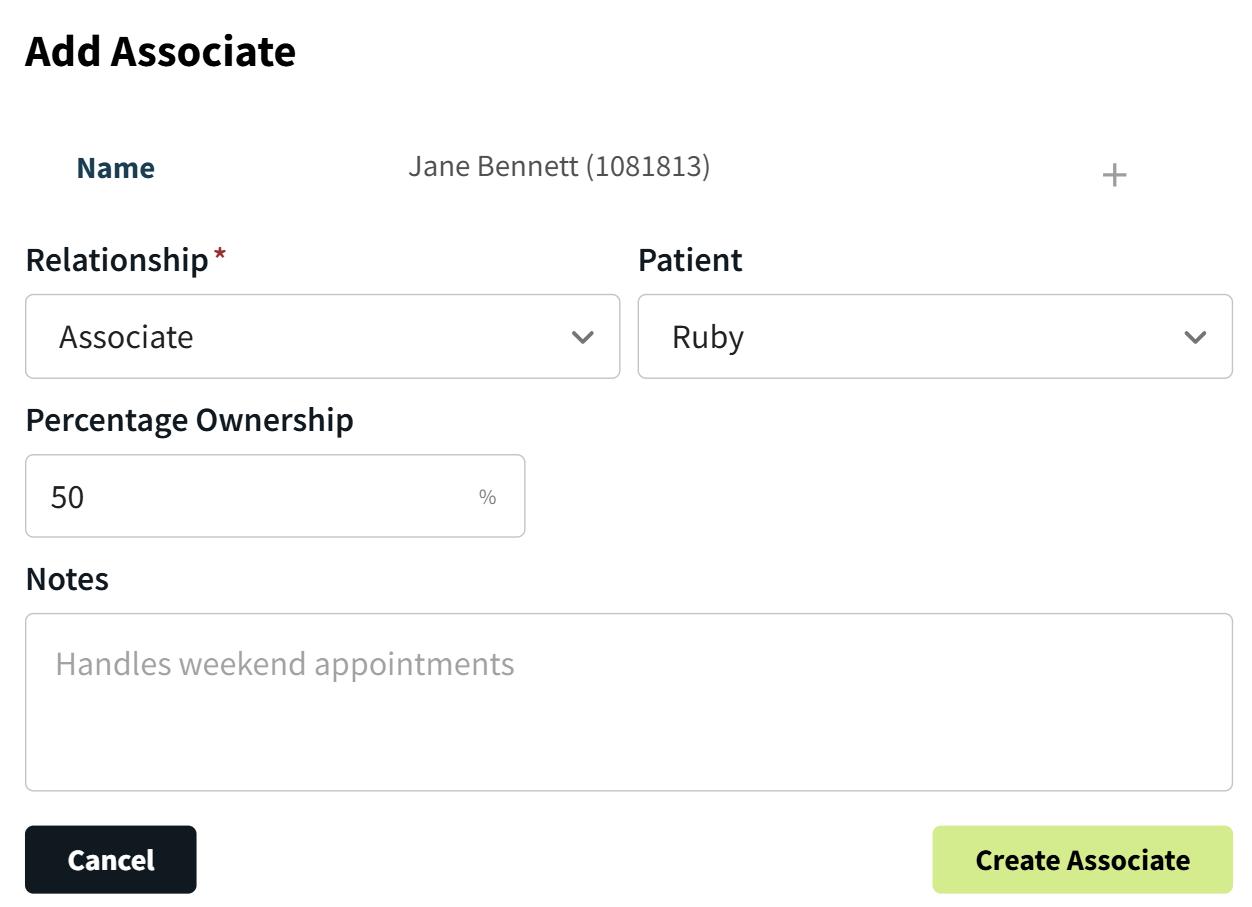
The billable associate’s address and contact information are already available in their client profile that you selected in the Client field.
Complete the following fields for non-billable associates:
Relationship: The associate’s relationship to the primary client.
Patient: Select the primary client’s pet that is shared with the associate.
Address, Email, and Phone Number: (optional) The associate’s contact information.
Notes: (optional) Any notes about the associate for practice staff.
Select Create Associate.
The associate’s client profile displays the pets they share with other clients, as well as the percentage ownership, under Patient with Associate(s).
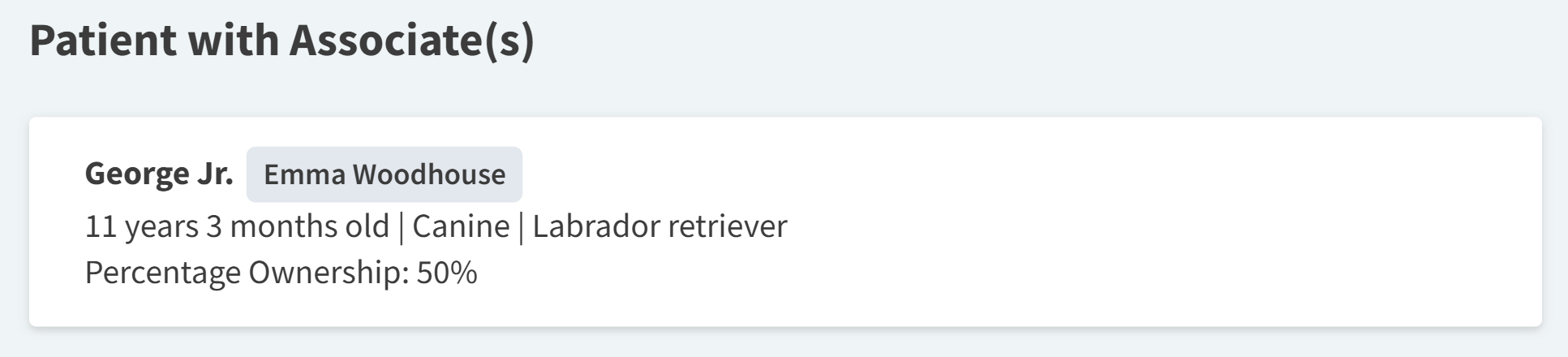
Invoicing and Reporting for Billable Associates
When checking out from an encounter or collecting payment of an invoice, you can select the Payer of the invoice for patients with associates.
The total amount of the invoice is automatically divided by the percentage ownership of the selected payer. The divided amount displays on the Checkout window and the invoice PDF.
Additional notes:
During checkout, you can select Change Amount to manually change the amount being collected, such as when an associate pays in full.
In More > Analytics > Reports > Billing Statements, all outstanding invoices for the selected date display by primary client. When selecting Email all Clients, the invoices are sent to both primary clients and associates.
Search for Patient Associates
When you search for a client or patient from Global Navigation, patients with linked associates are identified with icons in search results.
When you search for a client, the client’s associated patients display, along with any patients for which the client is the primary owner.
The people icon indicates that the patient is an associate of the client. The number of associates linked to a patient displays next to the patient’s name.
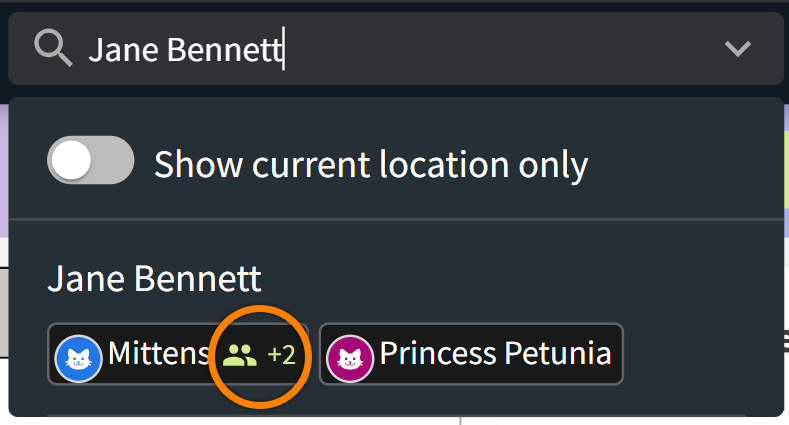
When you search for a patient with multiple associates, all associated clients display in the search results.