Merge Client Profiles
There may be instances where you need to merge two client profiles together.
For example, let’s say a client visited your hospital last year, then they visited your general practice this year. Both locations are part of the same organization, but a new profile was created for the client at the general practice.
Merging client profiles helps ensure that your organization has the most up-to-date information and patient activity documented for the correct client.
Merging client profiles cannot be undone.
Once the merged client profile is deleted, it cannot be recovered. Use this feature with care.
How to Merge Client Profiles
In this article, Client A is the client profile that is being merged and removed from Vetspire. Client B is the client profile that will remain in Vetspire after the merge.
Client A is often the most recently created client profile. This profile likely has incomplete or inaccurate information and no patient encounters.
Client B is often the oldest account. This profile likely has upcoming appointments, reminders, messages, and a medical record that includes previous encounters.
To merge client profiles:
Open Client B’s profile from the Clients page.
Copy their Client ID.
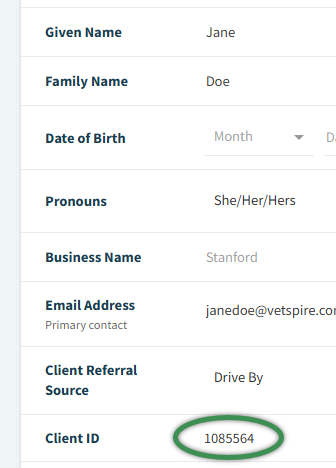
Return to the Clients page and open Client A’s profile.
Scroll to the bottom of the page and select Merge Client into Another.
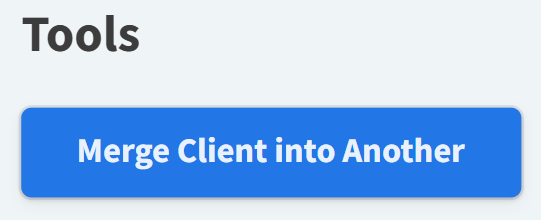
In the Merge Client window, enter the Client ID for Client B in the search field and select Client B in the search results.
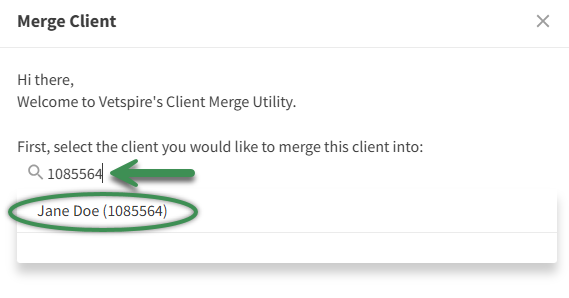
Select Merge Client. The system will display a confirmation message alerting you that the merge cannot be undone.
Once the merge is complete, the system will automatically direct you to the correct client profile (Client B).
Note that some information may be duplicated. Some of the client’s details (such as phone numbers and addresses) may be duplicated in the correct client profile after the merge.
If these details differed for Client A (for example, their address was listed as ‘123 Main St.’, but Client B lists their address as ‘123 Main Street #1A’), both records will be saved in Client B’s profile so that you can remove the incorrect one.

