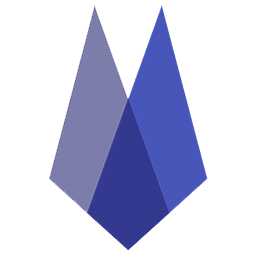Create a Boarding Reservation or Boarding Estimate
Create a Boarding Reservation
From the Boarding Calendar, select the open kennel on the desired start day from the boarding schedule.
Search for a patient name, or client name, or click on one of the five available Skittles and select the correct patient.
Review the patient notes and patient reminders, if available.
Add up to three pets to the reservation by clicking Add Patient.
Edit the departure date. The default for the time is am/pm. Change this as needed for the reservation.
Select Reservation type: This is the product code that is charged for the first day and added to a new invoice once the pet is checked in. The kennel selected defaults to the ward/kennel option but can be changed if needed
Add any notes to the reservation notes section.
Continue to Create a Boarding Estimate.
Create a Boarding Estimate
To create an Estimate linked to the reservation.
From the Boarding Calendar, name the estimate and Save.
To create an estimate at another time, hover over “estimate” in the quick view to create one.
For more than one pet needing an estimate, there are two options:
Navigate to each pet in the reservation to add items to create separate estimates for each pet, navigate to each pet account and create a separate estimate for each pet. Estimates are not linked to more than one pet.
OR
Select the New Reservation button in the top right corner of the screen and follow the same steps as listed above.