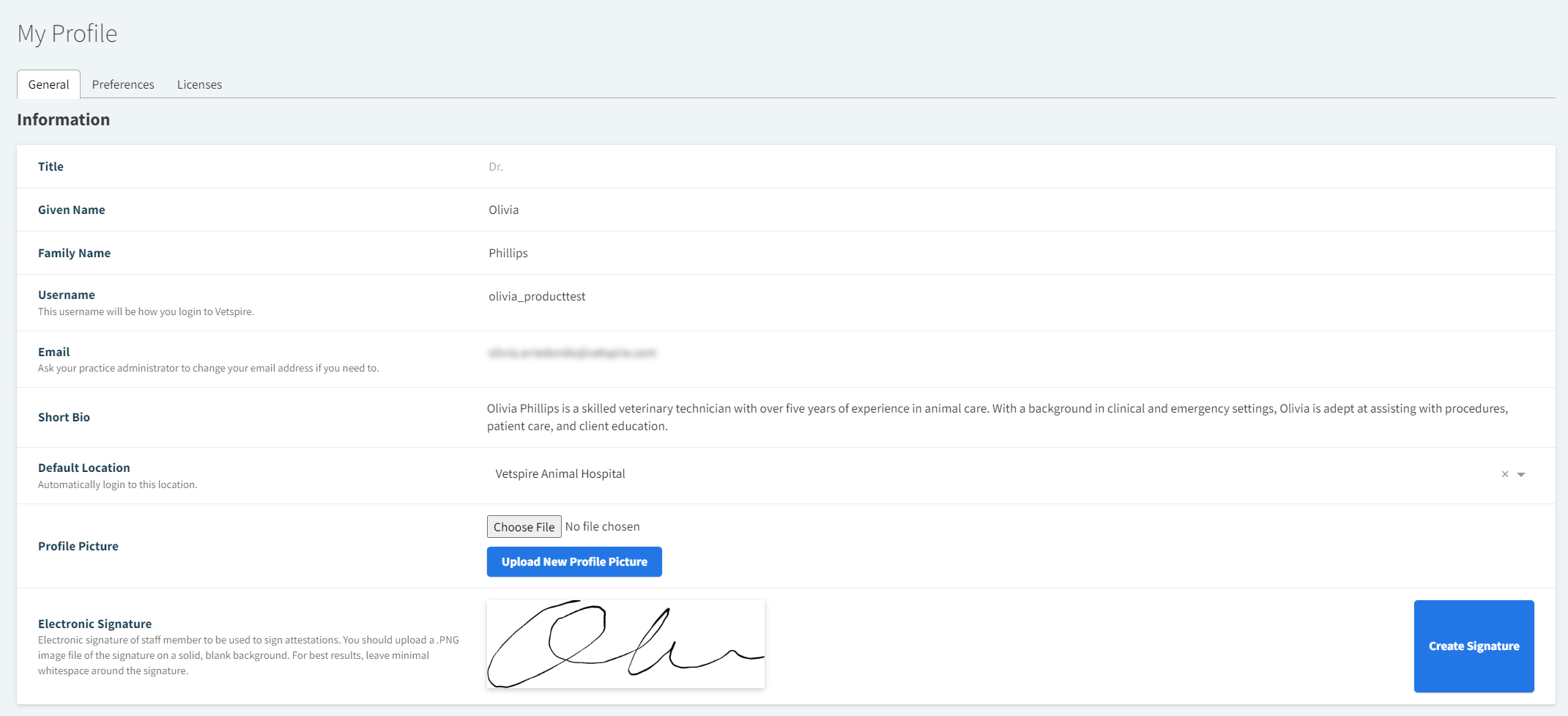You can access your Vetspire user profile from the upper-right corner of the application to view and update your information and preferences.
From Global Navigation, select your name, then select My Profile. The My Profile window includes three sections: General, Preferences, Licenses.
Some profile settings may be permissions-based.
Contact your organization admin for assistance with updating permissions-based settings.
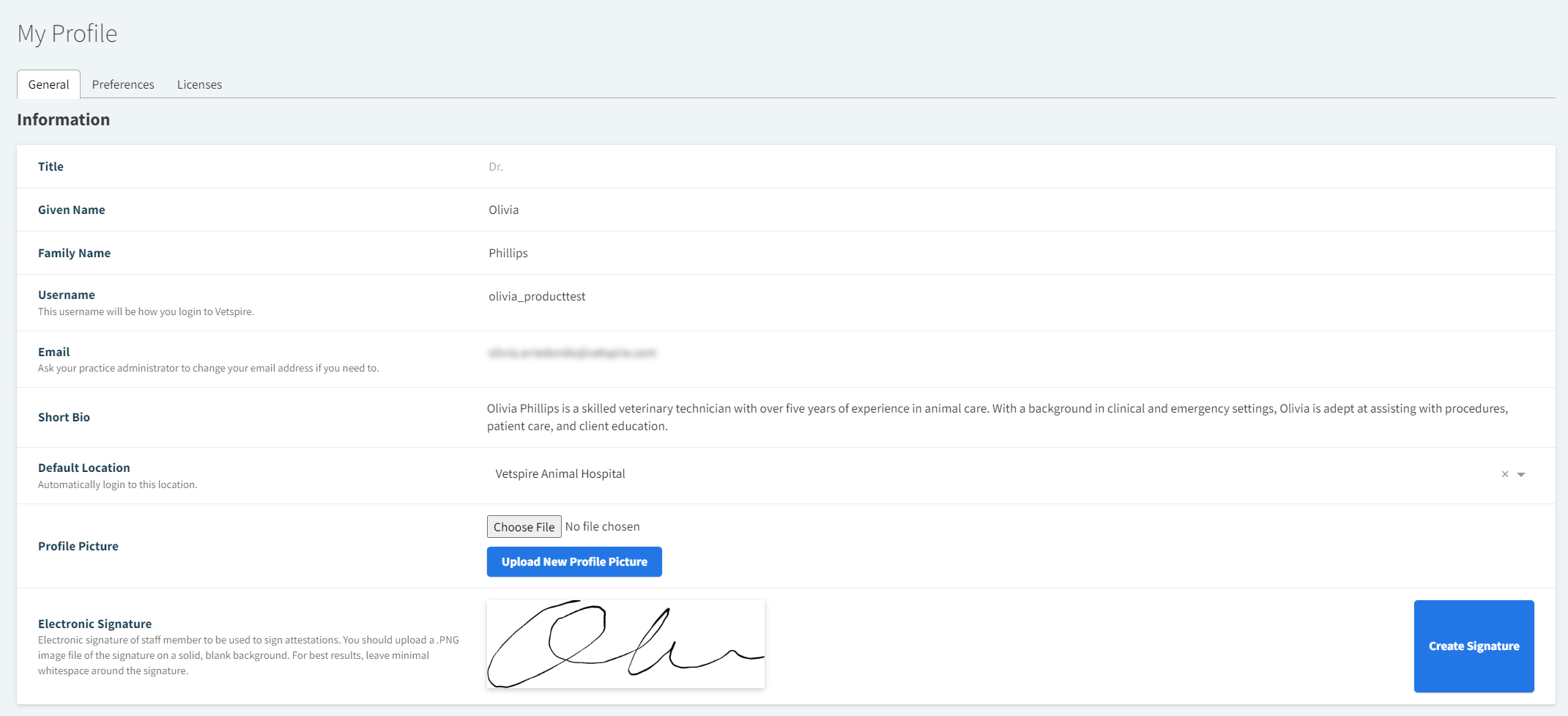
Profile Section | Available Settings |
|---|
General | Change your name, username, and email Change your password Assign your default login location Upload a short bio and profile picture For providers: Upload your electronic signature to print on documents that include attestations, such as rabies certificates and prescriptions.
|
Preferences | Email Reference Lab Notifications: Receive an update via email when a reference lab result is complete. Email In-House Lab Notifications: Receive an update via email when an in-house lab result is complete. Forward inbound SMS messages to email: Receive a copy of SMS messages from clients via email. Email rDVM Marketing Notifications: Receive notifications from the rDVM Marketing Tool, if enabled for your location, via email. Email Tasks when assigned and completed: Receive an update via email when a client or personal task is assigned to you and when it is complete. Enable inbox notifications: Receive system notifications for new messages in your personal inbox. Add me to license tasks for all users: Assign yourself to all new tasks across your organization.
|
Licenses | Add, edit, and delete your professional licenses, including: |
Video: Add Your Veterinary License
https://vimeo.com/1080390388