Enable Product Codes from Vetspire's Central Structure
Our Central Structure database has 30,000 different product codes that you can choose to enable for your practice.
Go to More > Inventory & Services > Manage > Products.
Clear the Only Show Enabled checkbox to display all available Central Structure codes.

Search for a product or service by using the search boxes under Product or Code.
Select the code to enable from the filtered list.
Do NOT select a code with Disable in the name or code number.
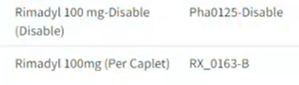
With the desired code selected, scroll down to the Prices section and select the plus sign + at the bottom of the list to open the Edit Price window.
In the Edit Price window, change the Type to Fixed.
Add an optional Dispense Fee and enter the price in the Unit Fixed Price field.
Most codes are set to the simplest form a unit may be sold, such as by tablet. The Dispensing Fee will be applied only once to the sale, not per tablet.
(Option) Select the Location.
Select Advanced Options, then enter a value in the Minimum Price field to set a minimum price for which the code may be sold. The code will never be sold for less than this amount, regardless of coupons or discounts.
Select Save.
Vetspire Recommends
To confirm the code was enabled and that the Dispense Fee and Sale Price are entered correctly, refresh your browser window and perform a Quick Price Check from Global Navigation.
