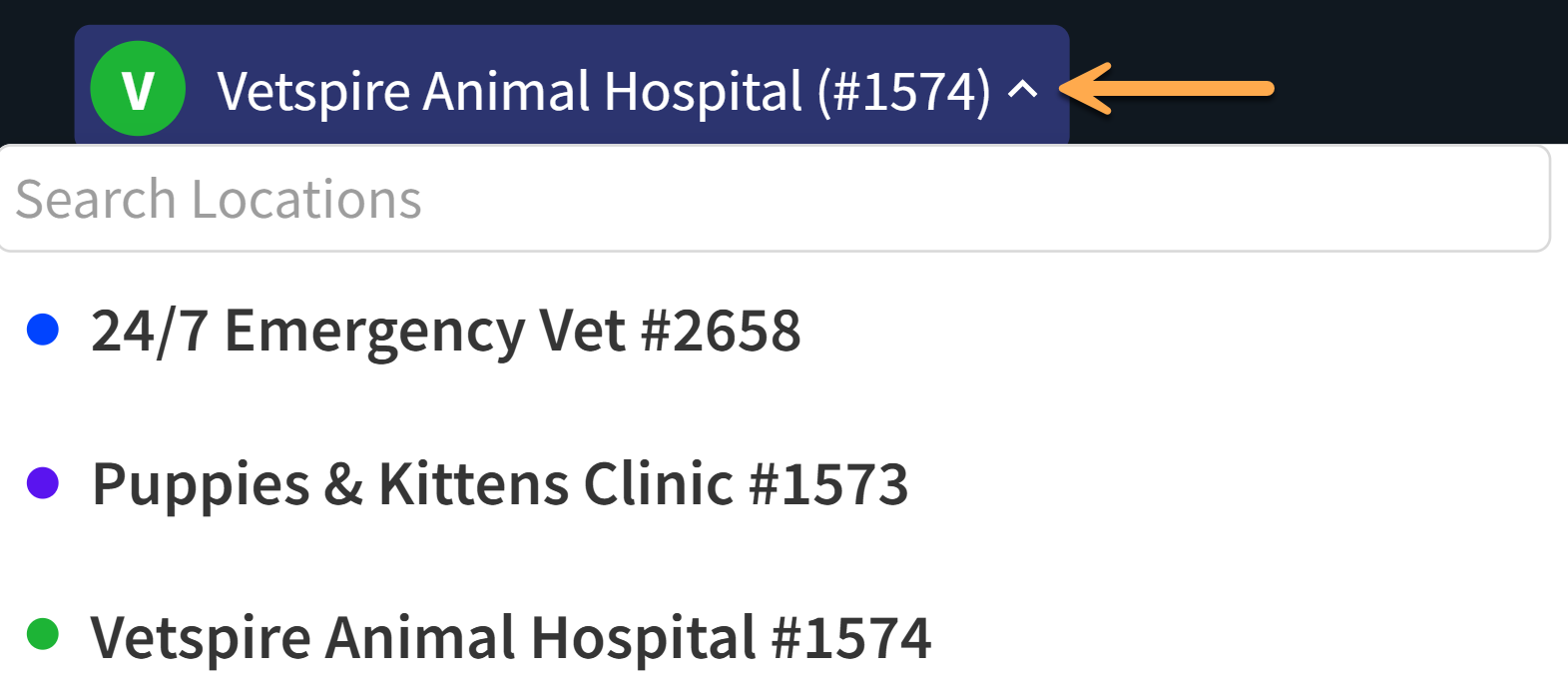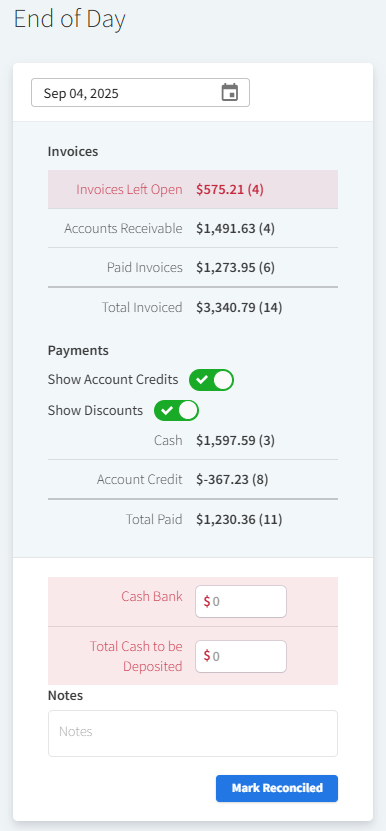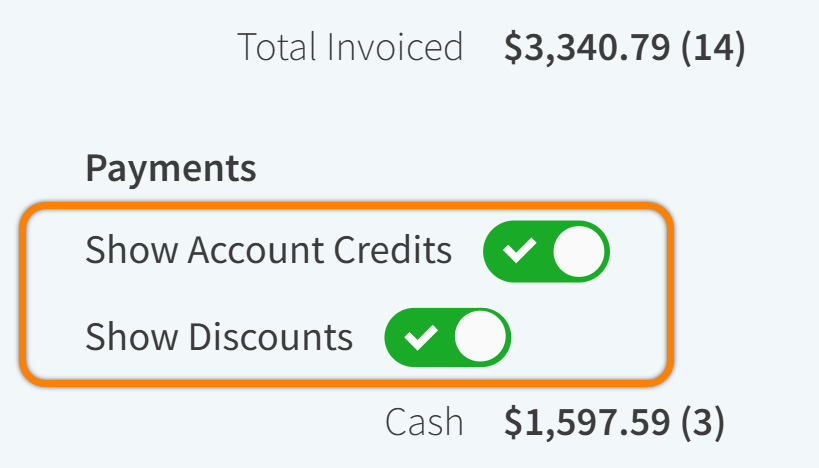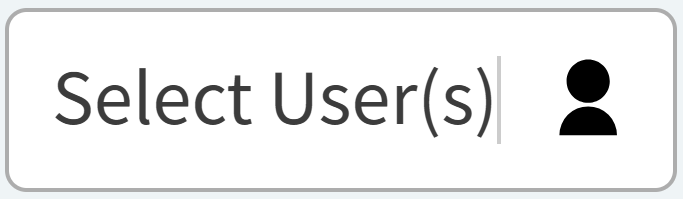End of Day Reconciliation
Vetspire Recommends
End of Day forms are typically reconciled at the end of the day. It is recommended to reconcile payments at least once during the middle of the day to catch any potential issues.
Available Actions in End of Day
End of Day automatically displays invoice and payment information for the current day. To reconcile past End of Day reports, select the date to open the calendar widget and select a previous date.
Select Download End of Day Summary to save a PDF version of the End of Day report.

Select Download Payments Excel to save the Total Paid report as an Excel file.

The Cash Bank and Total Cash to be Deposited fields display when your organization has the corresponding billing preference enabled.
At the end of each day, the amount in the Cash Bank field should match the Cash Bank Amount value in your location settings. This is the amount of cash your location always has on hand.
In the Total Cash to be Deposited field, enter the amount from that day that will be deposited at your bank. This field should match the total amount of Cash payments received on the selected date.
Enter any significant financial updates in the Notes section before marking the report as Reconciled.
Select Mark Reconciled when you are ready to close the End of Day report for the selected date.
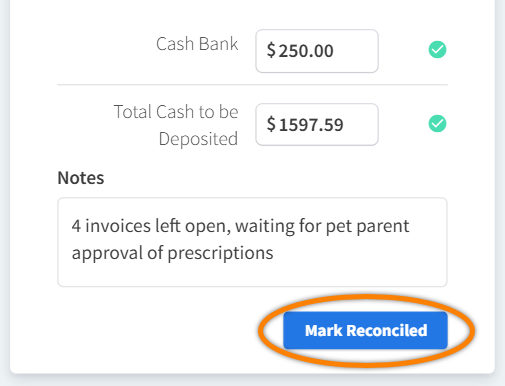
End of Day Invoices
Select each row in the Invoices section to view reports of Open, Due, and Paid invoices. From each report, you can select a record to navigate to the invoice in Patient Chart > Billing.
Invoices Left Open: Displays all open invoices for the current day.
Accounts Receivable: Displays all invoices in the Due status for the current day. (See example image below.)
Paid Invoices: Displays all invoices that payment was collected for today.
Total Invoiced: The sum total of Invoices Left Open, Accounts Receivable, and Paid Invoices.
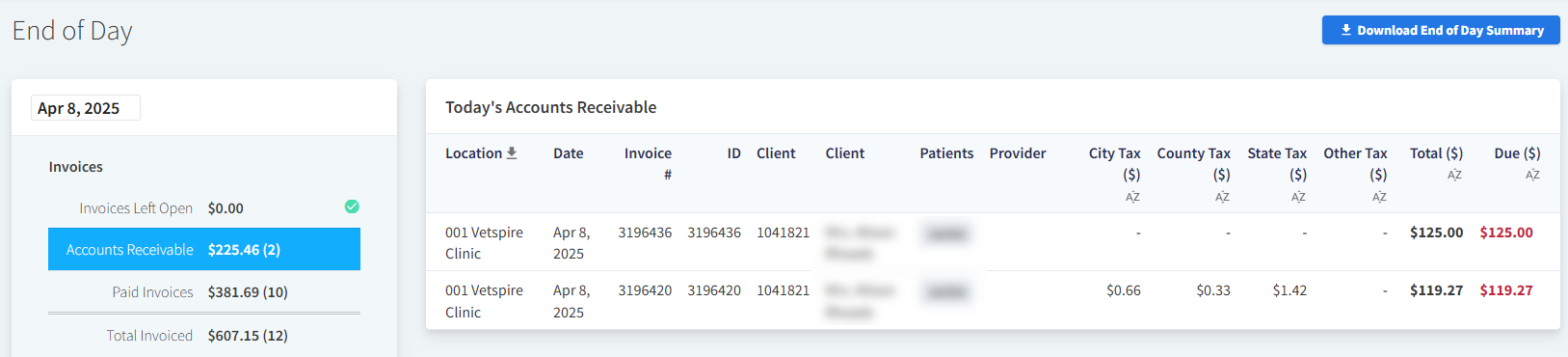
End of Day Payments
The Payments section lists all payments collected on the selected date, by payment method (such as Cash, Care Credit, Voucher, etc.). Select each row to view all payments by that method for the current day, or select the Total Paid row to view all payments received in all methods.
You can filter the Total Paid report by the Method column to group payments alphabetically by payment method.
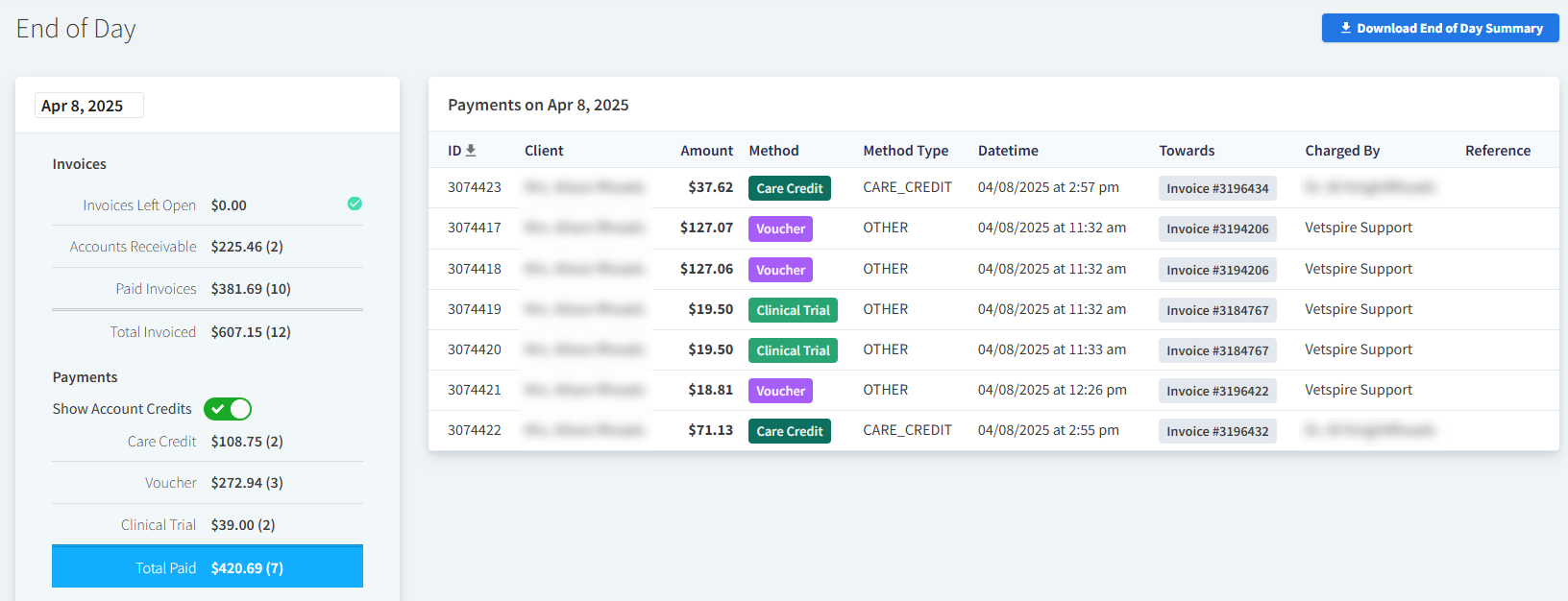
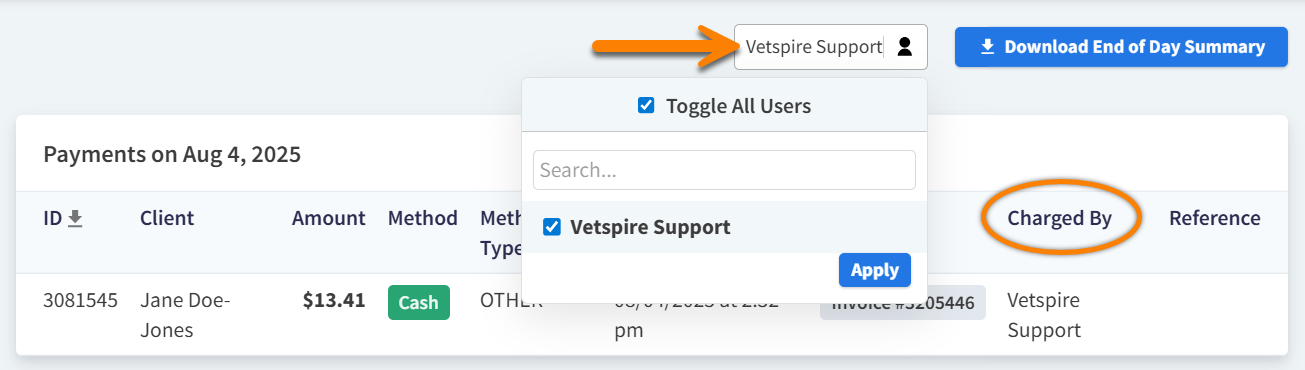
Can I edit my End of Day form after reconciliation?
Yes! End of Day displays when the form was originally reconciled. Select Undo to re-open the form. Make sure to reconcile the form again after making your changes.
(This feature is permission-based. Please contact your organization admin for assistance.)
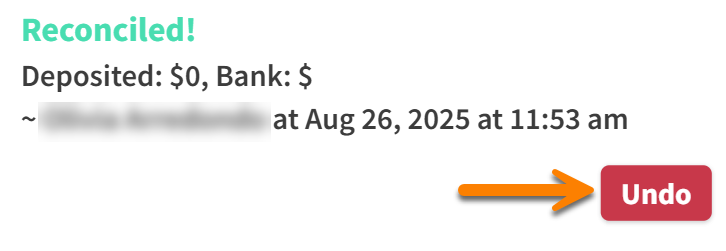
Video: Reconcile End of Day Form