Financials
Financials, accessed from Global Navigation, contains all the accounting features and reports you need to manage client account balances, track your revenue, and more.
Products are now managed in More > Inventory & Services.
See Manage Products for more details.
Financials Dashboard
The Dashboard provides an overview of the current day’s invoice payments and outstanding balances for your selected location.
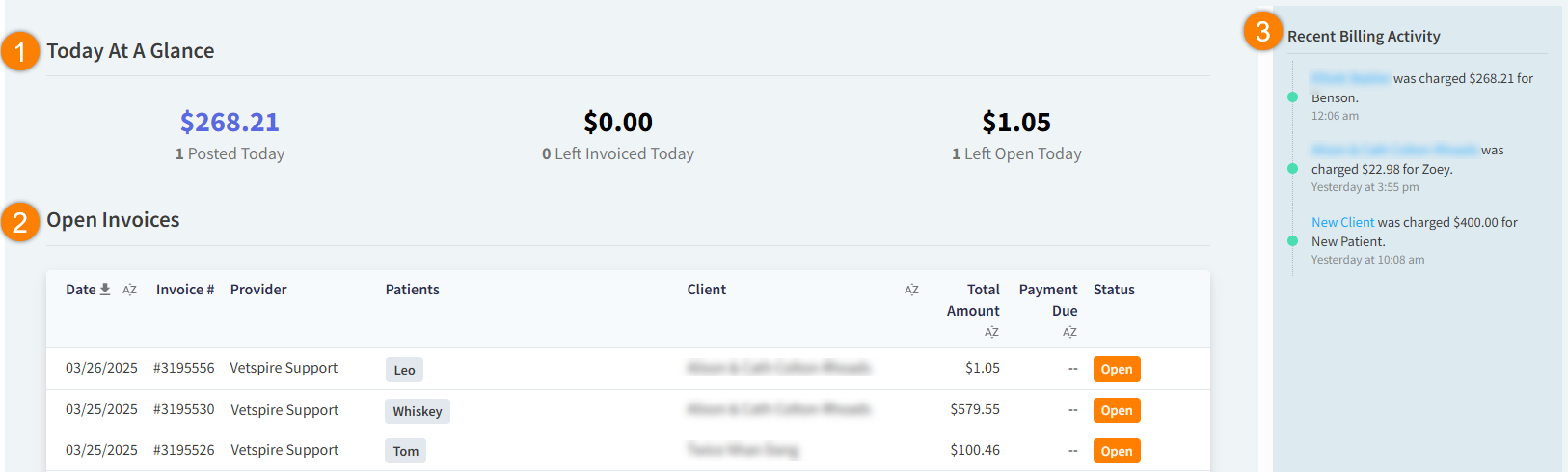
Today At a Glance: Displays the number and total amount of invoices in three categories:
Posted Today: Invoices that your location collected payment for today.
Left Invoiced Today: Invoices due today.
Left Open Today: Invoices left open today.
The Open Invoices grid displays all of your location’s open invoices:
Select an invoice row to navigate to the client’s open invoice in Patient Chart > Billing.
You can filter the Open Invoices grid by the Date, Client, Total Amount, and Payment Due columns.
Select the download arrow
 to save the Open Invoices report as a CSV file.
to save the Open Invoices report as a CSV file.
The right panel of the Dashboard displays Recent Billing Activity. This panel includes all paid and invoiced transactions from today and yesterday. Select the client’s name to navigate to their client profile.
Financials Glossary
Term | Definition |
|---|---|
Open Invoices / Invoices Left Open | These invoices have not been finalized and can still be edited or deleted. The invoice amounts do not count towards revenue and do not affect inventory stock counts. |
Finalized / Due Invoices | These invoice amounts count toward your revenue and affect stock counts (if invoice line items are sold products and deducted from your inventory). Based on your Billing Preferences, finalized invoices may be “locked,” meaning they cannot be reopened or deleted. All “due” invoices (invoices awaiting payment) display in Accounts Receivable. |
Paid Invoices | The invoice amount has been paid in full. |
Gross Sales | Calculation of the total amount of finalized and paid invoices, not including sales tax or discounts. |
Sales | Calculation of the total amount of finalized and paid invoices, not including sales tax but including discounts. |
Payments | Report of all payments made towards invoices within a selected date range. The Payments gird is organized by the payment processor (“Method”) used to collect or record the payment. The report includes voided payments and refunds. |
Total Invoiced | The total amount of all invoices created today at the location. This includes open, finalized/due, and paid invoices. |
Total Paid | The total amount collected for payments today. This number should match the day’s total of paid invoices. |
Discounts | Applied to a specific line item on an invoice or to the total amount due on an invoice. Discounts can be automatically added to invoices through memberships or coupons. |
Credits | Applied manually to the client’s total Credit on Account balance in Patient Chart > Billing, or applied to the Grand Total of a finalized invoice. Credits act as a payment type when applied to an invoice. This means that any credits given to an account (either manually or through a refund) display as credit memos. A credit on an account displays as a negative amount on a credit memo. When the credit is removed, it displays as a positive credit memo. If you add a credit and then remove it, there will be a positive and negative credit memo for both actions. |
