Merge Patient Profiles with the Same Client Account
There may be instances where you need to merge two patient profiles together, such as when a patient is duplicated. When multiple patients are assigned to the same client profile, you can merge one patient’s records into another of the client’s patient profiles.
Merging patient profiles cannot be undone.
Once the merged patient profile is deleted, it cannot be recovered. Use this feature with care.
Steps to Merge One Patient Profile into Another
In this article, Patient A is the patient profile that is being merged and removed from Vetspire. Patient B is the patient profile that will remain in Vetspire after the merge.
On the Clients page, locate the client with patient profiles you want to merge.
Select Patient A.
Example: Jane Smith owns a dog named Cookie. A second patient profile (Patient A) was created for Cookie and needs to be merged into her correct profile (Patient B).
We have renamed Cookie’s second profile “Cookie Duplicate” for clarity.
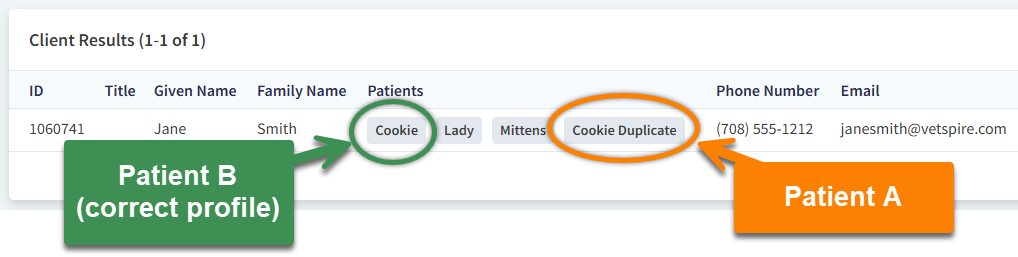
In Patient A’s chart, select the Info tab and scroll to the Merge Patients section at the bottom of the page.
Under Merge Patients, select Patient B.
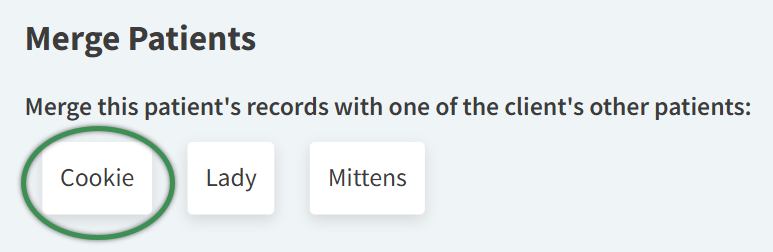
Select Merge Patient. The system will display a confirmation message alerting you that the merge cannot be undone.
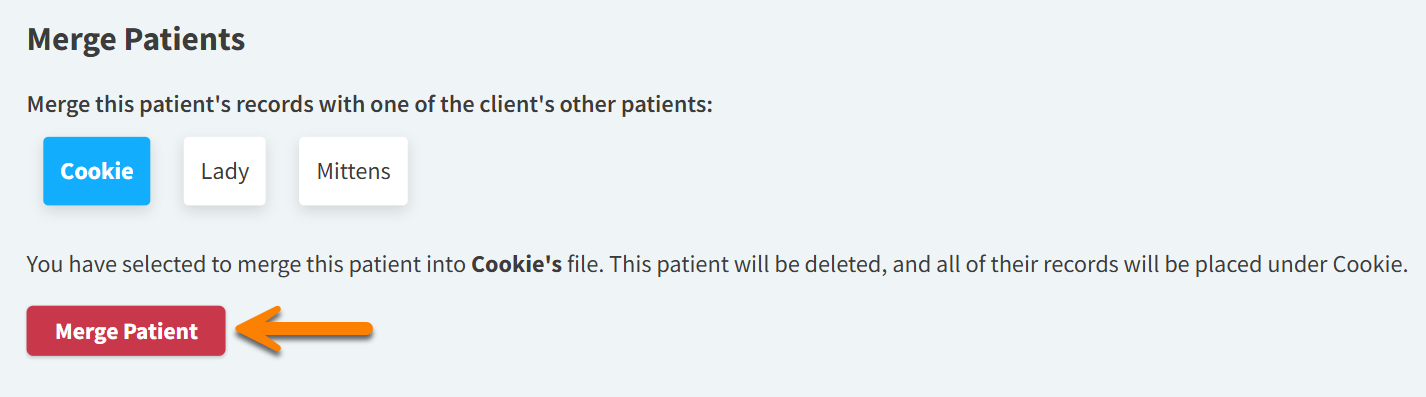
Once the merge is complete, the system will automatically direct you to the correct patient chart (Patient B).
The merge may take up to 120 seconds to complete. Please wait until the correct patient chart displays before navigating to a different screen.
All of Patient A’s medical records and reminders display in Patient B’s chart. Any information in the Info > General section of Patient A’s chart is replaced with Patient B’s information.
Video: Merge Patient Profiles
same
