Info Tab in Patient Chart
The Info tab in Patient Chart is where all of a patient’s key details (species, breed, age, etc.) are recorded so that this information can then display in the Patient Banner, appointment details, and PDFs generated for the patient across Vetspire.
This article describes all available sections of the Info tab.
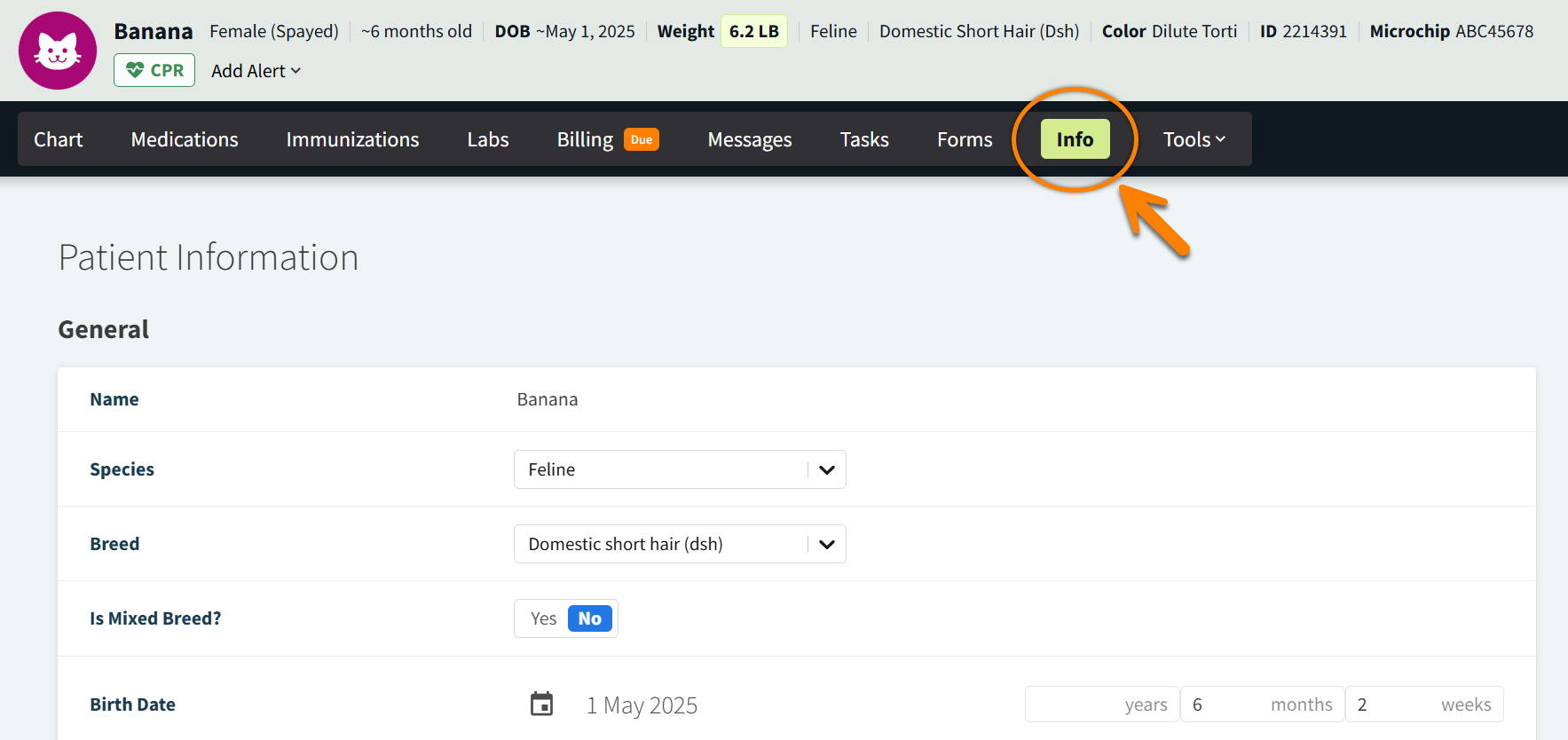
General
The General section of the Info tab contains the following data:
Name, Species, Breed
Is Mixed Breed?: When set to Yes, the patient’s breed displays in Patient Banner with “(Mixed)”.
Birth Date: Enter the patient’s date of birth, if known, or the estimated age in years, months, and/or weeks.
Is Estimated Age?: Set to Yes when the patient’s exact birth date is unknown. The patient’s age displays in Patient Banner with a tilde (~) symbol.
Coat Color, Sex
Neutered/Spayed: When set to Unknown, the patient’s sex displays in Patient Banner with “(Missing Neutered/Sprayed Status)”.
Date of Neuter: This field auto-populates the date on which a client is invoiced for a product with the setting ‘Is Neuter/Spay?’ set to Yes. This field can also be manually updated.
Date of First Heat
CPR Status: The options in this field include the ‘Default life-saving action’ set in your organization preferences, as well as DNR and Unknown.
Tags: Selected patient tags display in the Patient Banner.
Latest Weight: This field is automatically updated when you edit the patient’s weight during an encounter. You can also manually record a new weight in this field.
Is Estimated Weight?: When set to Yes, the patient’s weight displays in Patient Banner with a tilde (~) symbol.
Goal Weight: This field is for internal use only and does not display on PDFs or elsewhere in the patient’s medical record.
Blood Type: When the patient’s blood type is entered in this field, the value displays in the Patient Banner.
Patient ID: This is a system-generated value and cannot be edited.
Patient Legacy ID: This is the patient identification number from your organization’s legacy PIMS or that corresponds to the patient’s legacy paper chart.
Microchip #: Record an existing microchip number, or register a new number if integrated with PetLink.
Notes: Any notes entered here display under Patient Note in the right panel of Patient Chart.
Private Notes: These notes are for internal use only.
Deceased: This field auto-populates to Yes when a client is invoiced for a product with the setting ‘Is Euthanasia?’ set to Yes. This field can also be manually updated.
Active Status: Set to No when the patient is no longer seen at your practice.
Events: Select Show Current Events to view a changelog of updates to the patient’s info.
Available Actions for Patient Info
Problem List > Add New Problem: This section displays any problems added to the Problem List in the right panel of Patient Chart. Problems can be added and edited in this section or under the Problem List.
The options available in the Problem List are sourced from SNOMED, including Small Animal Problem and Diagnoses Terms, and the American Association of Equine Practitioners.
Allergies > Add New Allergy: This section displays any allergies added to the Allergies list in the right panel of Patient Chart. Allergies can be added and edited in this section or in the right panel.
Customized Fields: Enter custom information requested by your practice. These fields are managed by org admins in More > Admin > Configure > Custom Fields. Example:
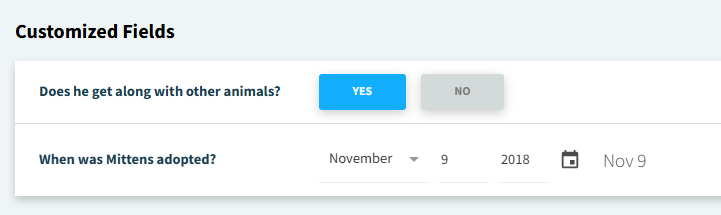
Detailed Information: Displays the date that the patient profile was created in Vetspire.
See Merge Patient Profiles with the Same Client Account and Transfer a Patient from One Client to Another for more information on managing patient profiles.
