Record IV Fluids in NOVASheet
Additional options are available for recording IV fluid treatments in a NOVASheet.
To add an IV fluid to a NOVASheet:
Search for and select the desired IV fluid product from the Search treatment to add drop-down menu.

Select the treatment name on the NOVASheet to open the Configure Treatment window.
Change the Type to Fluids. The Configure Treatment window then expands to show additional fields for the IV fluid treatment.

Edit the treatment configuration details as needed (Start, Frequency, Administration, etc.).
Enter the following details:
Field | Description |
|---|---|
Maintenance Rate (ml/hr) Hourly Rate (ml/hr) | Enter the Maintenance Rate and select the frequency per hour (1x, 1.5x, 2x, 2.5x, or 3x). The Hourly Rate is then calculated by the Maintenance Rate multiplied by the selected frequency. Example: 10 ml/hr X 2.5 = hourly rate of 25 ml/hr 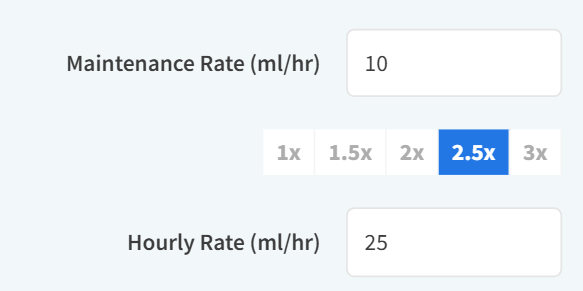 |
(Optional) Subjective Measurements |
**These values can only be numbers with up to 3 decimal places. Example: 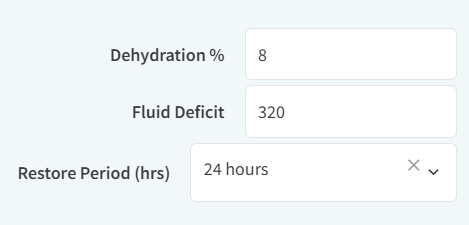 |
Select Save.
Add a Bolus
You can add a bolus to an IV fluid treatment in the Configure Treatment window.
Before you get started, make sure the treatment’s Type is set to Fluids.
Select Add item + in the Bolus section. Additional fields for New Bolus display.
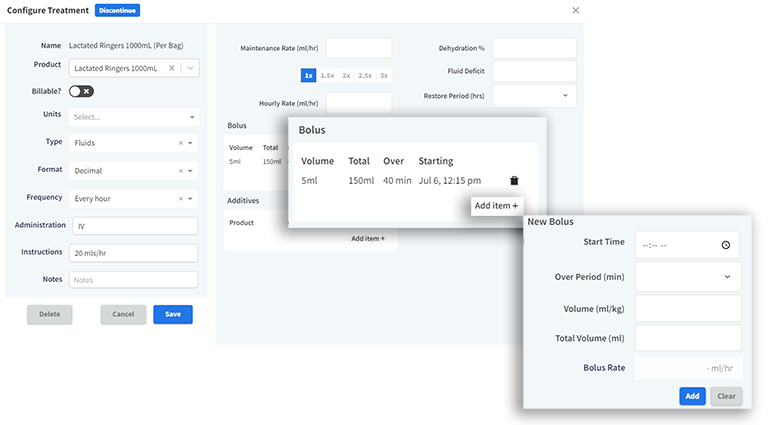
Enter the following details:
Field | Description |
|---|---|
Start Time | Enter when the bolus is administered if different from the IV fluid treatment Start time. |
Over Period (min) | Duration of infusion. |
Volume (ml/kg) | The amount of the bolus fluid that the patient should receive based on their weight in kg. |
Total Volume (ml) | Total amount of infusion. |
The system automatically calculates the Bolus Rate as ml per hour using the Total Volume and Over Period values.
Select Add to add the bolus, then select Save when you are finished editing the treatment.
The bolus information displays beneath the IV fluid treatment on the NOVASheet.
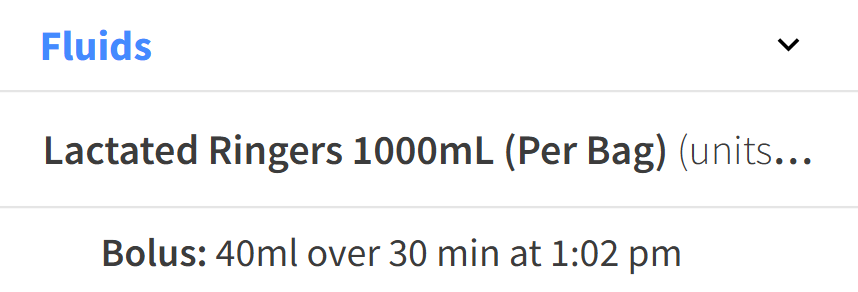
Once the bolus Start Time has passed, the bolus cannot be edited. You can delete the bolus from the Configure Treatment window if needed.
Add an Additive
You can add an additive to an IV fluid treatment in the Configure Treatment window.
Before you get started, make sure the treatment’s Type is set to Fluids.
Select Add item + in the Additives section. Additional fields for New Additive display.
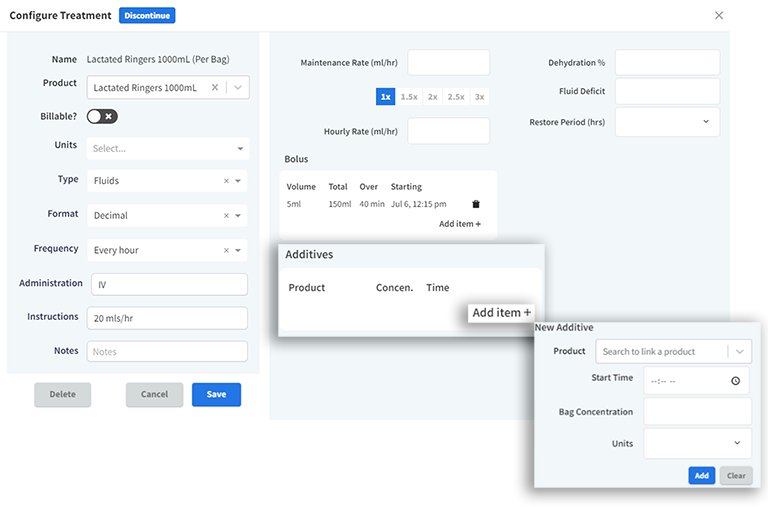
Enter the following details:
Field | Description |
|---|---|
Product | Link the additive to a billable Injections product. |
Start Time | Enter when the additive is administered if different from the IV fluid treatment Start time. |
Bag Concentration Units | Numerical calculation of the Additive (ml) / Bag Volume (ml) to determine the concentration of the additive within the bag. Select the Units of the Bag Concentration calculation from the drop-down list. |
Select Add for the additive, then select Save when you are finished editing the treatment.
The additive information displays beneath the IV fluid treatment on the NOVASheet.
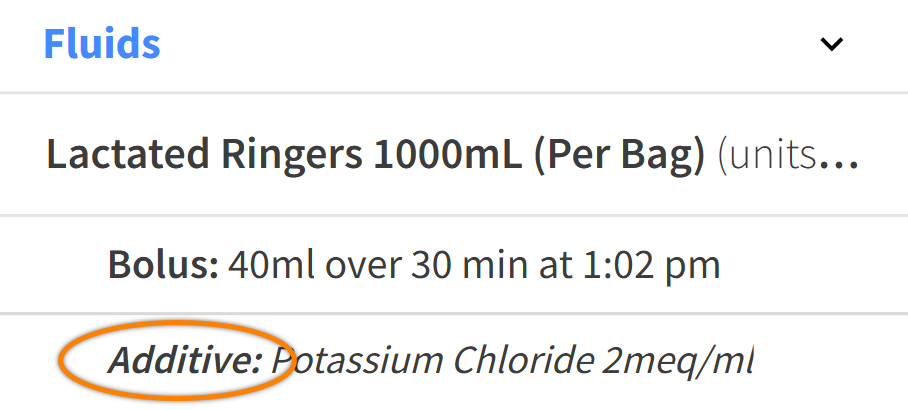
Record an Additive Treatment
When you add an additive to an IV fluid treatment on a NOVASheet, a calendar icon displays in the treatment row when the additive has not been started.
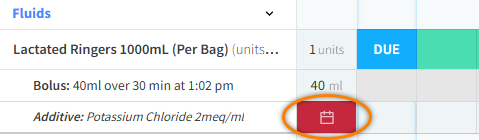
Select the cell with the calendar icon to open the Additive Administration/Sign-Off window. Record the additive amount (ml), then select Save.

If an additive is billable, toggle on the Billable? option.
The cell then updates to a checkmark icon to indicate that the patient has received the additive.
