Patient Tags
Like client tags, patient tags can be used to provide additional information to practice staff and to discount client invoices.
In More > Admin > Configure > Patient Tags, you can create, edit, and delete patient tags for all of your organization’s locations.
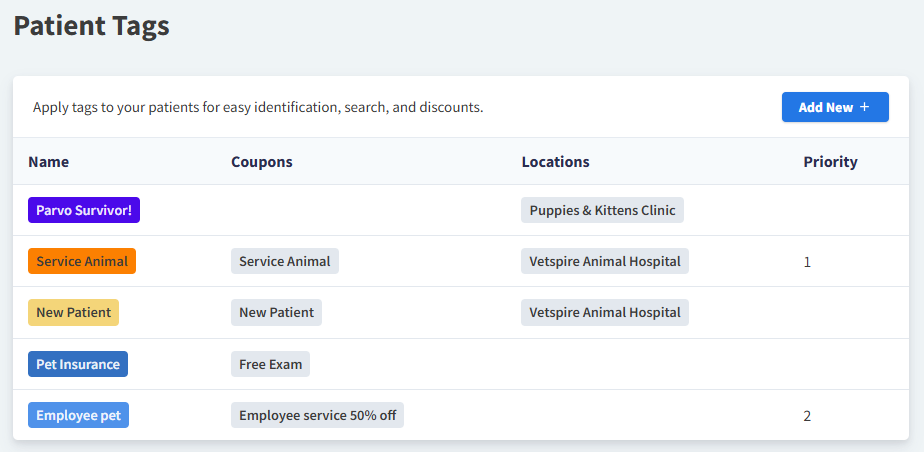
To create a patient tag:
Select Add New +.
Enter the Name of the tag.
Select the tag Color.
(Optional) Set the Priority in which the tag is applied.
If a patient has more than one tag in their chart, invoices are discounted by the tag with the highest number.
The higher the number = the higher the priority. For example, “2” would be applied over “1”.
(Optional) Link a Coupon to the tag.
When this tag is applied in Patient Chart > Info, the coupon will apply to all of the client’s invoices whenever the coupon criteria is met.
Coupons are created in Financials > Manage > Coupons.
(Optional) If the patient tag is only applicable at specific locations, select these in the Locations field. If the patient tag is applicable at all locations, leave this field blank.
Select Create.
Video: Create a Patient Tag
