Custom Fields
Each practice is unique! You may need to record additional data for new clients and patients that is not already in Vetspire. In More > Admin > Configure > Custom Fields, you can create custom client and patient information fields that are completed when adding a new profile.
Custom fields are not required when creating a new client or patient.
Create a Custom Client or Patient Information Field
In your Custom Fields settings, select either Create Custom Client Field or Create Custom Patient Field to get started.
Enter the Name of the field.
Select the data Type for the field: Text, Date, Number, or Yes/No.
Examples:
Custom patient fields display in Patient Chart > Info > Customized Fields.
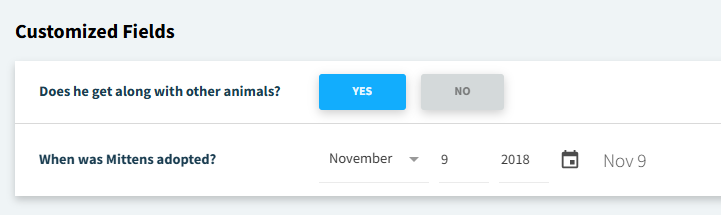
Custom client fields display in the client profile under Additional Information.
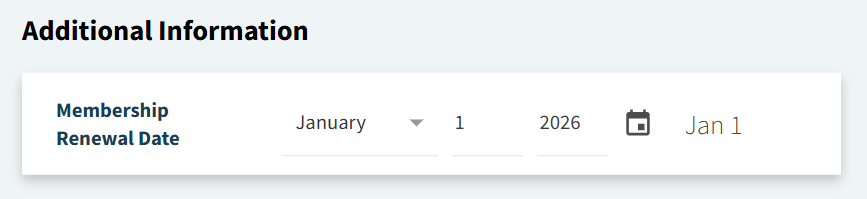
Video: Custom Client Information Fields
https://vimeo.com/1104574721?share=copy
Video: Custom Patient Information Fields
