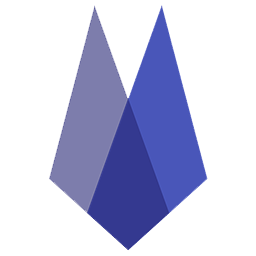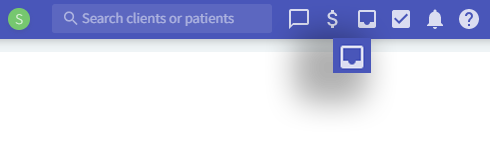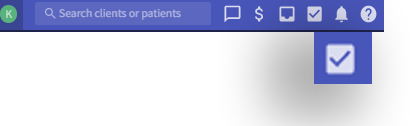Personal Inbox and Tasks
Inbox
To the search bar's right, the personal inbox displays notifications for your Vetspire text and email activity for the last 30 days. Click on the notification to navigate to that patient’s Messages tab.
THE PERSONAL INBOX IS DIFFERENT THAN THE VETSPIRE INBOX ON THE TOP RIBBON, WHICH DISPLAYS ALL PET PARENT CONVERSATIONS.
Tasks Not Patient Related
Personal Tasks
To the right of the search bar, find a list of all incomplete tasks assigned in order of due date.
Notifications in red indicate overdue tasks.
Notifications in yellow indicate tasks due today.
Notifications in black indicate future tasks.
Click the pencil to edit the task. Click the eyeball to view the task.
Check the box to the left of the task to mark it complete.
Show completed tasks within the last 14 days by selecting Show Done Tasks.
TO CREATE A PATIENT RELATED TASK, SEE Tasks.
Create a Task Not Associated with a Patient
Click your Personal Tasks icon in the Main Tool Bar.
Select ADD TASK. Complete the following fields:
Task Due: select a due date
Assign Task To: assign or delete user assignment
Task Category: assign a category to the task from the drop-down
Assign Task to Role: assign the task to all users with that role no matter the location
Task Details: describe the task
Snooze Notifications Until Due Date: If snooze is enabled, the user will not be alerted of the task until the due date.
If snoozed, future tasks will still show on the Dashboard but not in the Personal Task list.
If not snoozed, future tasks will show in the Personal Task list but will not prompt notification until the due date.
To create patient-related tasks, see Patient Tasks.