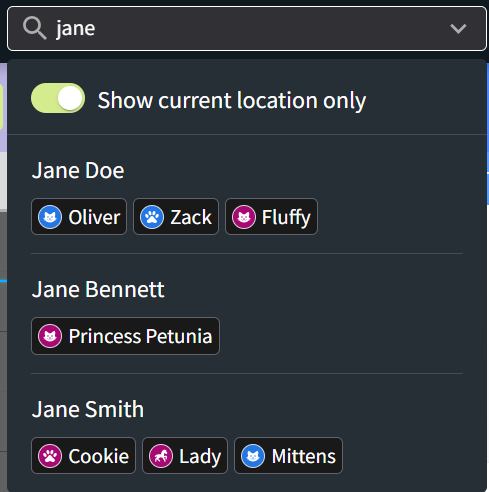Client or Patient Search
Search for a client or patient in the Global Navigation search field by name, phone number, client ID, or patient ID.

Identifying Patient Associates in Search
Patients with linked associates are identified with icons in search results.
When you search for a client, the client’s associated patients display, along with any patients for which the client is the primary owner.
The people icon indicates that the patient is an associate of the client. The number of associates linked to a patient displays next to the patient’s name.
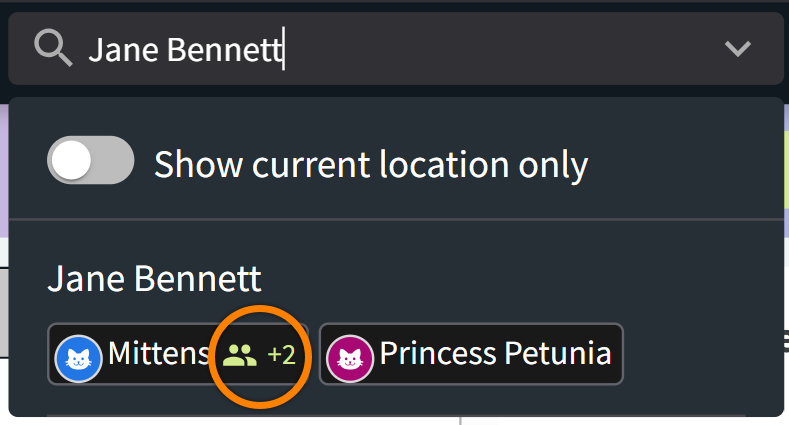
When you search for a patient with multiple associates, all associated clients display in the search results.
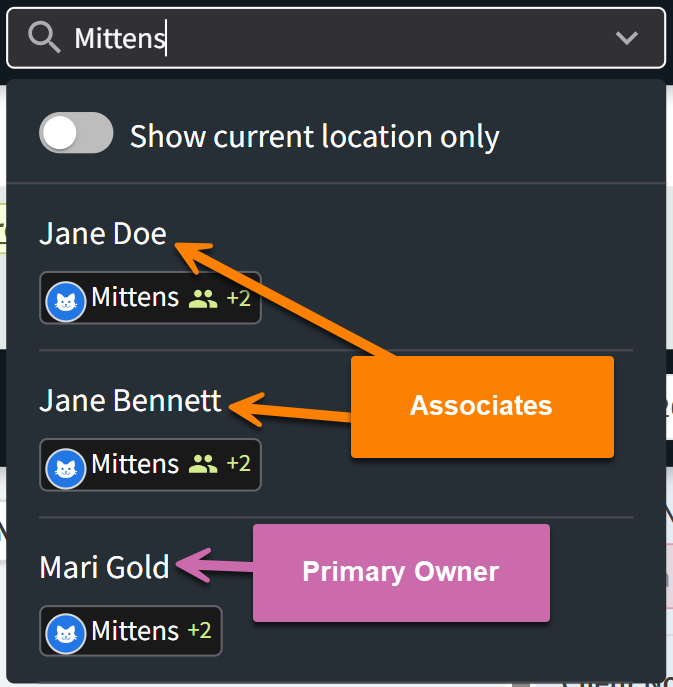
Troubleshooting Tips for Client or Patient Search
When you search for a patient record by Patient ID and the incorrect patient returns in the search results, this is likely because the Patient ID is very similar to another client’s phone number. (Example: Patient ID is 123456789, and a different client’s phone number is (512) 345-6789.) We recommend searching by the correct client’s phone number in this scenario.