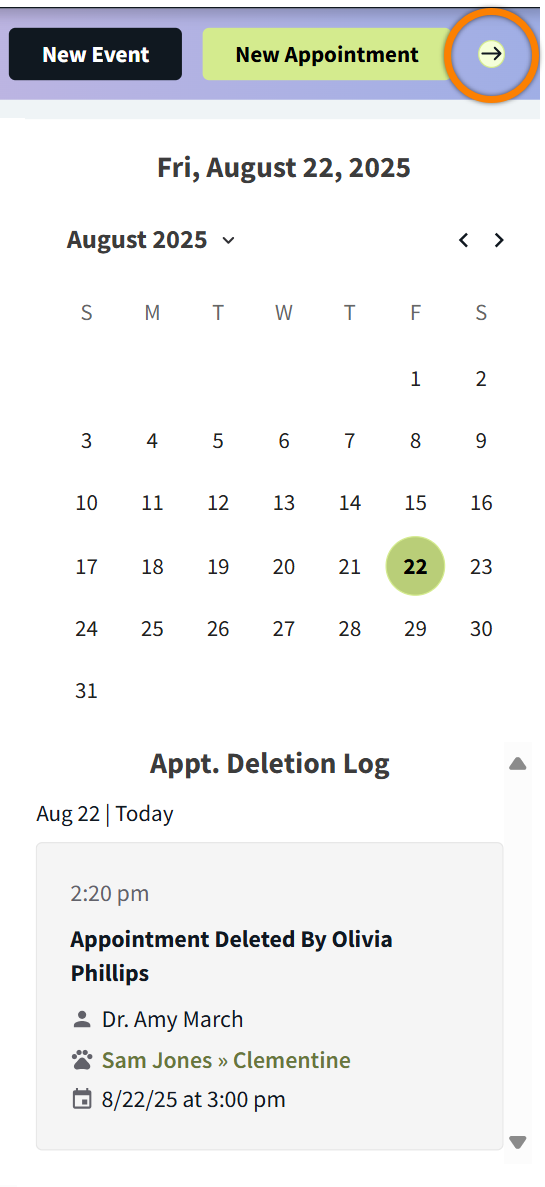How to Edit or Cancel an Appointment
You can edit, reschedule, and cancel appointments in Schedule.
Edit an Appointment
In the Schedule calendar, you can drag and drop an appointment to a new time or to a different provider or custom column.
To change an appointment date and other details (such as Appointment Type or Appointment Notes), select the appointment on the calendar and then select the pencil icon.
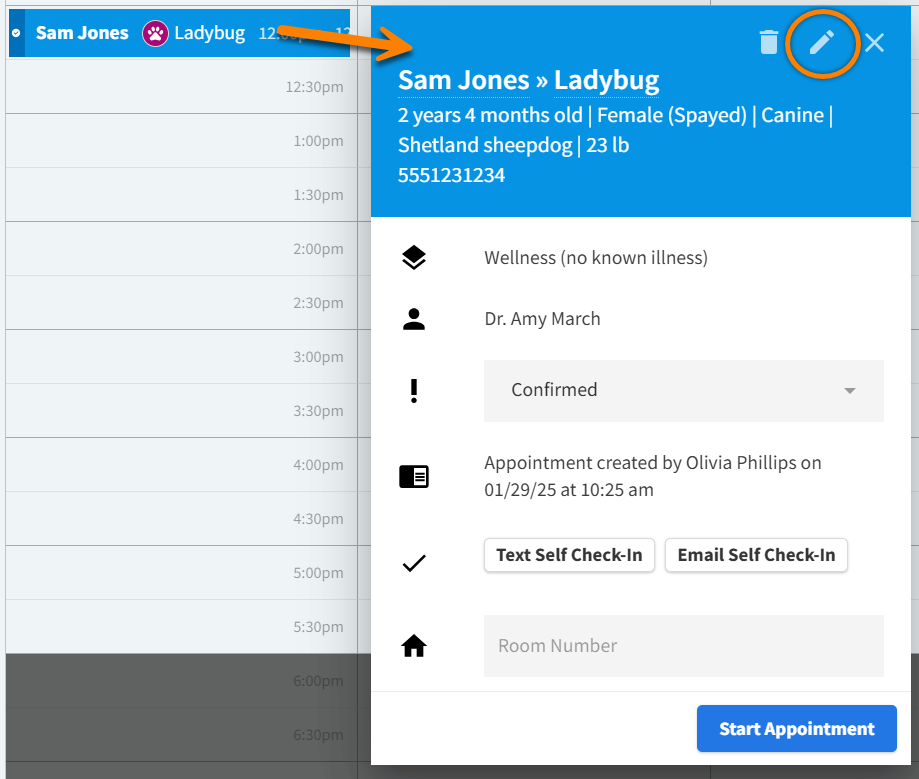
In the Update Appointment window, select View History to access the change log of appointment updates.
Video: Edit Appointment Details
Cancel or Delete an Appointment
To cancel an appointment, select the appointment in the Schedule calendar, then change the Status to Canceled. The cancellation is recorded in the Appt. Deletion Log in the right-side panel of the Schedule page.
Example: Select the Canceled status in the Appointment Details window.
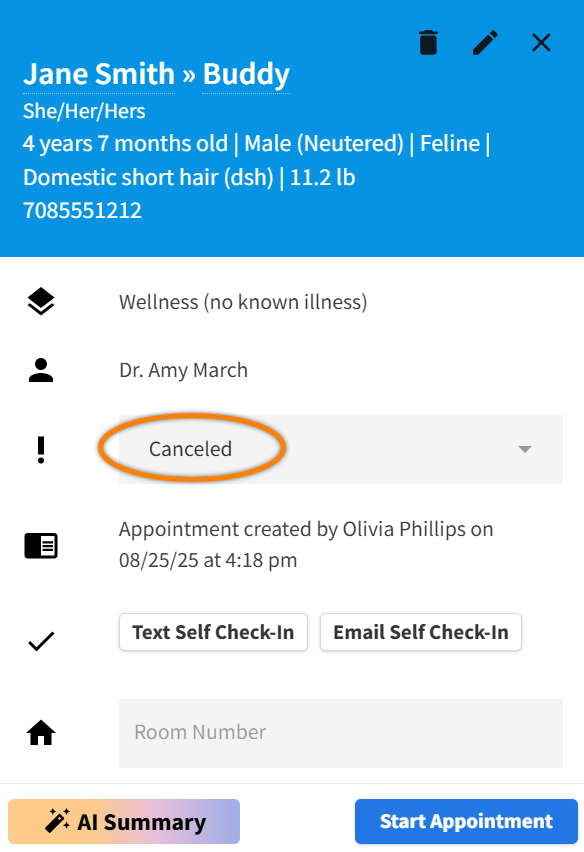
Example: Appointment Deletion Log for a Canceled appointment.
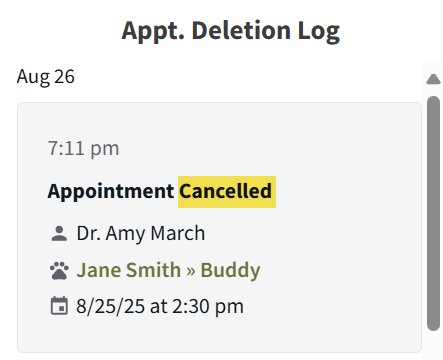
You can also delete an appointment, in case an appointment is created in error.
Select the appointment in the Schedule calendar, then select the trash can icon.
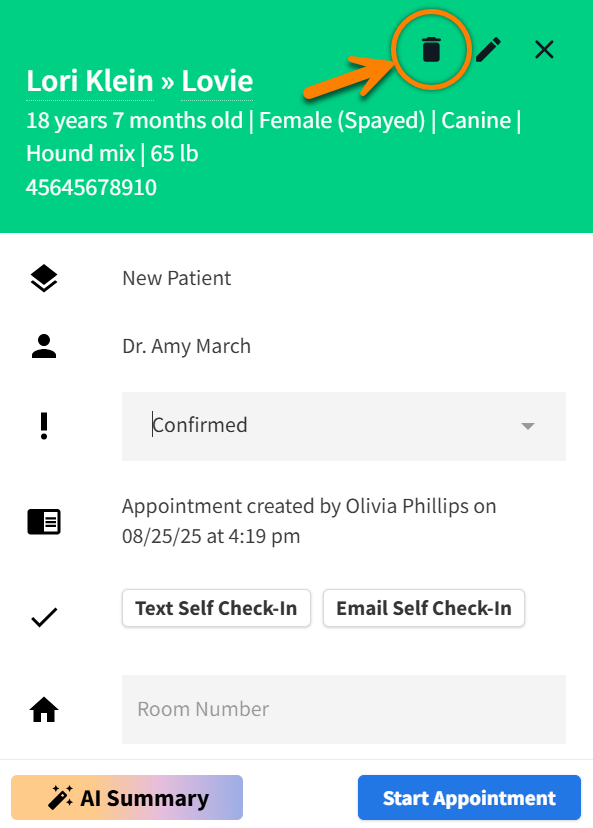
The deletion is recorded in the Appt. Deletion Log to the right of the calendar.

View the Appointment Deletion Log
Select the arrow in the upper right corner of Schedule to view or hide the right-side panel. This panel displays a monthly calendar and the Appt. Deletion Log.