Manage User Settings (Admin)
Vetspire user profiles and permissions are managed in More > Admin > Staff. There are two settings pages for managing user profiles:
Users: Add, edit, and deactivate user profiles for your organization. On this page, you can edit user details, add licenses and signatures for DVMs, assign users to specific locations, and more.
User Roles: Each user profile is assigned a role. On this page, you can set permissions for each unique user role. See the User Roles and Permissions Reference for more details.
Download Staff Report
To download an Excel file of all staff profiles:
Go to More > Admin > Staff > Users.
Do one of the following:
Select the Download Active Staff button.
Select the arrow next to the Download Active Staff button, then select the Download All Staff option to include both active and inactive user profiles in the report.
The report includes each user’s name, system ID, user role, username, email address, assigned location(s), and whether they are marked as an Admin user and as a Veterinarian.
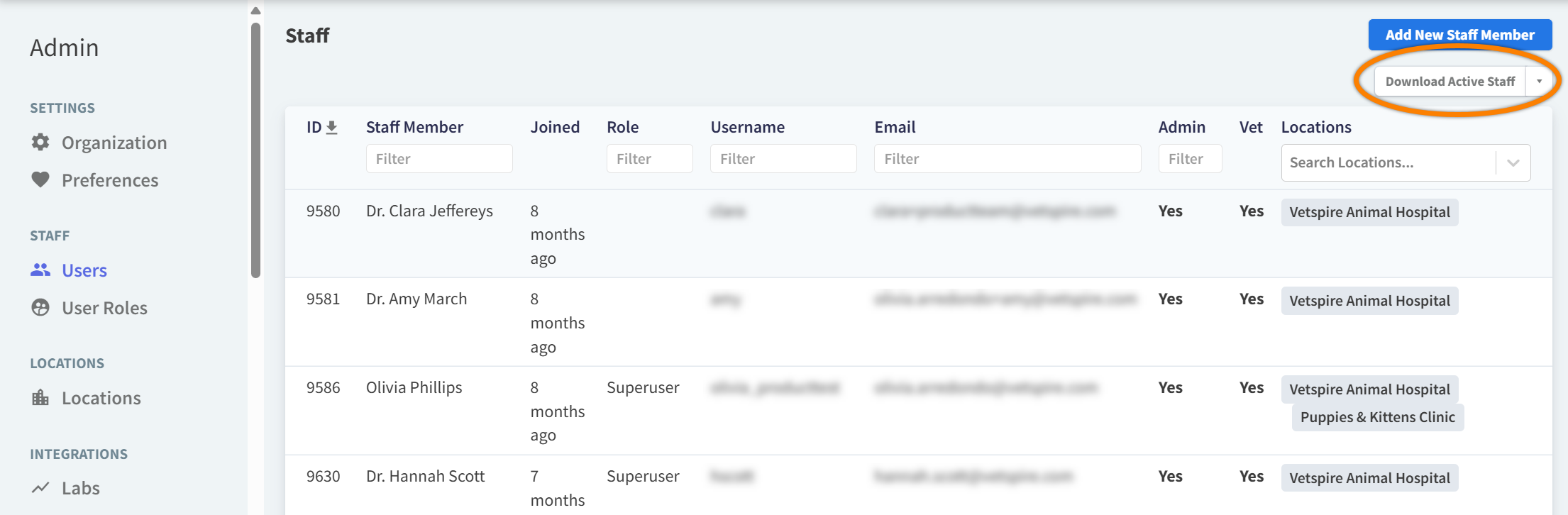
Disable a User Profile
To set a user profile as Inactive:
Go to More > Admin > Staff > Users.
Select the user profile you want to edit, then go to the Settings tab.
Scroll down to the Is Active? field and select No.
The system automatically saves your change. The Inactive user profile cannot log in to Vetspire.

Show/Hide Inactive Staff
At the bottom of the Users window, select the Show Inactive Staff button to view all user profiles (Active and Inactive).

