Tips to Prepare PDFs for AI Summarization
When you upload a PDF document in Patient Chart, the Category you select acts as a signpost for the Vetspire AI to know what kind of information is inside the file.
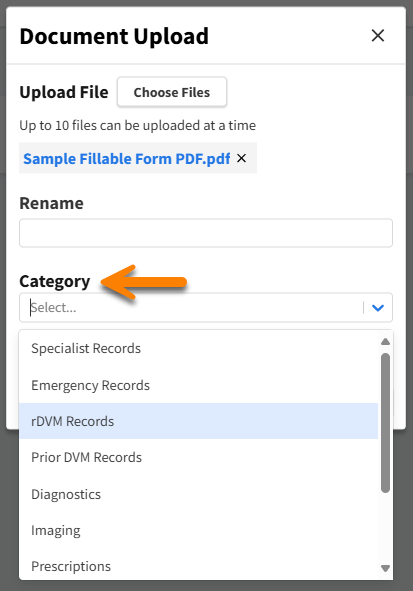
Our AI is trained to look for specific types of information within each PDF category, such as blood test results in PDFs categorized as Diagnostics.
Correctly categorizing documents is essential for the AI to incorporate relevant information from PDFs into the Patient Summary. Helping the AI locate and process uploaded data ensures the usefulness of AI Patient Summaries. No more manually searching through individual files for the information you need!
How It Works
You must generate an AI Summary of an uploaded document before data from the document can be included in the AI Patient Summary.
Once you have uploaded a PDF document in Patient Chart, select the AI Summary button to summarize the document with Vetspire AI.

Select the AI Summary button in the Patient Banner to generate the AI Patient Summary.

In the AI Patient Summary window, select the drop-down arrow next to Show PDFs included to expand this section.
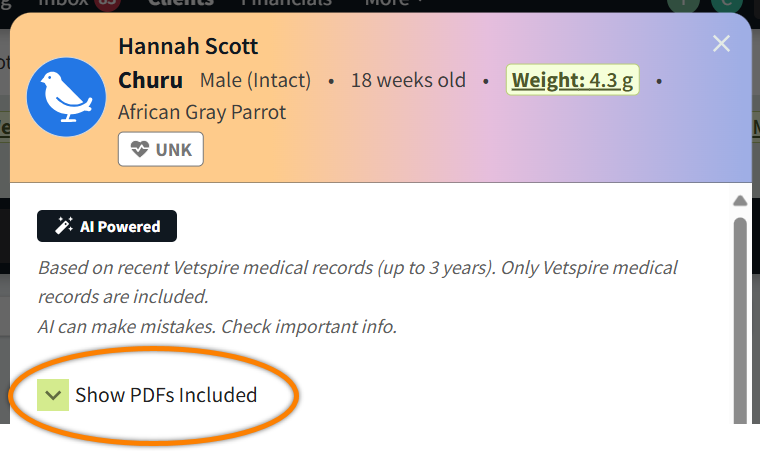
The AI Patient Summary window lists all PDFs from the patient’s chart that were summarized and included by Vetspire AI.
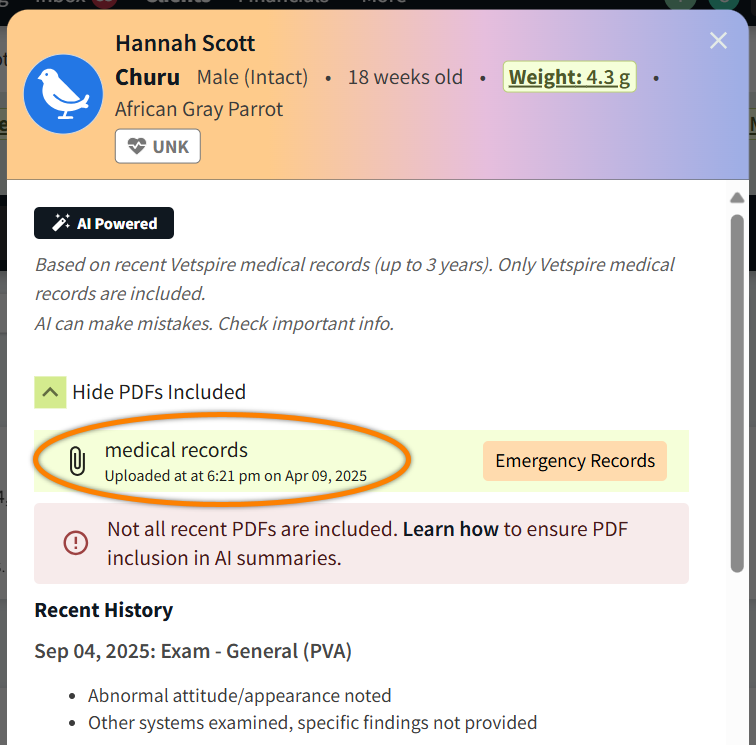
Which PDF categories does the Vetspire AI use for Patient Summary?
The Vetspire AI pulls in information from PDFs with the following categories:
Diagnostics: For lab work results
Prescriptions: For medications
Specialist Records: For reports from specialists (cardiology, neurology, dermatology, pathology, etc.)
Emergency Records, rDVM Records, and Prior DVM Records: For broader medical history information
Consent Forms: For signed client consents for medical procedures
