Tools in Patient Chart
From Patient Chart > Tools, you can print patient and client labels, share medical records, and more!
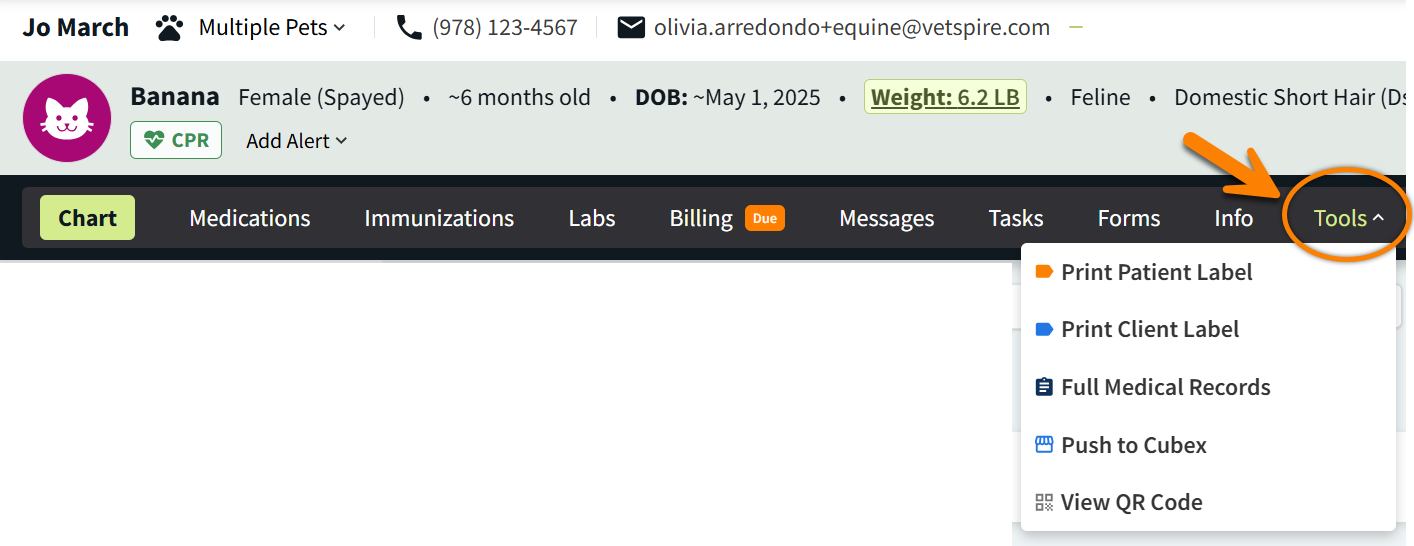
Print Labels
You can print patient and client labels to attach to kennels, mark items for pickup, and send mail.
The patient label displays the same information as the Patient Banner and the current date. The client label displays only the client’s name and mailing address.
Example Patient Label:
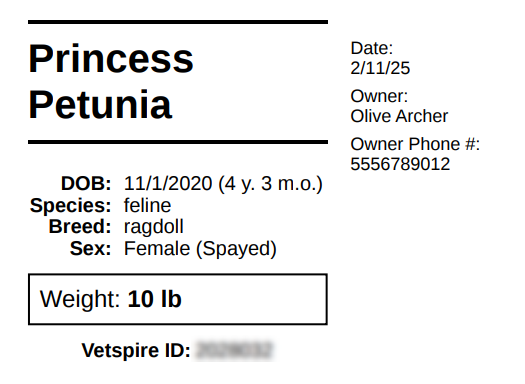
If your practice has a PrintNode integration, you can print labels directly from Vetspire. Otherwise, the label will open as a PDF file in a new browser window.
Video: Print a Patient Label
Share Full Medical Records
When you select Full Medical Records from the Tools menu, the Email Full Medical Records window displays.
The client’s email address auto-populates the Email field. You can enter any recipient’s email address in this field. Use commas to separate multiple email addresses if you are sending the record to more than one recipient.
Filter by Date is toggled on by default. You can choose to share records from the last 6 months, last 12 months, or a custom date range. Toggle this option off to export all of the patient’s historical records.
Use the toggles to select which sections to include in the medical record PDF.
Select Download to save a copy of the PDF, or select Email to send the PDF to the specified recipient(s).
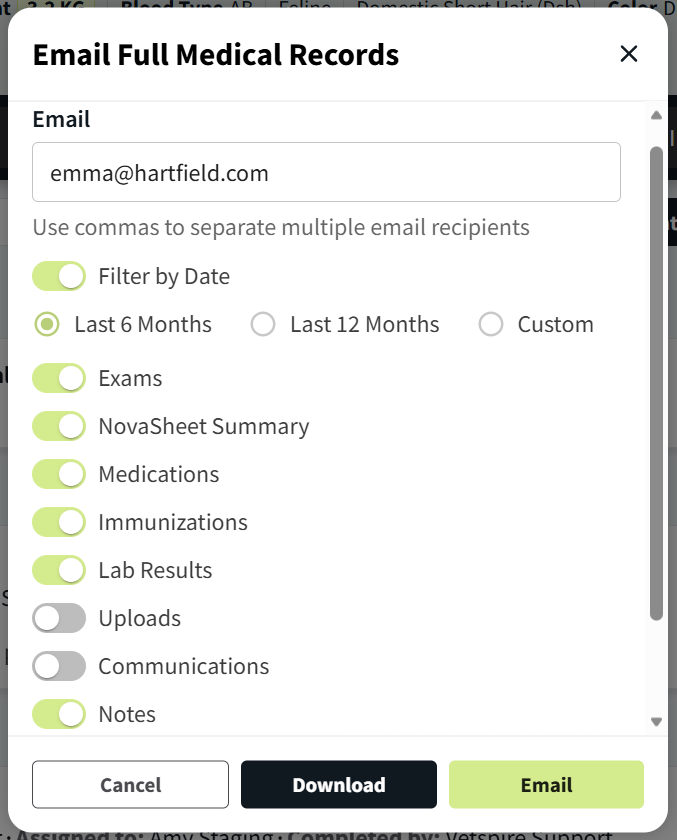
Push to Cubex
For practices integrated with Cubex, select Push to Cubex from the Tools menu to send the patient’s information to the Cubex system.
View QR Code
Select View QR Code from the Tools menu to display the patient’s unique QR code. When scanned, the patient’s chart displays in Vetspire.
