Users (Staff)
This page is for User Management to Add or Deactivate a user or to access and edit any user information. To manage Staff, navigate to More > Admin, then under the Staff heading on the left-hand side of the screen, select Users.
Select the ADD NEW STAFF MEMBER button to Add a New Staff Member or Download Active Staff to download only Active Staff or All Staff to an Excel file.
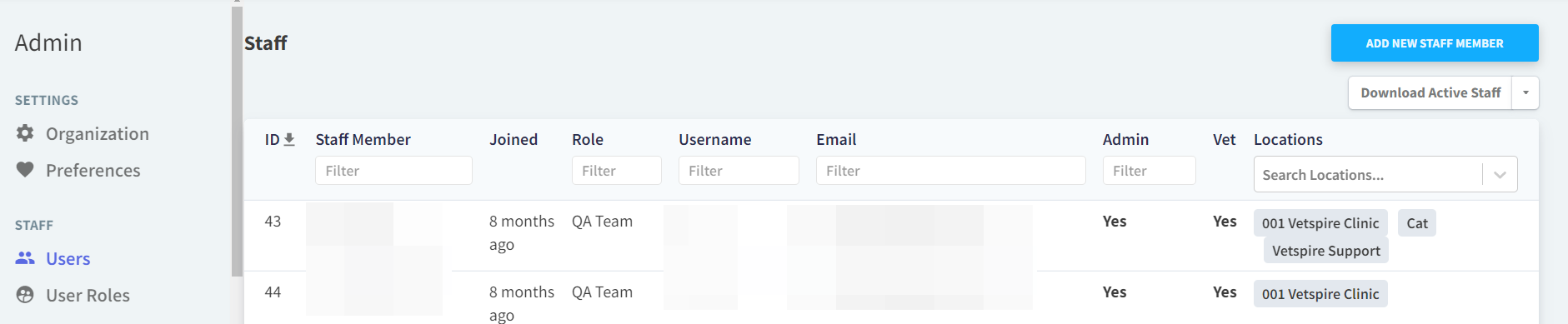
Edit Existing Staff 
To edit a user, select the user and edit the necessary fields found under their Info, Settings or Licensing tabs.
Download Active Staff 
Click the down arrow to choose Download Active Staff or Download All Staff. An excel file will be generated and downloaded to the location of choice.
Show/Hide Inactive Staff
From the bottom of the screen, select the Show Inactive Staff button.
From the bottom of the Inactive Staff Screen, select Show Only Active Staff to return to the Active Staff screen.
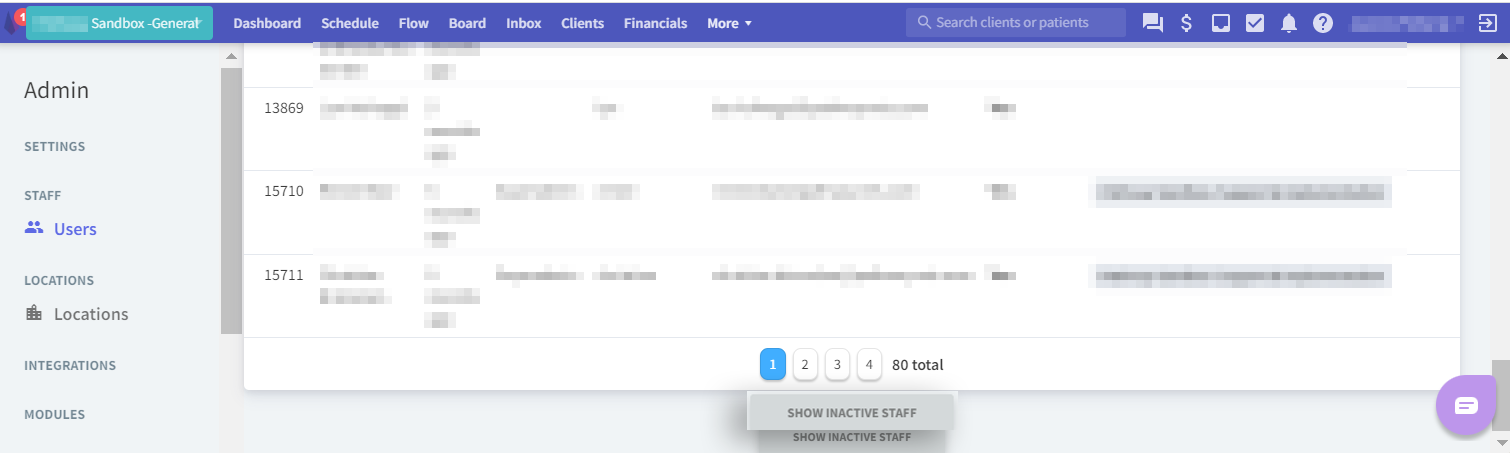
This is a permissions-based feature or is managed in your organization’s Admin settings.
