Verify Client Email Address
To ensure you have correct contact information for a client, you can send a verification email to the client from their client profile > Client Information.
Select the Verify button in the Email Address field, then select OK in the confirmation pop-up.
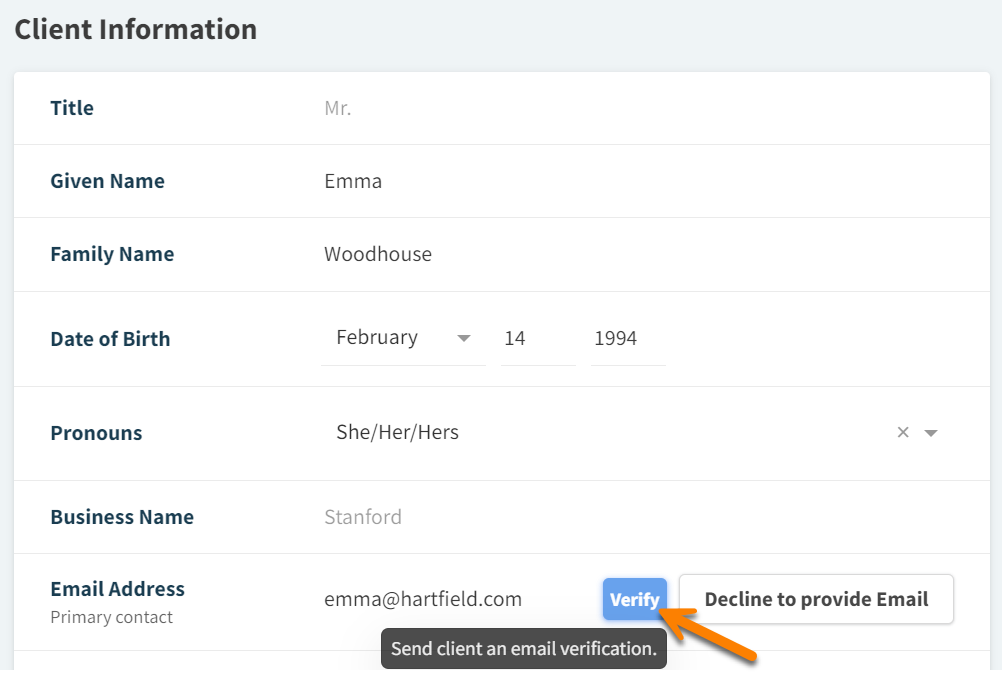
The Verify button will turn green to indicate a verification email is sent but the email address is still unverified. Hover over the button to see when the email was sent.

Once the client verifies their email address, the Verify button will change to a green checkmark.

Emails in Inbox, accessed from Global Navigation, display a delivered indicator if the message was sent successfully or a bounce indicator if the message could not be delivered.

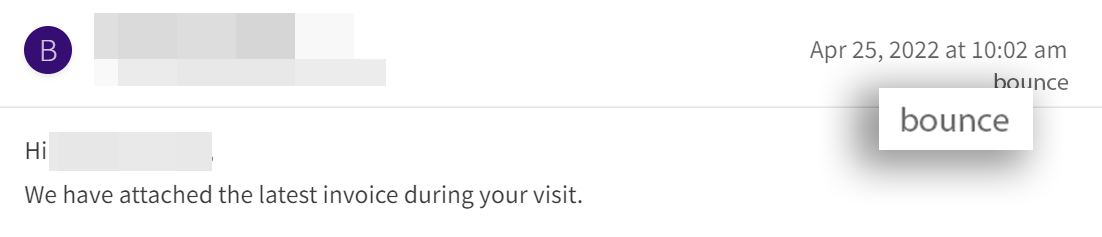
To remove a client’s email address, select Decline to provide Email, then select OK in the confirmation pop-up.
Your organization may automatically send verification emails to new clients.
Verification emails are automatically sent when the toggle is turned on for Upon invoice finalization prompt to send out email verification to client in Admin > Preferences.
