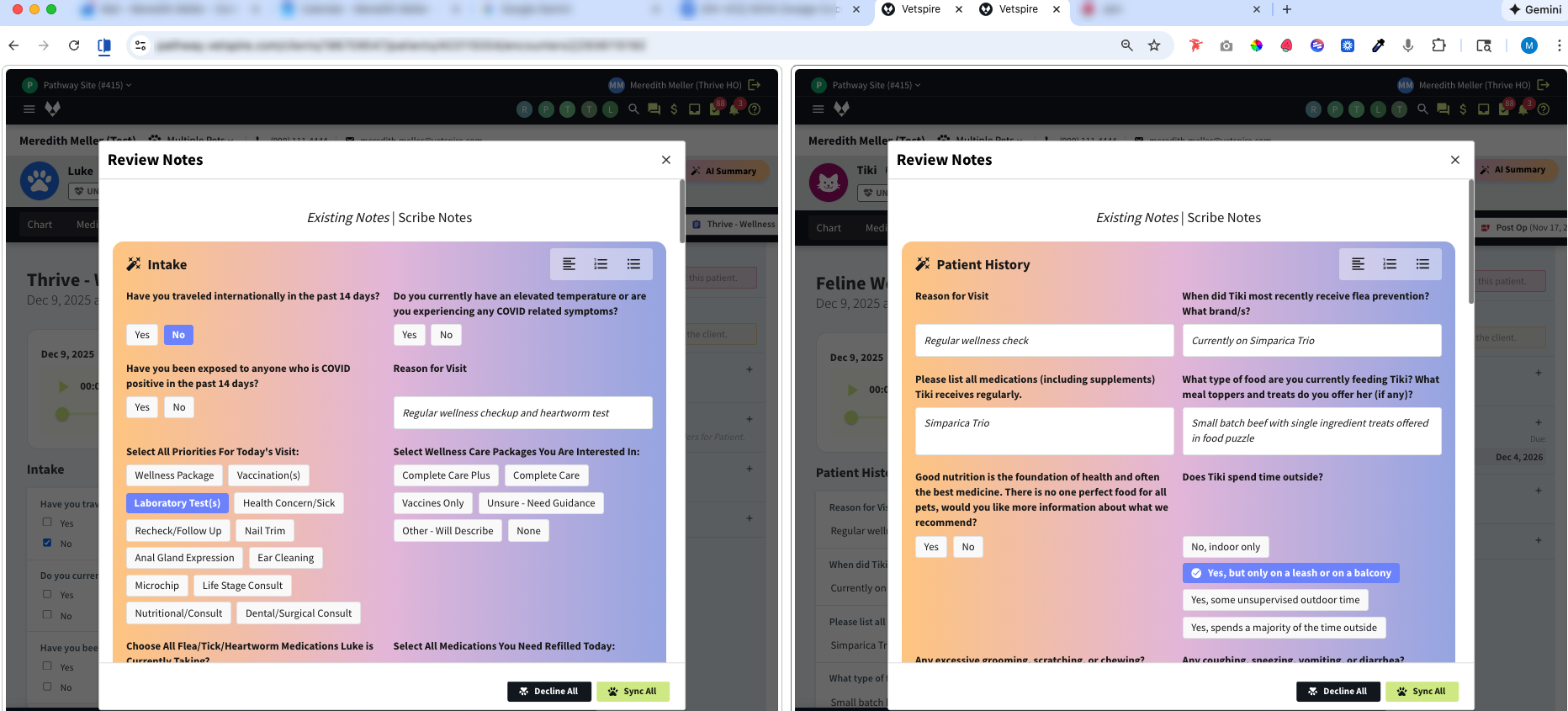About AI Scribe (Web Version)
Experience the Future of Veterinary Practice with AI
We designed our AI features to ensure that your practice has the technology it needs to succeed today and well into the future.
Together, Vetspire’s AI Scribe app and AI Patient Summary help you streamline documentation and enhance clinical efficiency.
Contact sales@vetspire.com or your account representative to get started with Vetspire AI.
Vetspire’s AI Scribe enables veterinary teams to record and transcribe client conversations and automatically generates SOAP notes for you in real-time – no typing required!
Using speech-to-text mapping, AI Scribes makes recommendations for each encounter section based on your conversation and verbal assessment. You can still manually enter encounter data and interact with all encounter sections while AI Scribe is recording.
You have complete control over the encounter notes suggested by AI Scribe. Once you stop a recording, the AI Scribe review process begins – you can then decide which AI Scribe suggestions you want to save to the encounter, or sync them all!
AI Scribe is accessed within a patient’s encounter on a desktop or laptop computer. (You can also access AI Scribe on your iOS mobile device using the Vetspire AI app.)
Vetspire Recommends
Google Chrome is the recommended web browser for Vetspire and Vetspire AI features.
How It Works
In an encounter, select the AI Scribe microphone above the encounter footer to start a new recording. (Your browser may prompt you to grant Vetspire permission to access the microphone on your device.)
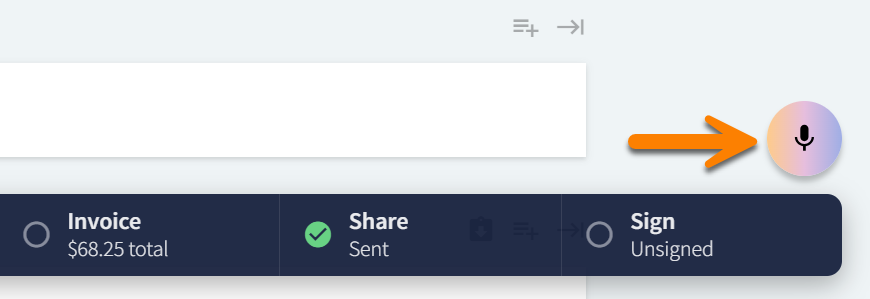
The recording bar displays above the encounter footer. You can pause, stop, and delete your recordings and create as many recordings as you need.
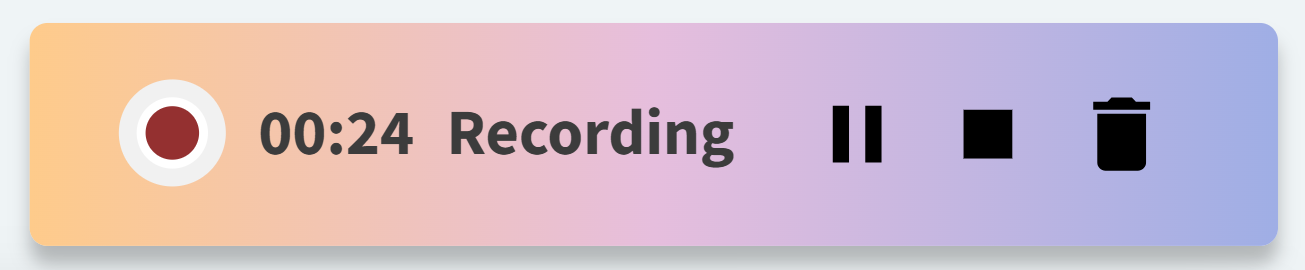
When you select the Stop icon, the AI Scribe begins processing your recording and preparing transcribed notes for your review. The recording bar will then update to say Notes Ready! Select Review to open the Review Notes window.
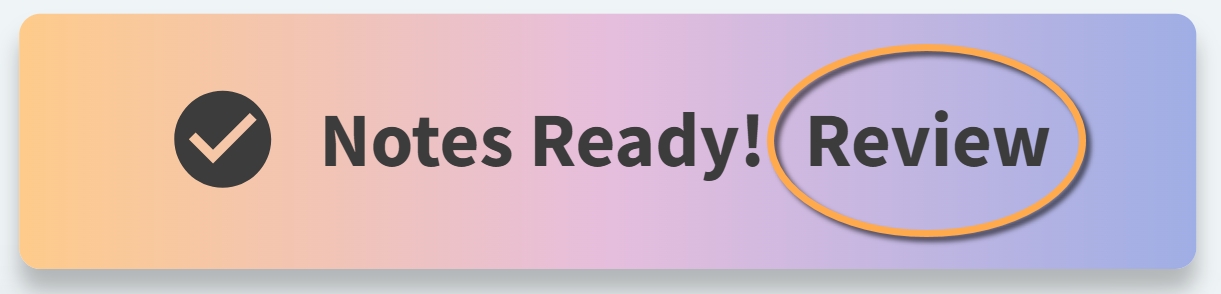
Intuitive Review Process
New notes suggested by AI Scribe are underlined in the Review Notes window. Existing and manually entered notes are not stylized.
You can edit AI Scribe’s suggestions before syncing the encounter section. You can sync individual sections or select Sync All to add all of AI Scribe’s suggested notes to the encounter.
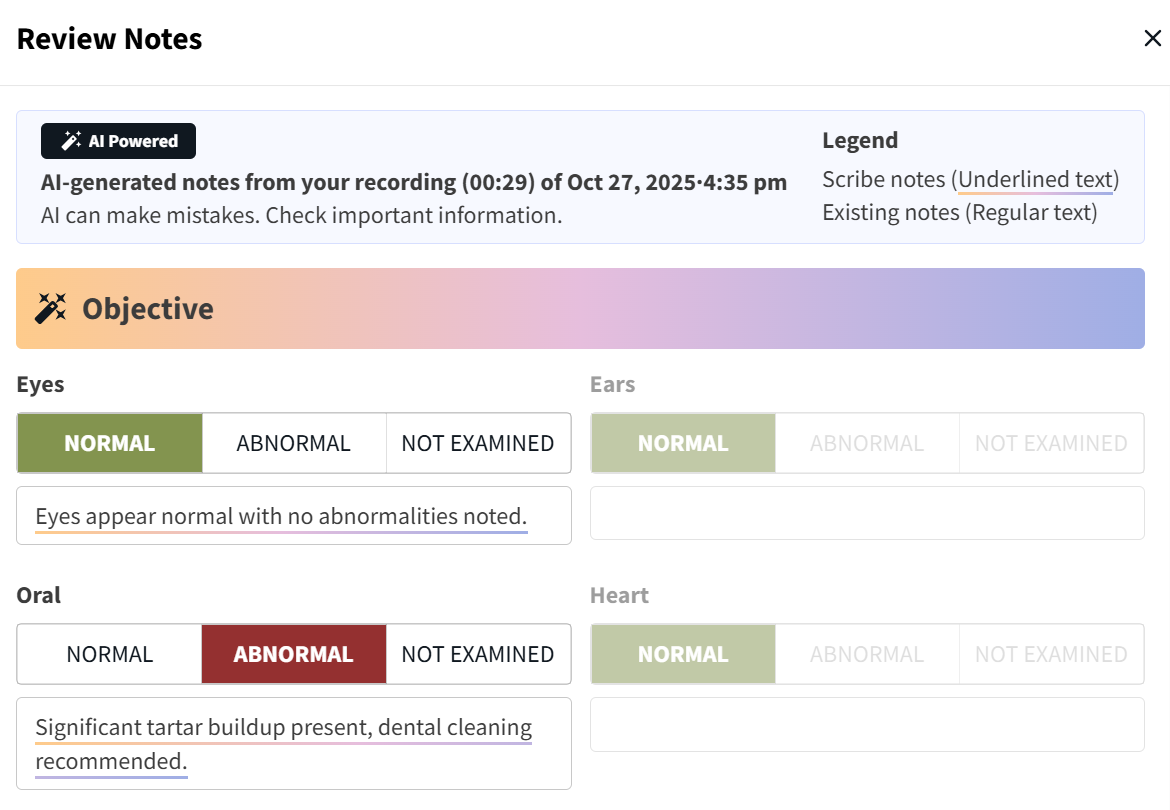
When a field is grayed out, this means that AI Scribe does not suggest any data input for this field. You are still able to edit this field in the encounter.
Example: An unexamined part of the Objective assessment
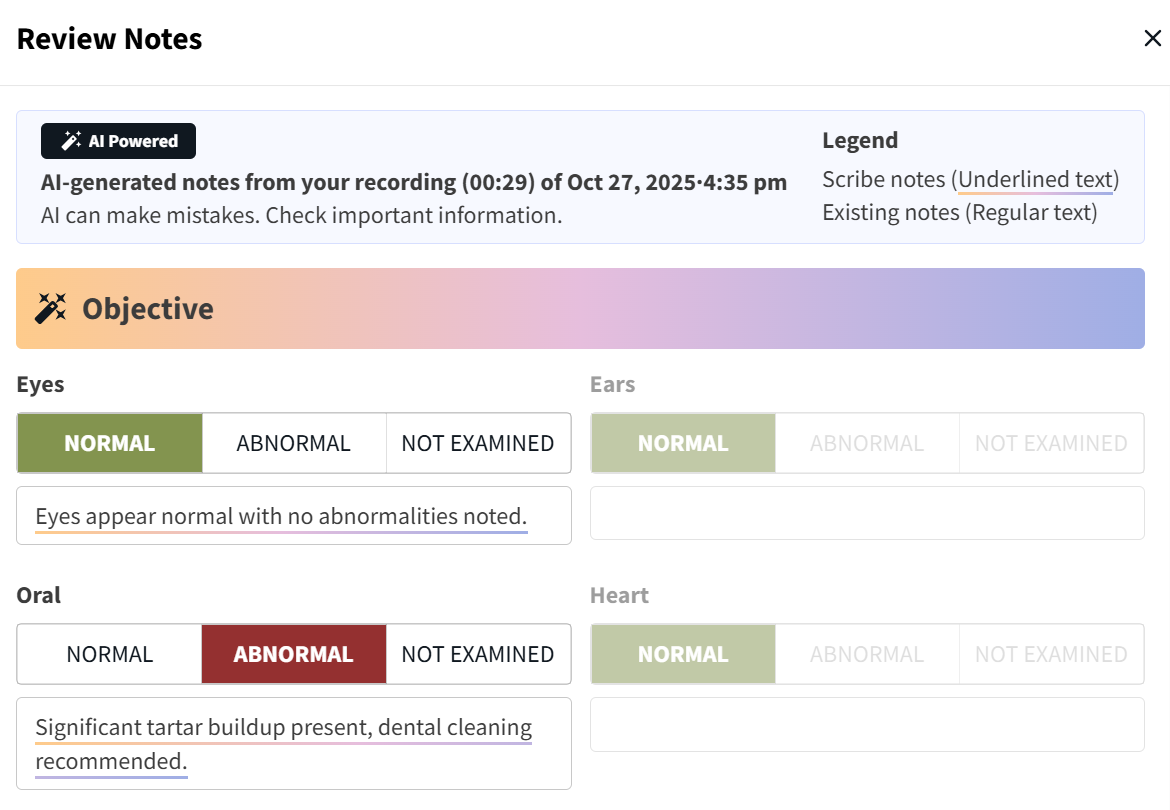
An alert displays when AI Scribe suggests an edit to a current selection in the encounter.
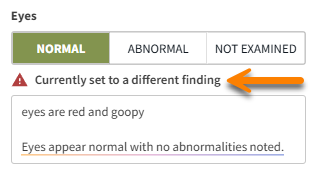
Access AI Scribe Recordings
All saved recordings display at the top of the encounter:
AI Scribe audio files are stored in the encounter for 7 days after the recording is saved.
Select Retrieve Notes to access the Review Notes window and edit, sync, or decline suggestions while the encounter is still open and unsigned.
Select View Transcript to read a copy of the recording.
Multiple recordings can be saved to the same encounter.
AI Scribe recordings are internal only. The audio files and transcriptions are NOT shared with clients when sharing the patient’s medical records.
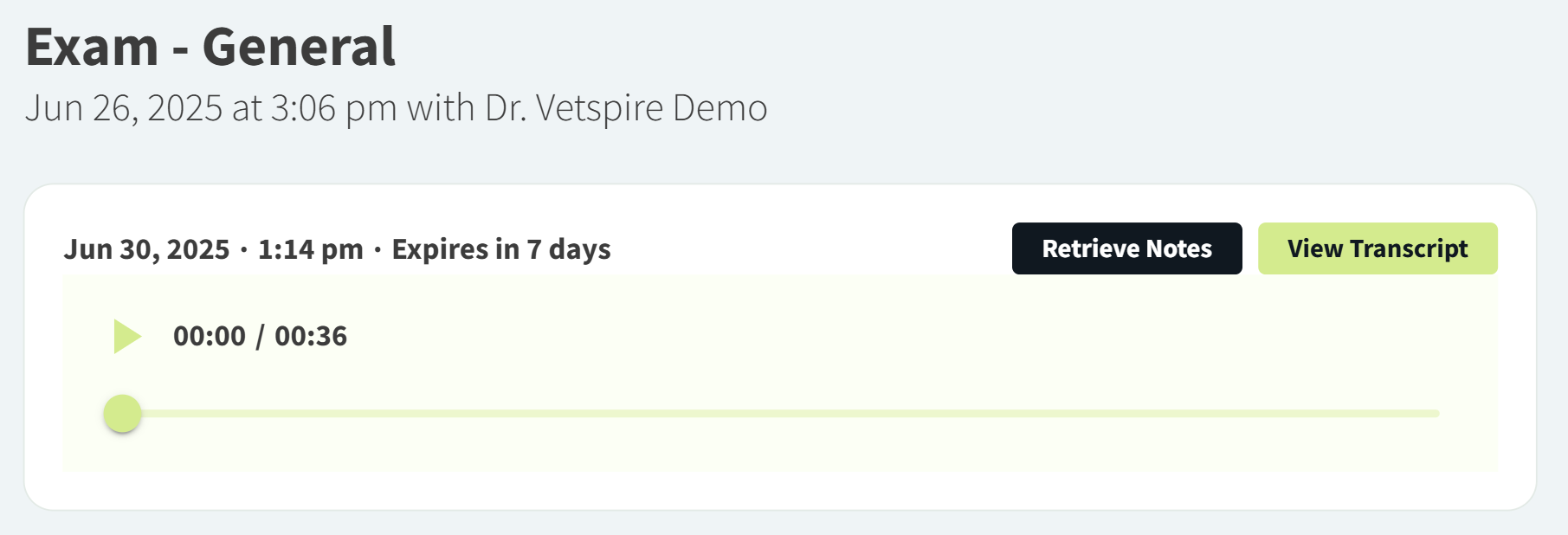
Can I use AI Scribe when examining multiple patients at once?
Yes! During appointments in which two of a client’s pets are seen at the same time, you can use Google Chrome’s Split Screen feature to record with AI Scribe in both encounters at the same time.
Once your encounters are open in separate windows, select the microphone icon in one encounter and then the other to start the recordings. AI Scribe will save the same audio file to both encounters when you stop the recordings.
Vetspire Recommends
Be sure to vocalize the name of the patient you are examining. This helps AI Scribe map data to the correct encounter.