Add User Profile for New Staff Member
To add a user profile for a new staff member, go to More > Admin > Staff > Users and select the Add New Staff Member button. Enter the user profile details listed in the table below, then select CREATE NEW PROVIDER. Within a few minutes after the user profile is created, Vetspire will automatically send an email to the new user to complete their account setup and set their password.
Field | Description |
|---|---|
Title | The staff member’s prefix (such as Dr., Mr., Ms.) |
Given Name (required) | The staff member’s first name |
Family Name (required) | The staff member’s last name |
Username (required) | This is the username the staff member will log into Vetspire with. |
Email (password) | System-automated emails from Vetspire will be sent to this email address (such as password recovery instructions, shared medical records, and generated reports). The email address entered in this field must be active and able to receive messages. |
Veterinarian? | Set to Yes to allow the staff member to be selected as a provider during scheduling and encounters. |
Groomer? | Set to Yes to allow the staff member to be selected as a provider for grooming appointments. |
Relief Vet? | Set to Yes to allow a temporary staff member to selected as a provider during scheduling and encounters. |
Administrator? | Set to Yes to give the staff member full admin access to your organization’s Vetspire account. |
Is Call Center Employee? | Set to Yes to identify call center staff members in reporting. |
Role (required) | Select the appropriate User Role for the staff member. |
Locations (recommended) | If your organization has multiple locations, select the location(s) the staff member works at from the drop-down menu. If the staff member works across all locations, leave this field blank. |
Account Verification
In the Staff table (More > Admin > Staff > Users), a user’s name will display with a ‘Needs Verification’ badge until they have completed their account setup.
The verification link expires after 72 hours. To send a new email with verification and account setup instructions, select the ellipsis in the user’s row, then select Resend Verification.
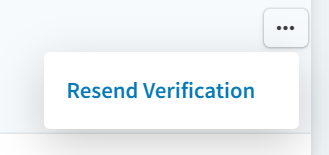
Video: Create a User Account
