Convert Estimate to Invoice
Often, an estimate is given to a client before a procedure occurs. This process will create an invoice for today and add the items to the encounter.
Navigate to Financials > Estimates under Accounting on the left-hand side of the screen.
Only convert to an Invoice when the client is in the office with an active encounter. Before converting an estimate to an invoice, confirm that an encounter is linked in the top left-hand corner.
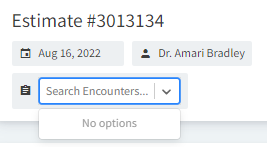
BEST PRACTICE: CAPTURE NEW CONSENTS AND TAKE DEPOSITS BEFORE CONVERTING TO AN INVOICE.
Navigate to the patient chart.
Ensure the encounter you wish to associate the estimate with has been started.
To convert a previous estimate to today’s invoice, navigate to the Estimates section under the Billing tab and select the estimate to convert.
Open the Unspecified field to select today’s encounter.
Select Convert to Invoice at the bottom of the estimate.
All declined items will automatically be designated as declined.
In the encounter, be sure to delete the labs unless they are declined and order them appropriately through the ORDER LABS button.
Select Text or Email to Pay to take a deposit in the upper right-hand corner. This will calculate a deposit for the high end of the estimate. Any credit placed through this process will not count against any amounts DUE on a client account.
Download PDF for printing or Email Estimate to client email on file.

