Billing Estimates
Estimates in Vetspire enable you to draft invoices for clients during an encounter or when the client and patient are not currently at your location.
You can view all open estimates for your location(s) in Financials > Accounting > Estimates.
Create an Estimate in Patient Chart
Go to Patient Chart > Billing.
Do one of the following:
Select the New Estimate button.
Scroll down to the Estimates table and select Create estimate.
The Estimates table in Patient Chart > Billing displays all of the client’s open estimates. Select an estimate in this table to edit the estimate, collect a deposit payment, or convert to an invoice.

Select the Provider associated with the invoice line items (e.g., the provider prescribing the patient’s medications).
(Optional) Enter the estimate Title.
(Optional) Select the estimate type: Standard, Surgery, or Oncology.
Add products and services using the Search for order to add… field.
(Optional) For each line item, enter the Low Quantity and High Quantity. The Low Estimate and High Estimate fields automatically update based on the values entered in the Low/High Quantity fields.
Apply relevant discounts and coupons as needed.
Select + Capture New Consent to print a copy of the estimate or send the estimate to the client via email or SMS (text) message.
Select Save to save the estimate to Patient Chart > Billing in the Draft status.
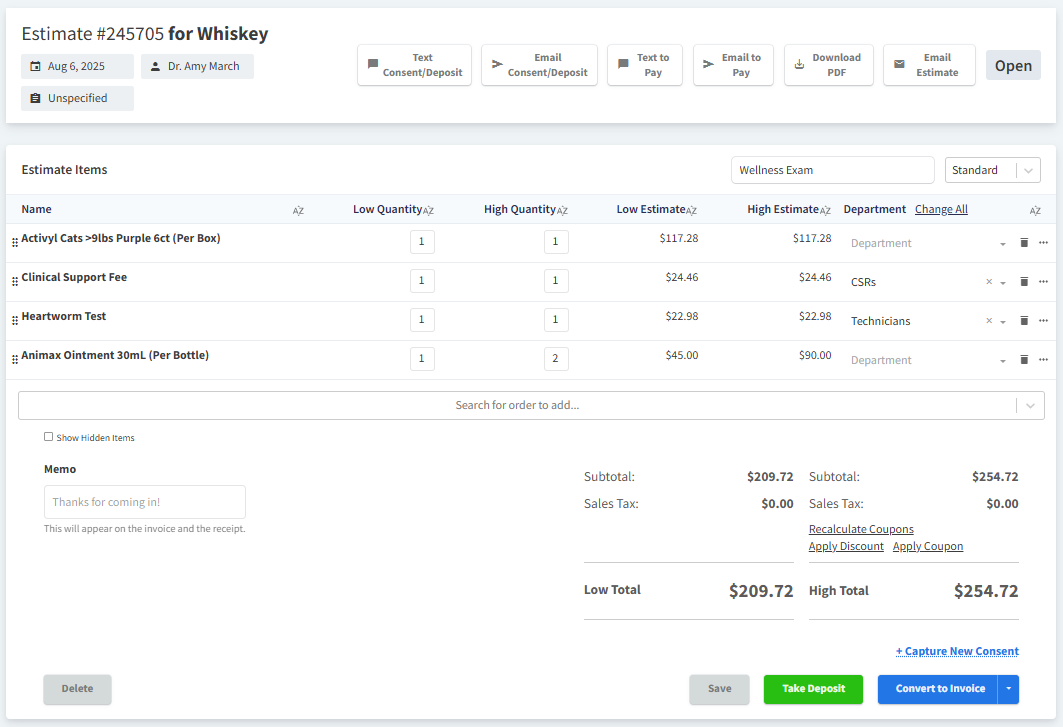
Create an Estimate in an Encounter
Select the Estimates tab of the encounter footer, then select Create Estimate.
(Optional) Enter the estimate Title.
(Optional) Select the estimate type: Standard, Surgery, or Oncology.
Add products and services using the Search for order to add… field.
(Optional) For each line item, enter the Low Quantity and High Quantity. The Low Estimate and High Estimate fields automatically update based on the values entered in the Low/High Quantity fields.
Apply relevant discounts and coupons as needed.
Select Save to save the estimate to Patient Chart > Billing in the Draft status.
How to Decline Line Item on Estimate
When reviewing the estimate with the client, you can mark line items that the client declines as needed. Select the ellipsis for the line item, then select Decline Item. Declined items are not included on invoices.
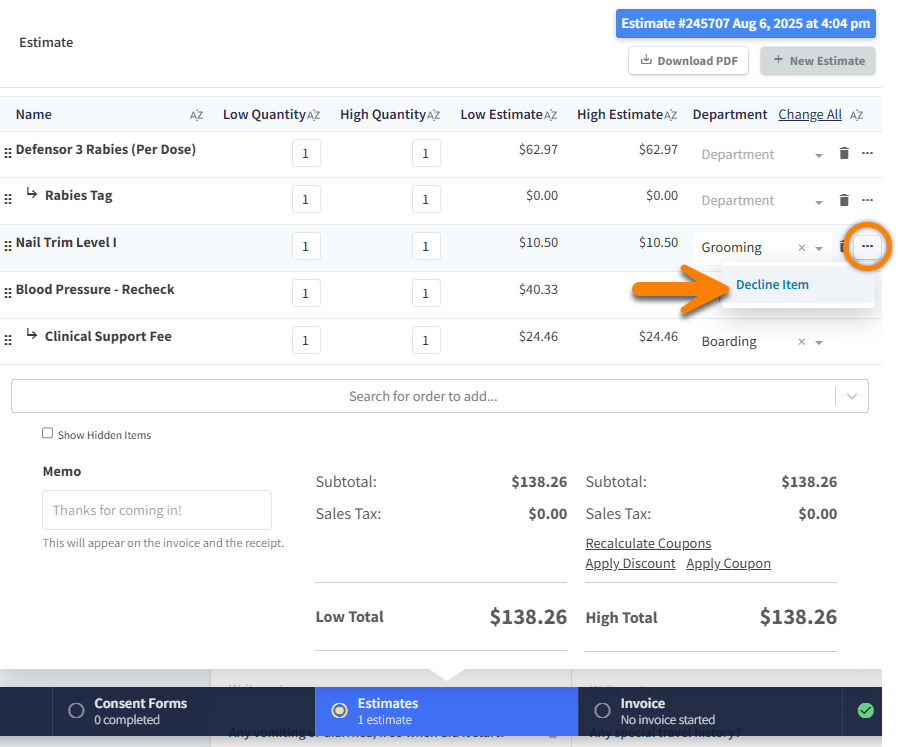
Do deposits collected for estimates apply to the client’s Current Balance?
No, deposits collected for estimates do not apply to the client’s Current Balance (outstanding amount due). Instead, deposits for estimates are added to the client’s Credit on Account balance. This credit can then be applied to the invoice total during checkout.
Convert Estimate to Invoice
You can convert an estimate to an invoice from an encounter or in Patient Chart > Billing.
Estimates created during an encounter are automatically linked to the encounter. When viewing an estimate through Patient Chart > Billing that is not associated with an encounter, you can select the Unspecified field and choose the patient’s open encounter to link the estimate.

Select Covert to Invoice to save the estimate as an Open invoice and proceed to checkout.

