Donations and Donation Payment Type
Donation Funds
Create the Donation Fund Client Account
Create a Donation Fund account if there is not an existing account for the hospital.
Use the Create New Client button on the Clients tab.
Use the hospital location name and information to create a Donation Funds account and select Create Client.
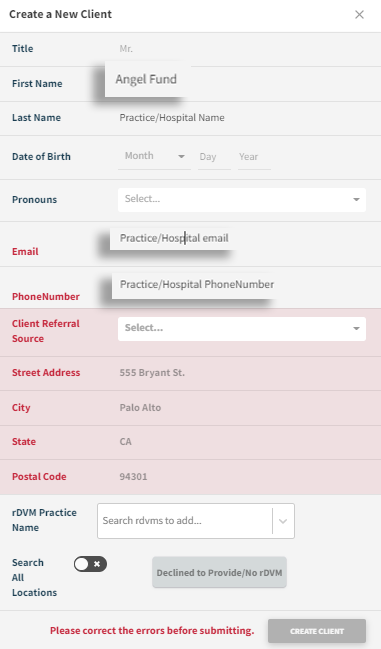
From the newly created Client screen, select ADD NEW PATIENT.
Accept a Donation
Open the Billing tab under the hospital’s Donation Funds account.
Select New Payment.
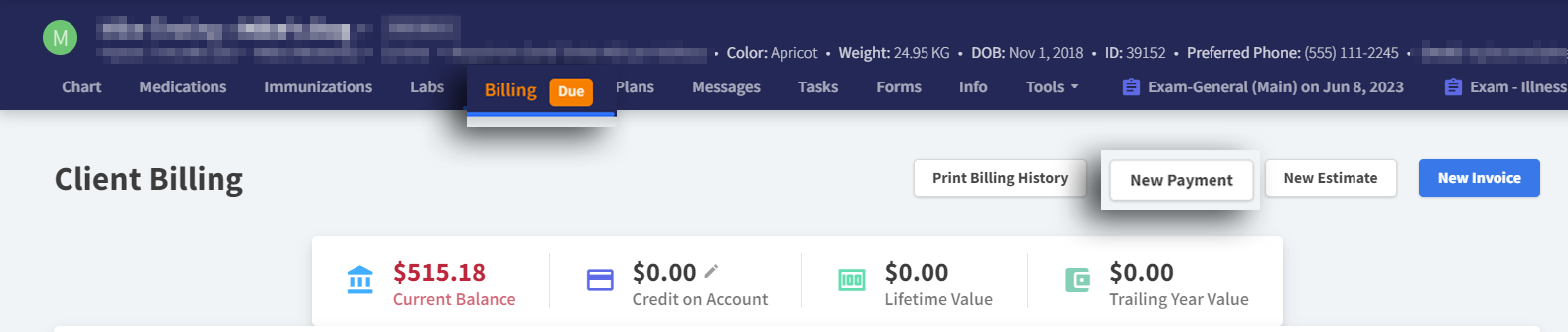
In the Pay Now section, select Change Amount and enter the amount donated.
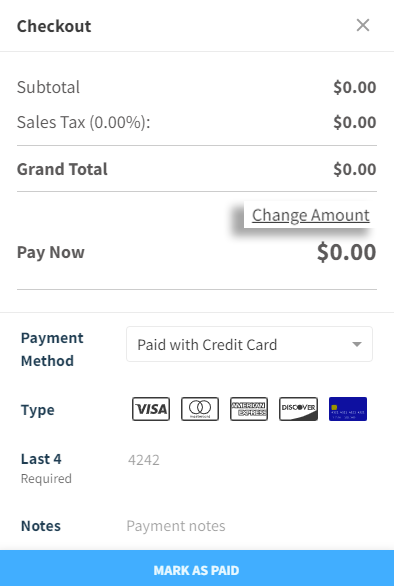
From the Payment Method drop-down, select the payment method used by the donor.
EXAMPLE: CARD, CASH, ETC.In the Notes, put who donated the funds and select Mark as Paid.
Donation Fund Client Account
In the Donation Funds Client Account, select New Payment.
Apply a NEGATIVE amount under Pay Now. This indicates that we are subtracting from the donation account.
Select the payment method Pay with Donations.
Include the patient name and Patient ID in the Notes, then select Checkout.
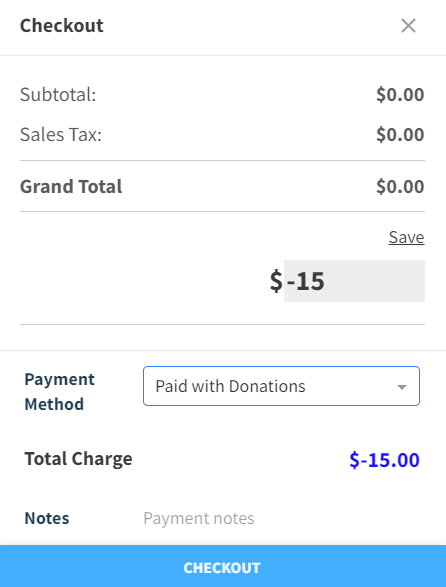
Donation Recipient Pet Client Account
Navigate to the finalized invoice to apply the Donation Funds.
In the bottom right, click the Finalize / Checkout button.
Enter the amount that is being donated. Be sure the amount entered matches the amount deducted from the Donation account.
Choose the Paid with Donations payment method.
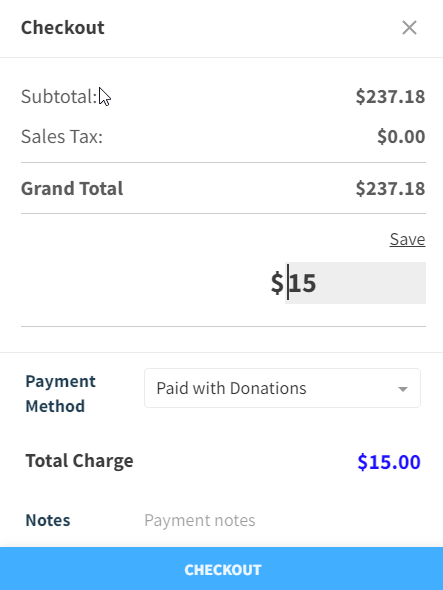
Note: If there is a remaining balance due from the customer after applying the donated funds, be sure to collect the remaining balance from the customer.
