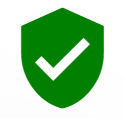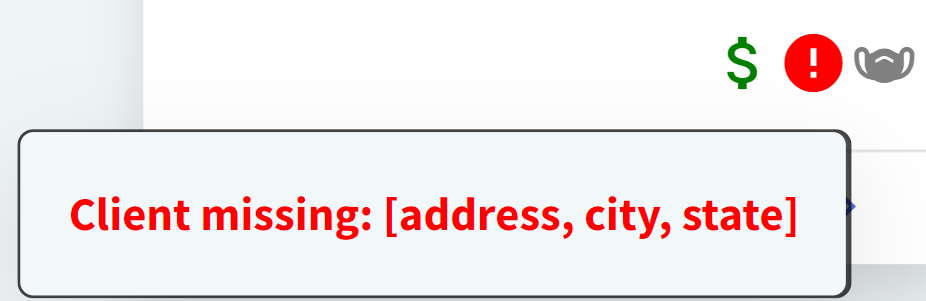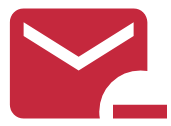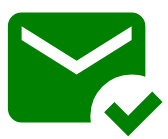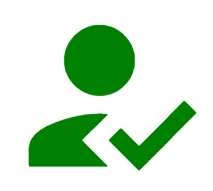Flow
Flow, accessed from Global Navigation, displays current appointments by status and is updated in real-time as patients move through each stage of their clinic visits. Flow is ideal for emergency clinics that accept walk-ins and use a waitlist.
To update an appointment status from Flow, you can either:
Drag and drop the appointment tile into a new column, or
Select the next step button in the bottom right corner of the tile, such as Check In or Start Case
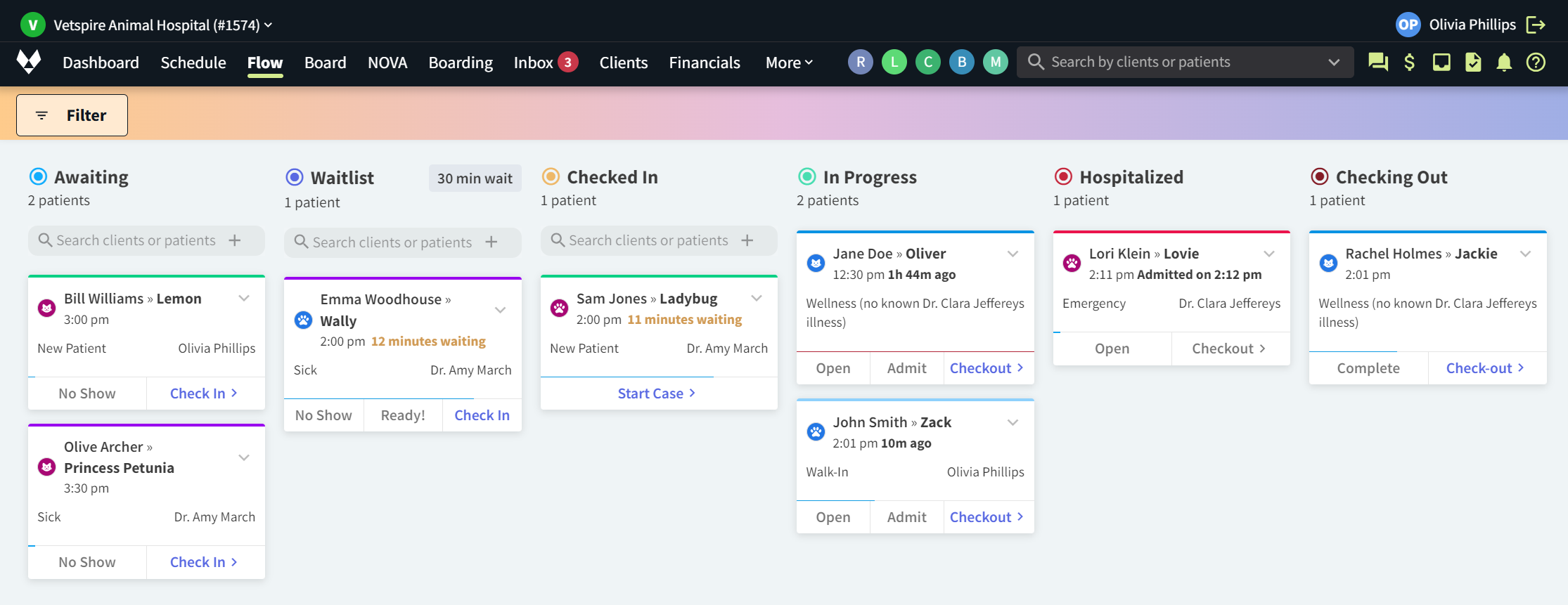
Notes About Flow
If an appointment status is updated to No Show or Canceled, the appointment is removed from Flow.
Patients can only be added to the Waitlist from Flow. They cannot be added in Schedule.
Flow Columns for Appointment Statuses
The following table describes all available appointment statuses in Flow.
Appointment Status Column | Description |
|---|---|
Awaiting | All appointments scheduled for the next 90 minutes. |
Waitlist | New appointments can be manually added in this column, such as for a walk-in patient. This column displays only if your location settings have Enable Waitlist set to Yes in Scheduling > Edit Basics. |
Checked In | The patient has checked in, but the Vetspire encounter has not been started. |
In Progress | The patient’s encounter is open in Vetspire. |
Hospitalized | The patient has been admitted for inpatient or outpatient care. To update an In Progress patient appointment to Hospitalized, select Admit on the appointment tile. |
Checking Out | The patient’s invoice is finalized and awaiting payment. |
Appointment Tile Icons in Flow
Appointment tiles may include icons that indicate specific actions that need to be taken. In Flow, you can hover over the icon to view more information about the action.
The following table describes each icon.
Icon | Description |
|---|---|
| The client email is verified. See Verify Client Email Address for steps to verify. |
The client record is missing information. Hover over the icon to view details on which fields are missing. The icon will not display if the information field is marked as Declined. | |
| The appointment is not linked to an encounter. |
| Discharge or medical summary email has NOT been sent to the rDVM or client. |
| Discharge or medical summary email has been sent to the rDVM or client. |
| The client has an outstanding balance on their account. |
| The client has completed their self check-in forms, received via email or SMS (text) message. |
Video: About Flow (Appointment Status Tracking)