Edit Location Scheduling Details
You can add provider schedules, set hours of operation, and enable additional scheduling options for a location in More > Admin > Locations. Select the location you want to edit, then select Edit in the Scheduling section of Location Settings.
Choose one of the following options:
Edit Basics: Configure the scheduling details of your location. See the Edit Basics table for details of each available option.
Edit Hours: Enter your practice’s hours of operation by day of the week. These are the hours during which appointments can be scheduled.
Edit Schedules: Customize availability schedules for each provider at your location. See Create and Manage Provider Schedules for more details.
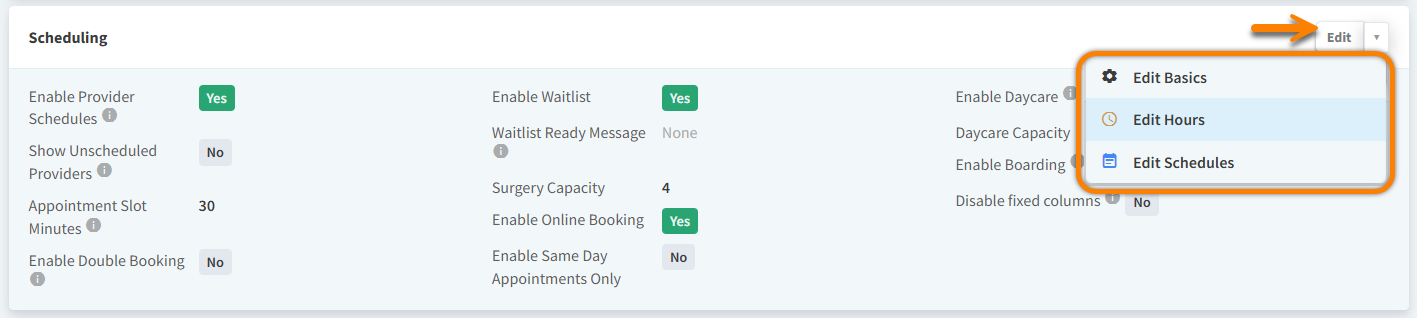
Edit Basics
Select Edit Basics to edit the scheduling details of your location. The following table describes each available option.
Field | Description |
|---|---|
Enable Provider Schedules | Set to Yes to display only the providers available for a given day in Schedule. |
Show Unscheduled Providers | Set to Yes to display providers in Schedule when they are not scheduled for a given day but have one or more appointments booked for that day. |
Appointment Slot Minutes | The default number of minutes for a new appointment added in Schedule. |
Enable Double Booking | Set to Yes to enable double booking of appointment types that can be double booked. Go to More > Admin > Configure > Appointment Types to create an appointment type. |
Enable Waitlist | Set to Yes to enable appointment waitlisting. This is recommended for practices that accept walk-ins. |
Waitlist Ready Message | Write a text message that is automatically sent to a client when the provider is ready to see them. |
Surgery Capacity | The number of surgical appointments that can be booked in a day. |
Enable Online Booking | Set to Yes to enable Vetspire’s Online Booking widget for this location. For more details, see Create Online Booking Widget for Your Website. |
Enable Same Day Appointments Only | Set to Yes to allow appointments to be added to Schedule only for the present day. This is recommended for urgent care practices. |
Enable Daycare | Set to Yes if your location offers daycare services. A Daycare column is then added to Schedule. |
Daycare Capacity | The number of daycare patients that can be booked in a day. |
Enable Boarding | Set to Yes if your location offers boarding services. You can then manage patients with boarding reservations in Boarding, accessed from Global Navigation. |
Disable fixed columns | Set to Yes to disable the fixed positioning of non-provider appointment columns in Schedule. |
