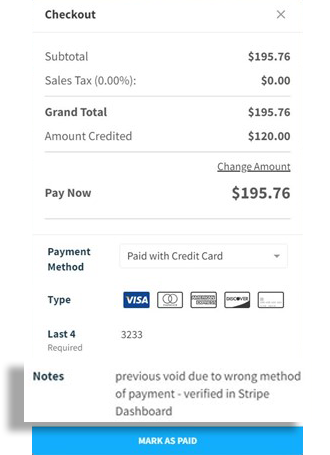Invoice Corrections
Navigate to the Patient chart and open the
Billingtab.Click to open the invoice and scroll down to the Payments Towards this Invoice section.
Click the ellipses to the right of the incorrect payment and select Void Payment.
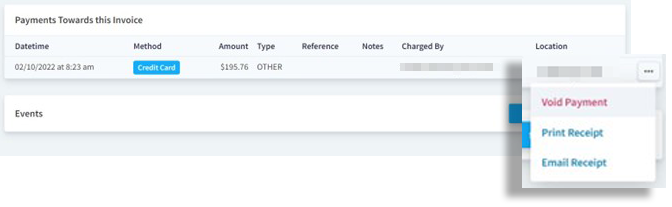
Select OK at the pop-up warning. This is a reminder that the money will not be returned to the Client and will ONLY remove the payment from Vetspire.
This payment is now marked as VOID under Datetime.
See Process a Refund to refund the Client.
Check out with the correct amount or payment amount. Include a short explanation of the reason for the void in the Notes section.