Collect Invoice Payment (Checkout)
Vetspire supports multiple payment methods at checkout, including cash, check, ACH, credit card terminals, donations, vouchers, and more!
Please see Payment Processors and Payment Methods for a full list of available payment processors. These are enabled in your organization’s Admin settings.
You can access the Checkout window from inside an encounter or from Patient Chart > Billing. This article describes how to collect invoice payments in Patient Chart. Please see Check-Out from Encounter for details on collecting payment in an encounter.
Collect Invoice Payment in Patient Chart
Go to Patient Chart > Billing.
Select the Due invoice in the Invoices table.
Review the invoice details, then select the Checkout button to open the Checkout window. (You can adjust the payment amount in the Checkout window if needed.)
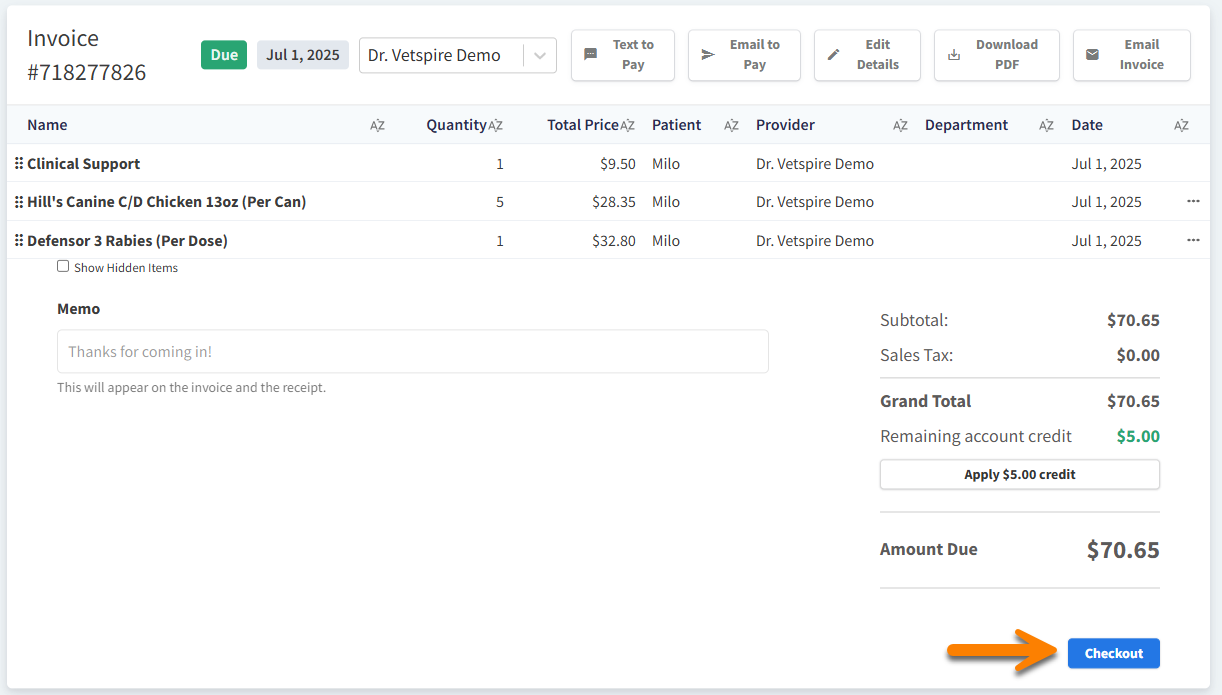
Select the appropriate Payment Method from the drop-down menu.
(Optional) Enter relevant notes about the payment for other clinic staff. Notes display in the Payments table in Patient Chart.
Select MARK AS PAID.
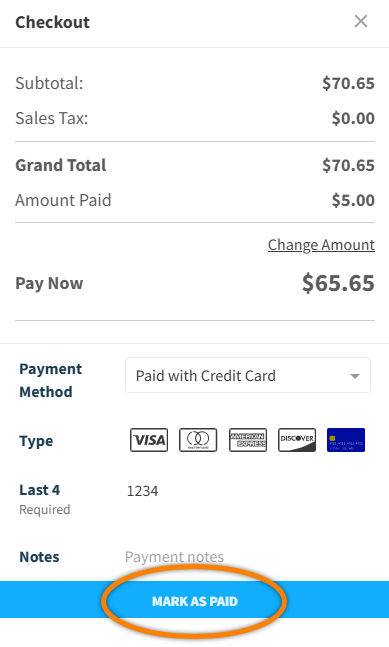
Note: An invoice cannot be re-opened for edits once payment is collected.
Things to Note About Invoice Payments
For Cash payments in the Checkout window: Select Change Amount and enter the exact amount given to you by the client in the Pay Now field. A Change Due field then displays any amount due back to the client.
When an integrated payment processor is used to collect payment, the invoice automatically updates to the Paid status once the payment is approved.
Video: Collect Payment in Patient Chart
https://vimeo.com/1043162509?share=copy#t=29.845
