Purchase Orders
Admin users can create purchase orders for products in your Vetspire inventory in More > Inventory & Services > Order > Purchase Orders.

Create a Purchase Order
Select + New Purchase Order.
Select the product you want to order from the drop-down menu.
Enter the Quantity Ordered and Unit Cost.
When you enter the Unit Cost in the purchase order, select Update! to update the unit cost in the product settings.
Select Order.

The purchase order displays in the table in the Ordered status.
To cancel a purchase order, select the purchase order to open the order details, then select Cancel. The purchase order will display in the table in the Cancelled status.
Which products can be added to purchase orders?
Only products with Track Inventory set to Yes can be added to purchase orders. Product codes for services and items that do not use inventory tracking cannot be selected. Track Inventory can be enabled at the individual product level in the product settings or for the product type.
Mark a Purchase Order as Received
Select the purchase order to open the order details.
The Received Quantity field for each product defaults to the value originally entered in the Quantity Ordered field. You can edit this quantity as needed.
Select Mark as Received.
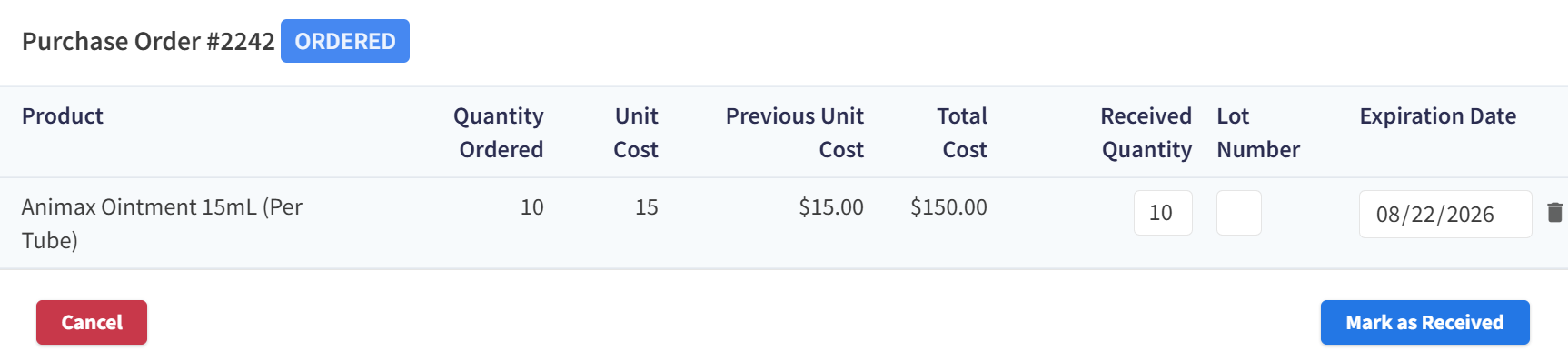
The purchase order displays in the table in the Received status.
Do received purchase orders update the Inventory Counts report?
Yes. In the Inventory Counts report, the Inventory In Stock column count updates for products in purchase orders when the order is marked as Received.
Example: A purchase order is created for 100 units of Cat Treats. The current stock count for Cat Treats is 50. When the purchase order is marked as Received and the Received Quantity is 100, the Inventory Counts report displays the total Inventory In Stock for Cat Treats as 150.
Additional Notes About Purchase Orders
Product lot numbers and expiration dates cannot be edited via purchase orders.
At this time, you cannot upload a receipt image or document in the Purchase Orders window.
