Sign an Encounter
Signing an encounter indicates to clinic staff that the information in the encounter is complete and accurate, and that the record of the client interaction can be closed.
For medical appointments involving a doctor/DVM, the assigned provider should always be the one who signs the encounter. All other encounter types can be signed by a technician or customer service representative.
To sign an encounter, select the Sign tab of the encounter footer, then select the Sign button.
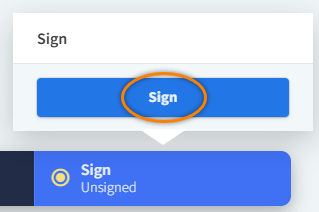
The Sign tab displays the date and time of your signature.
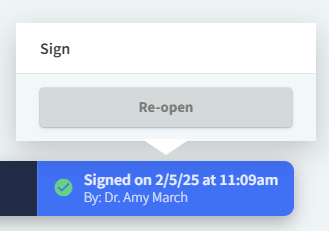
Once signed, an encounter CANNOT be edited unless it is re-opened. Select the Re-open button in the Sign tab to open the encounter for edits.
Your organization may lock signed encounters after a certain amount of time has passed.
Signed encounters can be re-opened within the timeframe (# of hours) specified in Admin > Preferences > Prevent Encounters Being Re-opened After X hours.
Video: Sign an Encounter
