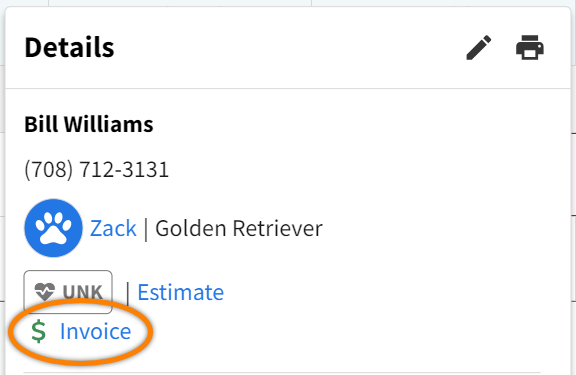Boarding Check-In, Checkout, and Estimates
Boarding, accessed from Global Navigation, includes all the tools you need to manage patient reservations from arrival to departure. From the Boarding calendar, you can update the reservation status, create billing estimates for the patient’s stay, and navigate to the patient’s invoice.
You can only check in boarding reservations when the Arrival Date is the current date.
To check in a boarder with a Planned reservation, select the reservation from the calendar, then select Check-In in the Details window. Edit the Departure Date if needed.
To check out a boarder from the Checked-In status, select the reservation from the calendar, then select Check-Out in the Details window. You are then directed to the invoice for the boarder’s stay in Patient Chart > Billing, where you can complete the check-out invoice process.
Check In
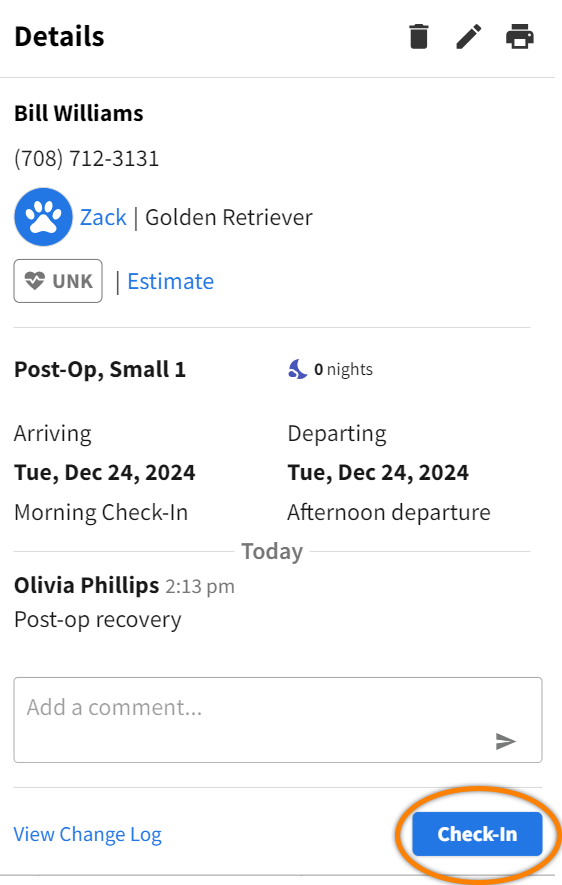
Checkout
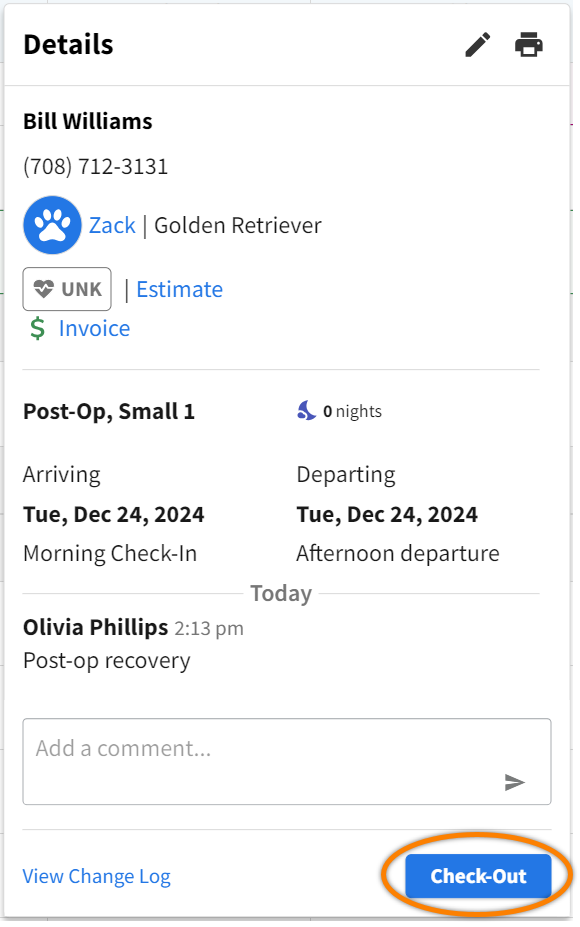
Create Estimate for a Planned Reservation
Select the reservation from the Boarding calendar, then select Estimate in the Details window.
You will be directed to the new estimate window in Patient Chart > Billing.
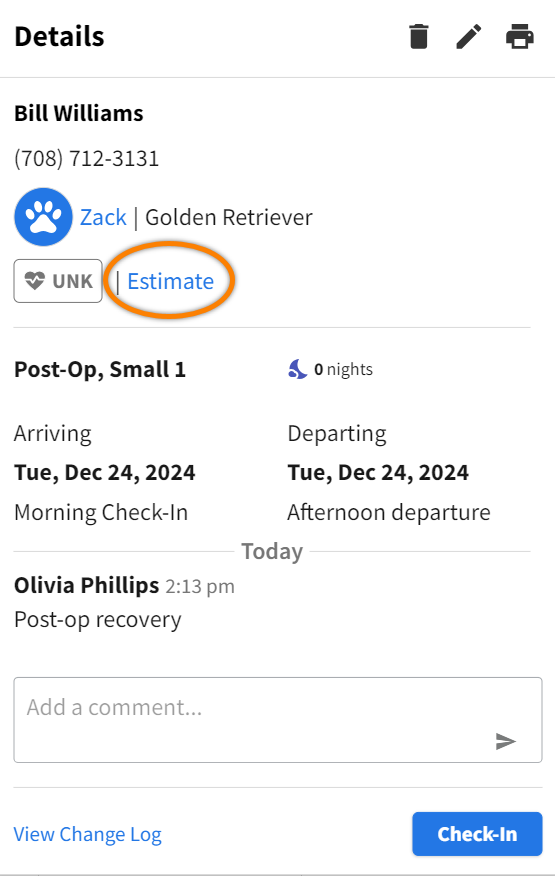
Enter a Title for the estimate, and add items, discounts, and coupons as needed.
Select Save to save the estimate to Patient Chart > Billing.
If you are ready to collect partial or full payment for the estimate, select Take Deposit or Convert to Invoice, respectively. See Convert Estimate to Invoice for more details.
Estimates cannot be linked to more than one patient.
If a client has multiple pets that are being boarded at the same time, you must create separate estimates for each patient.
View Invoice for a Checked-In Reservation
A new invoice is automatically created for a boarding reservation when you check in the boarder. The invoice is calculated based on the service code assigned to the selected Reservation Type.
Select the Checked-In reservation from the Boarding calendar, then select Invoice in the Details window. You will be directed to the invoice window in Patient Chart > Billing.