About Client Communication Preferences
In More > Admin > Preferences > Client Communication Preferences, you can set default options for new clients and customize opt-in confirmation messages.

When you toggle on Enable Communication Preferences for Clients, you can then configure individual client’s preferences in their client profile, as shown in the example below.
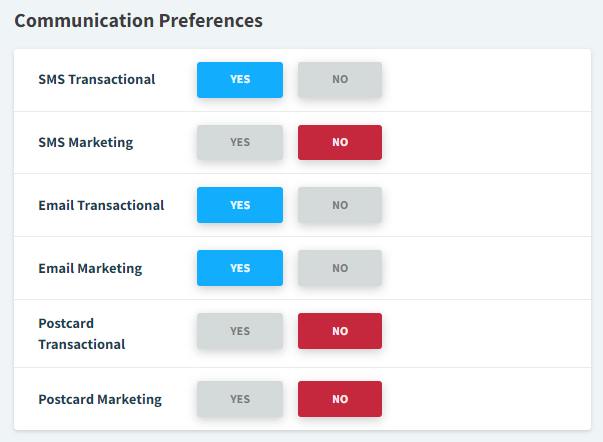
Client Communication Preferences
The table below describes all available preferences.
Preference | Description |
|---|---|
Transactional and Marketing Agreement Messages for SMS, Email, and Postcard | Customize the opt-in message clients receive when the corresponding preference is set to Yes in the client’s profile. Example: 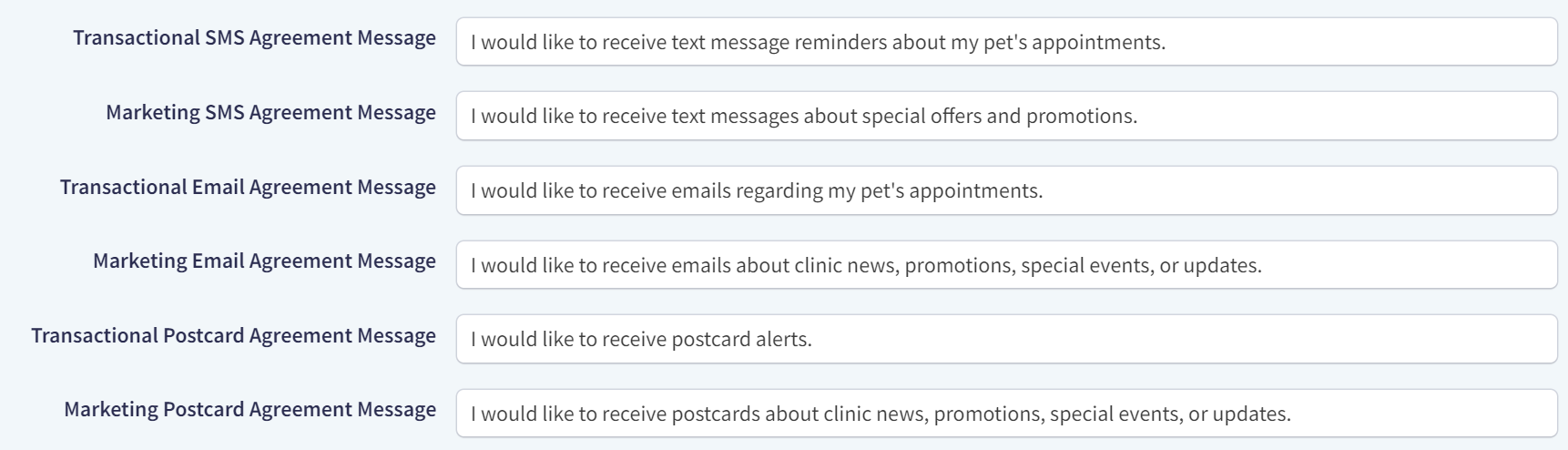 |
Kiosk Communication Agreement Message | This message displays when a new client creates their profile and sets their communication preferences using a kiosk at your practice. |
Online Booking Communication Agreement Message | This setting is for practices using Online Booking. This message displays when a new client creates their profile and sets their communication preferences while booking an appointment in the online booking widget. |
Unknown Sender Reply Email Message | This reply message is automatically sent when your practice receives a message from an email address that is not associated with a client record or from a client that does not have a set Primary Location. Example: “Thank you for your message. Please contact Vetspire Animal Hospital at (555) 555-5555 to create a new client appointment.” |
Use Location Display Name in all client facing communications | Toggle on to display your location’s Display Name in client communications instead of your organization name. When this setting is toggled off, the organization name displays by default. |
Opt-In New Clients to Transactional and Marketing Communications (SMS, Email, and Postcard) | You can enable any of these settings to opt-in all new clients to a specific communication by default. When you edit these settings, existing clients are unaffected – the changes only apply to new clients. |
