Forms: Add a Consent Form in Patient Chart
The Forms tab in Patient Chart lists all signed and unsigned consent forms for all of a client’s patients.
The Consent Forms table displays the Name of each form and its Status, the Patient the form pertains to, the Datetime the form was generated, and the Location the form was generated at.
Select the form Name in the Consent Forms table to view the full consent form.
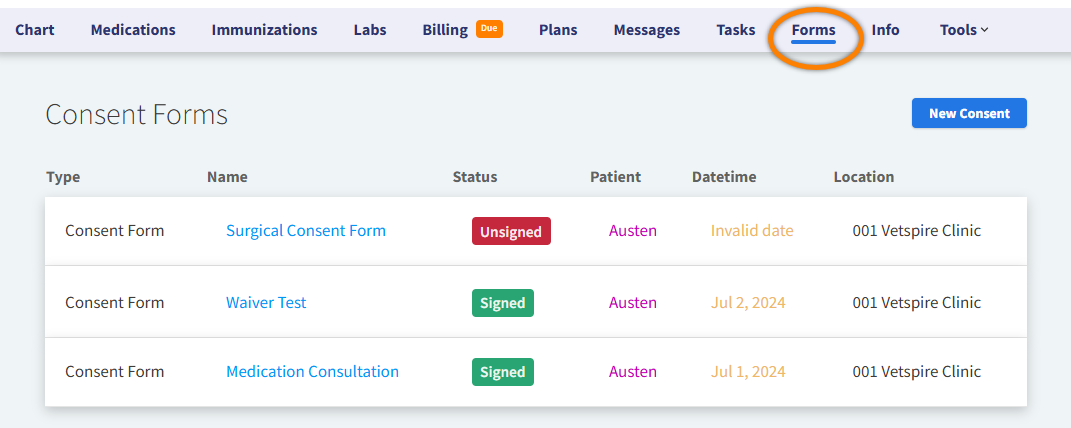
Consent forms are managed in More > Admin > Configure > Consent Forms. See Manage Consent Forms for more information on creating a custom form.
How to Send a New Consent Form to a Client
Go to Patient Chart > Forms and select New Consent.
Search for and select the appropriate consent form template in the Capture Client Consent window.
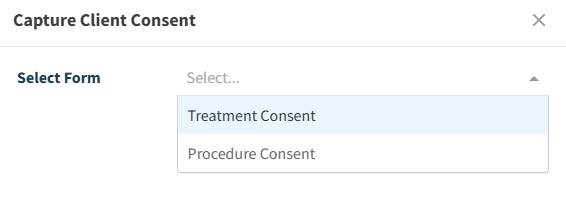
The consent form then displays in a new window.
If the client is present at your location: The client can sign the form in Vetspire on a desktop computer or tablet. Select Finish once they have signed to save the completed form in Patient Chart.
If the client is not present at your location or would like a copy of the form, select one of the following options:
Text Form or Email Form: Enter a subject and body message, then select Send. The client will receive the consent forms from your location’s SMS phone number or email address.
Print: Send the consent form to your local printing device.

The form then displays in Patient Chart > Forms.
Once a consent form is signed, it cannot be deleted from Patient Chart.
Security Feature for Consent Forms
To help prevent unauthorized viewing or editing of medical records, the system will automatically log you out of Vetspire after you send a consent form via email or SMS (text) or cancel the creation of a new form.
When you log back in, you can quickly access the patient from your five most recently accessed patients in Global Navigation.
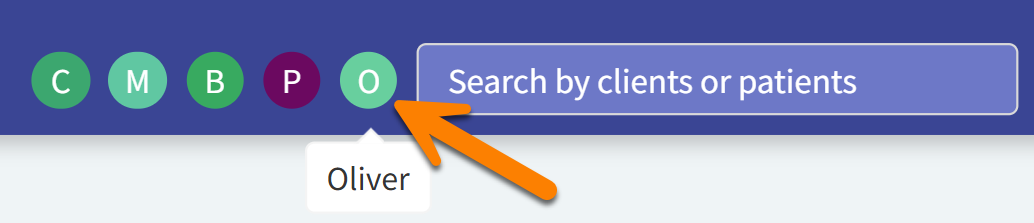
Video: Send Consent Form from Patient Chart
Send Consent Forms with Self Check-In
You can also send a client their consent forms with their self check-in forms. Select the client’s appointment in Schedule, then select Text Self Check-In or Email Self-Check-In. Any consent forms you have linked to the appointment type will send with the check-in forms.

