About Reminder Protocols & Cadences
Reminder protocols are used to proactively notify clients of preventative care products and services for their pets, such as booster vaccines and annual exams. Protocol reminders are sent to clients via email or SMS (text) message at a configured cadence (a specific amount of time before or after the protocol due date).
There are two steps to configuring a reminder protocol:
Create a new protocol: The protocol is the product or set of products that, when invoiced, trigger the reminder message at the set cadence. Within the protocol, you can customize which patient groups, appointment types, and locations that the protocol applies to.
Create a new cadence for your protocol: This is the timeframe in which the reminder message is sent to clients based on the protocol due date (for example, 2 weeks before a protocol is due). Within the cadence, you can customize how clients are contacted and the reminder message content.
Once a protocol is triggered for a patient, the protocol displays in the right panel of Patient Chart under Patient Reminders:
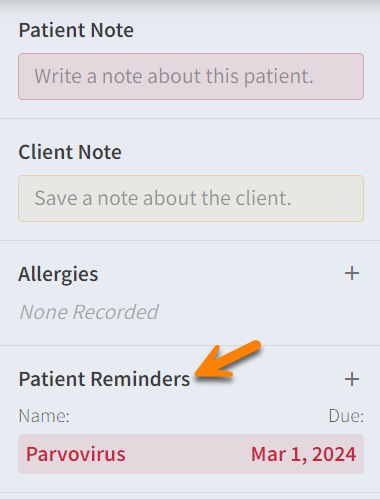
Video: About Protocols and Cadences
Create a Protocol
Go to More > Marketing & Reminders > Reminder Protocols and select + Add New to create a protocol.
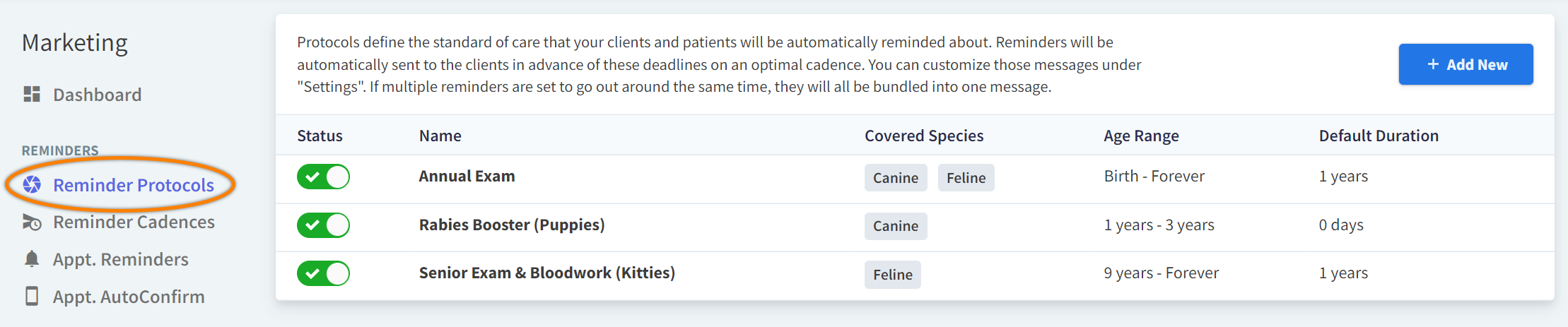
In the Protocol window:
Enter a unique Name for the protocol.
This Name is client-facing and displays on invoices under Due Soon.
It is also the protocol name that displays under Patient Reminders in Patient Chart.
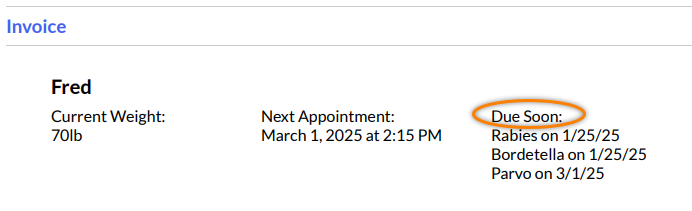
Add Triggered Products: The protocol is triggered when at least one of the products you add in this field is invoiced and the invoice is closed.
There is no limit to the number of products you can add in this field.
For example: If you are creating a protocol for rabies vaccines, and your practice administers multiple types of rabies vaccines with varying durations or from different manufacturers, you can add them all to the same protocol in the Triggered Products field.
Edit the Default Duration. (See the How is the protocol due date calculated? section below for more details.)
Toggle on Enable to activate the protocol reminder.

Additional options are available to customize the protocol:
Protocol Option | Description |
|---|---|
Preemptive | Toggle on to apply the protocol to all patients matching the protocol criteria regardless of whether or not the client is invoiced for the Triggered Products. For example: A puppy will not receive a certain vaccine until it is 1 year old. Vetspire can trigger the Preemptive protocol to remind the puppy’s owner without you needing to first invoice the vaccine listed in the Triggered Products field. |
Description | Write a brief sentence about the preventative product or service that will be added to the reminder email. |
Covered Species | Select one or more species that the protocol is enabled for. For example: If you are creating a protocol to remind dog owners about anti-heartworm shots, select Canine in this field. |
Age Range | Set the protocol to apply only to patients within a certain age range (in days, weeks, or years). For example: A protocol for annual rabies boosters for puppies may only apply to patients aged 1 to 11 months. A protocol for wellness exams for senior cats may only apply to patients aged 10 years and up (“10 years” to “Forever”). |
Excluded Locations | By default, the protocol applies to all of your organization’s locations. Select locations from this drop-down menu that you do NOT want the protocol to be enabled for. |
Excluded Appointment Types | By default, the protocol applies to all appointment types (configured in More > Admin). Select appointment types from this drop-down menu that you do NOT want the protocol to apply to. To prevent the protocol from applying to specific groups of appointment types, use the Excluded Appointment Type Tags field. Appointment type tags are also configured in More > Admin. |
Exclusionary Time Frame | If a client has an Excluded Appointment Type scheduled within the Exclusionary Time Frame (set to 8 weeks by default) relative to the protocol due date, then the reminder message will not be sent to the client. |
How is the protocol due date calculated?
For immunization products
The protocol due date is the same as the vaccine Due Date. You can add a vaccine Due Date when adding an immunization record in Patient Chart > Immunizations or when ordering an immunization in an encounter.
For all other products
The protocol due date is calculated by the Unit Duration field (in days) in the settings of the product added in the Triggered Products field. This field is designed for products that are only effective for a certain amount of time, like some medications.
Product Settings
Edit the Unit Duration for a product in More > Inventory & Services > Products.
For example: A canine patient receives a heartworm preventative at your clinic on January 1, 2025. The preventative is effective for 6 months and has a Unit Duration of 180 days. The protocol due date for their next heartworm preventative is then July 1, 2025.
If there is NO set Unit Duration for the triggered product, then the protocol due date is calculated by the Default Duration field.
For example: A canine patient receives a heartworm preventative once a year. The protocol reminding the client that their dog needs the heartworm preventative has a Default Duration of one year. The dog is given the heartworm preventative at your clinic on January 1, 2025. The protocol due date for their next dose is then January 1, 2026.
Protocols for Products from Legacy Practice Management System
When you migrate to Vetspire from another practice management system, protocol reminders from the previous system can be mapped to your products and protocols in Vetspire. See our Protocols Migrator User Guide for more details.
Create a Cadence
The final step to setting up a protocol is determining the cadence at which the reminder message is sent. In other words, how far in advance of (or how long after) the protocol due date will the client receive the reminder?
To get started, go to More > Marketing & Reminders > Reminder Cadences and select Create New Cadence.
Set the Is active? field to Yes, then complete the following fields:
Contact clients via: Choose to send the protocol reminder message via Email or Text Message (SMS).
Contact clients: Choose when the protocol reminder message is sent to the client. (Examples: 1 week before a protocol is due, 5 days after a protocol is due.)
Reminders that are configured monthly are sent every 4 weeks.
Protocols: Select one or more protocols for which the cadence applies.
(Optional) Locations and Location Tags: To limit the protocol cadence to apply only at specific locations (or locations with specific tags), select one or more locations or location tags from these drop-down menus.
Enter the Message Subject (for emails only) and the Message Body (for emails and texts). You can personalize the message content to the client with variables.
Select Create to save your new cadence.
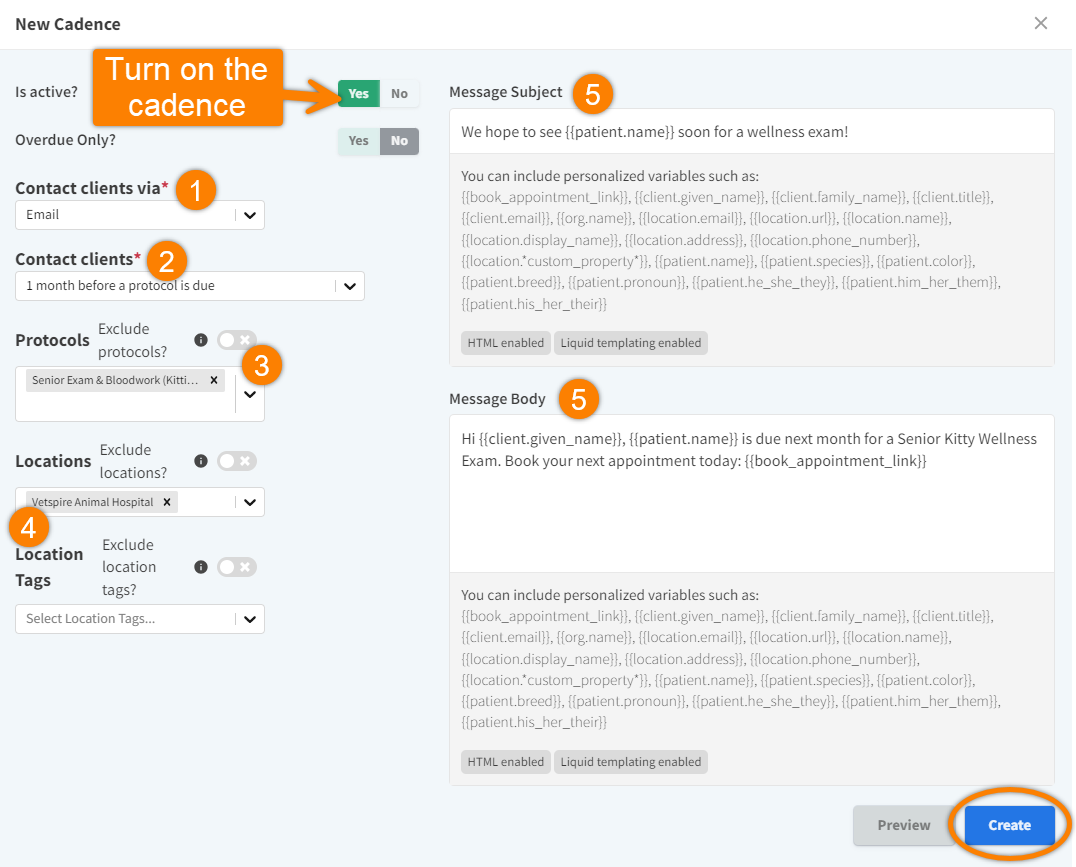
Exclude Protocols, Locations, and Location Tags
In the Protocols, Locations, and Location Tags fields, toggle on the Exclude option to select the protocol, location, or location tag that you do NOT want the cadence to apply to.
This option is useful if you want the cadence to apply to several protocols or locations except for just a few. This option requires less clicks!
Reminder Delivery Status Report
Accessed from More > Marketing & Reminders > Reminder Delivery Status, this report displays all protocols sent by Vetspire. You can search for protocols related to specific clients, patients, and locations. You can use this report to view any protocols that were not sent successfully, then select the Retry button for that protocol to send again.
Individual protocol reminder messages are also recorded in Patient Chart > Chart > Communications.
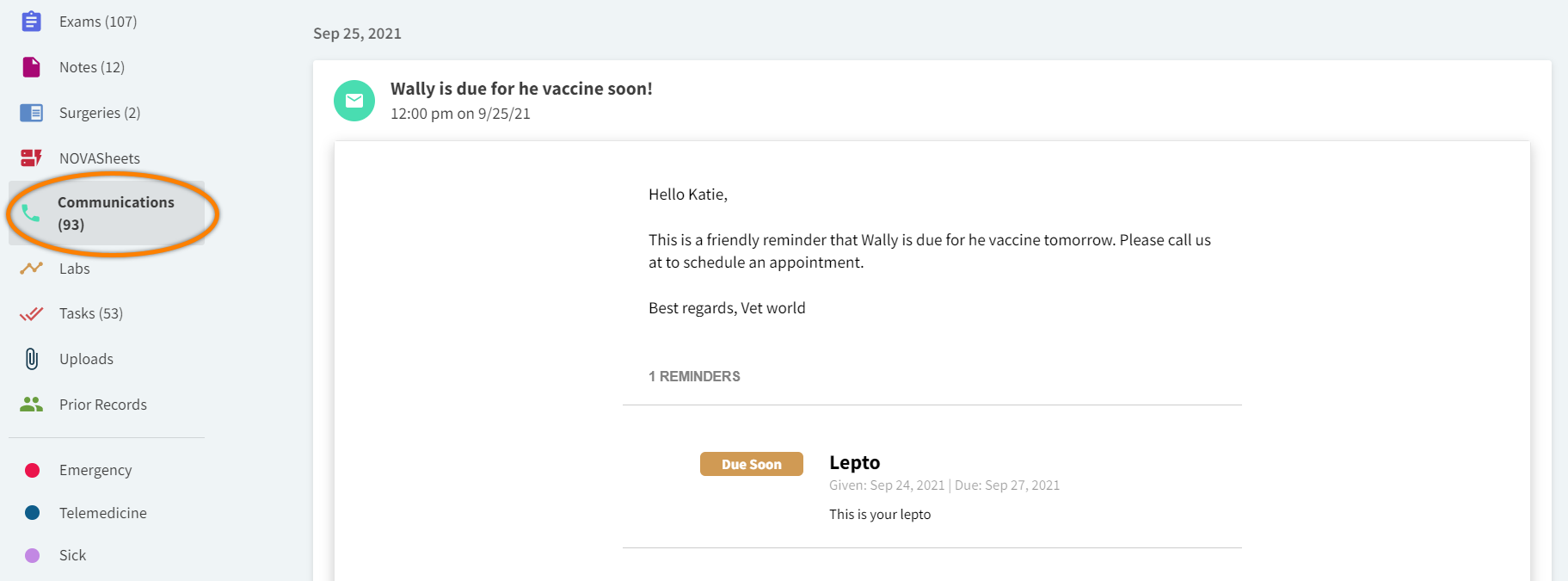
Protocols & Cadences FAQ
Do clients receive multiple reminder messages for multiple protocols due at the same time?
No, all protocols due for a patient in the next 30 days are grouped together in a single reminder message.
Can I edit the due date for an individual patient’s protocol?
Yes. Go to Patient Chart and hover over the protocol under Patient Reminders. Select the gear icon and then the pencil icon to edit the protocol due date, then select Save Reminder.
This is a one-time override of the protocol due date. See Manage Patient Reminders for more details.

Can a protocol’s triggered products include products with different Unit Durations?
Yes. Vetspire generates reminder messages for each product separately according to its due date. However, if you have the same product linked to multiple protocols, the reminder for that product will only be sent for the protocol that is triggered first.
