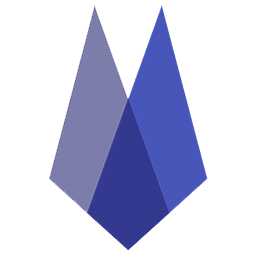Set Product as Taxable
BEST PRACTICE: SET THE TAX RATE AT THE PRODUCT LEVEL.
VETSPIRE WILL APPLY THE PRODUCT LEVEL TAX RATES ABOVE ALL. IF THERE IS NO RATE APPLIED AT THE PRODUCT LEVEL, VETSPIRE WILL APPLY PRODUCTCATEGORY RATES. IF THERE IS NO RATE APPLIED AT THE CATEGORY LEVEL, VETSPIRE WILL DEFER TO THE PRODUCT TYPE.
TO APPLY A CHANGE TO ALL PRODUCTS, USE MASS UPLOAD.
No tax options should be selected when the item should not be taxed.
Navigate to
More > Inventory & Servicesto view product details.Select a product and choose Edit details.
Under Settings, select More Options.
Select Product Tax by Location Options to open the tax options.
Select the Location from the drop-down in each desired tax field and then Save.
IMPORTANT NOTE: TO UPDATE OR CHANGE THE TAX INFORMATION ON ALL PRODUCTS AT ONE TIME TO USE THE MASS UPLOAD AND CHANGE PRODUCTS TOOL. FIND THIS TOOL UNDER MORE > INVENTORY & SERVICES > TOOLS > PRODUCTS UPLOAD
The product tax may also be set by Product Type or Category. Because of the hierarchy system, Vetspire will look at the product first. If nothing is set under product settings, it will look to the product category, then the product type.
No tax options should be selected when the item should not be taxed.