Create and Manage Provider Schedules
You can create custom schedules for each provider at your practice’s location based on their work availability.
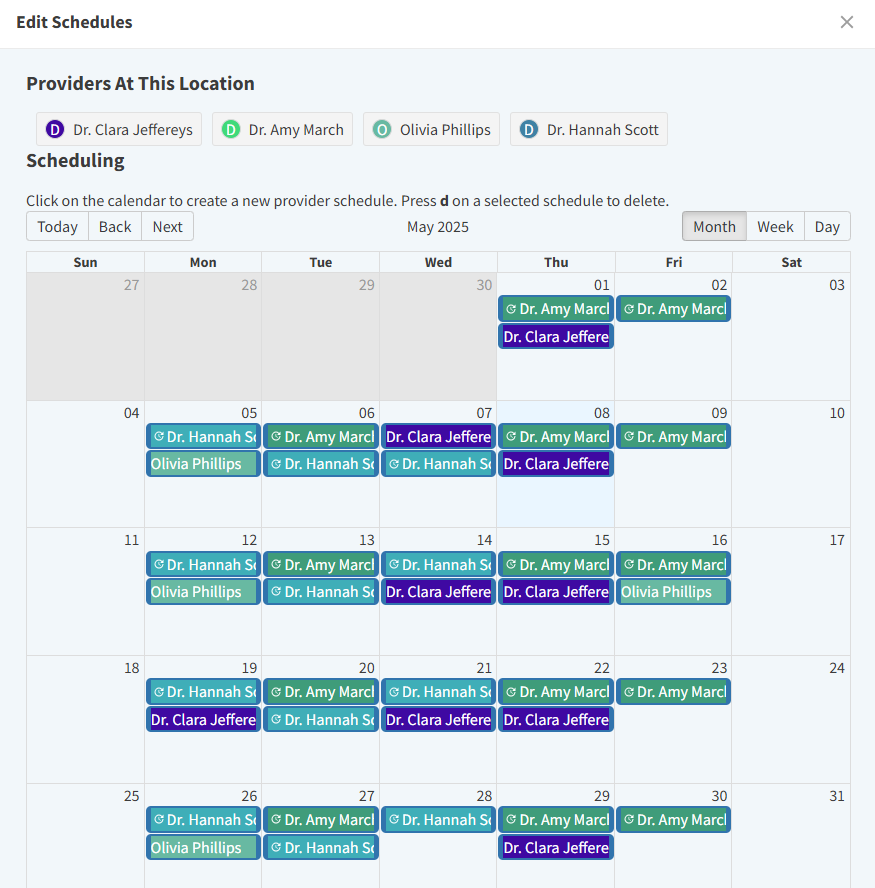
Create a Provider Schedule for a Single Day
Go to More > Admin > Locations and select the location you want to edit.
In the Scheduling section of Location Settings, select Edit and then Edit Schedules. The calendar in the Edit Schedules window displays in a monthly view by default.
Select a day in the calendar to add a provider’s availability for that day.
Choose a provider in the Create a schedule window.
(Optional) Select a Schedule Template.
Select Create.
The provider displays as scheduled on the calendar for the selected day.
Create a Recurring Provider Schedule
When adding a provider schedule, you can set the schedule to recur weekly. This saves you time spent manually updating each provider’s availability one day at a time.
In the Create a schedule window, set the Frequency as Weekly.
In the Repeat on field, select which days of the week the provider is available. By default, the day of the week you selected on the calendar is pre-selected.
Set the Start and End Dates of the recurring schedule. You can add an End Date that is months (or even years!) into the future.
Select Create.

Recurring schedules display an indicator on the calendar, helping you see at-a-glance which schedules are part of a recurring sequence.
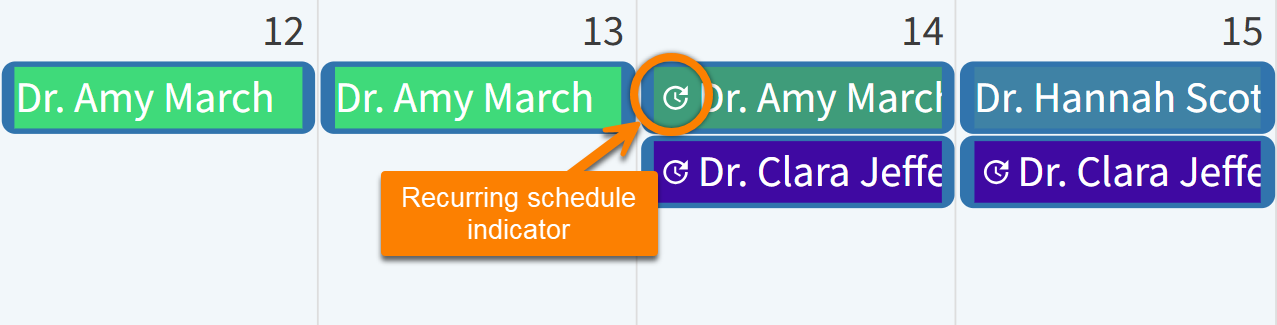
Delete a Provider Schedule
Select the provider’s name on the calendar in the Edit Schedules window. It will highlight in blue.
Select the letter d on your keyboard.
The provider’s schedule for the selected day is now removed. Any appointments or events scheduled with that provider during that time are moved to the Uncategorized column in Schedule and can be reassigned. The appointments are NOT deleted.
Delete a Recurring Schedule
If you are deleting a recurring schedule, choose one of the following options:
This and following instances: Delete the entire recurring schedule.
Only this instance: Delete the provider’s schedule for the selected day. All future dates of the recurring schedule will remain on the calendar.
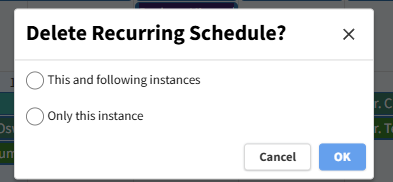
This allows you to make changes to recurring schedules as needed without removing the provider’s entire schedule, such as when the provider goes on vacation.
