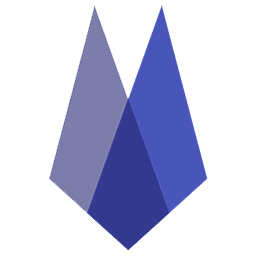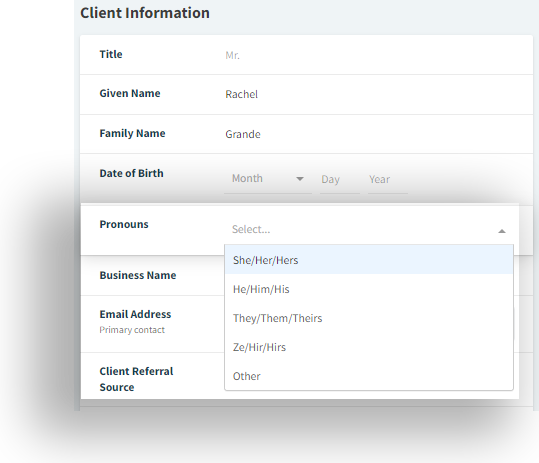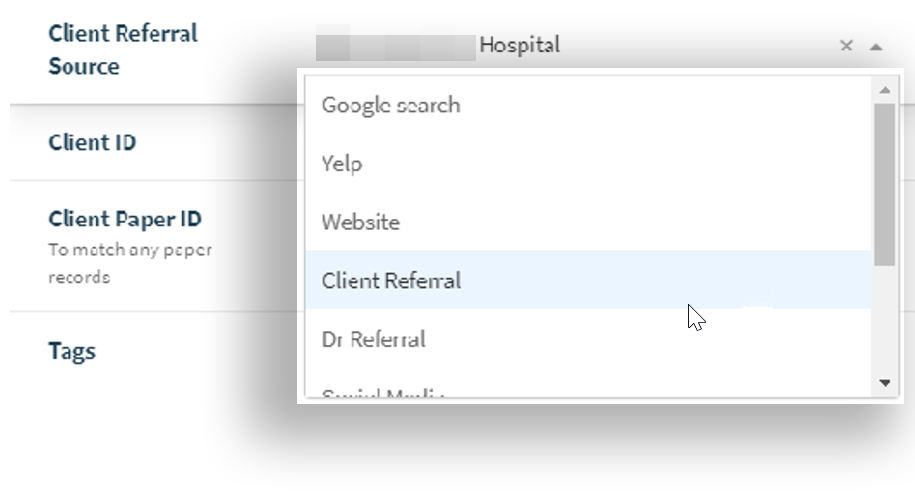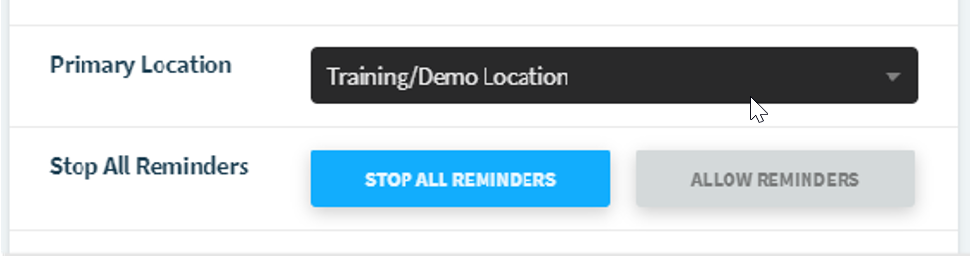Client Information
The Client Information section on the Client page may be edited to personalize client interactions. Navigate to any client in Vetspire.
Title: Mr., Mrs., and Ms., are a few examples.
Given Name: the client’s first name
Family Name: the last name of the client's family
Enter both a Given Name and a Family Name for each client in order for labwork results to upload correctly.
Date of Birth: the client’s date of birth
Pronouns: Select the client’s preferred pronoun from the drop-down.
If selected, this field shows the preferred pronoun by the scheduled appointments and the Patient Banner next to the client's name.
Business Name:
Email Address: See also, Verify Client Email.
Client Referral Source: select a referral source from the drop-down.

Client ID: This field is automatically generated and cannot be edited.
Client Paper ID: If a paper chart is associated with this client, enter the related paper chart ID here.
Tags: This field allows for adding tags to the account for automatic invoice discounts.
These tags will appear in the Patient Banner on the right-hand side.
The application of Tags is role restricted.
To remove a tag, click the X to the left of the tag name.
Notes: This field is for general client notes generated in each patient's Patient Quick Reference section. This information is not part of the medical record.
Primary Location: This field is a client's designated primary treatment location. This is useful if the client has access to multiple facilities within the network.
All Patient Reminders and automated communications will generate from this location. If the client has an appointment scheduled at a different location than what is listed as primary, they will not receive automatic reminders.
Start/Stop Reminders: Choose to STOP or ALLOW all automated Reminders.
Tax Exempt: Specify if a client is exempt from taxes.