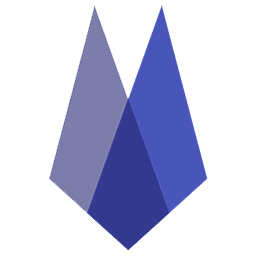Cancel an Appointment
To cancel an appointment, select the appointment in Schedule and either:
Select the trash can icon, or
Change the appointment status to Canceled.
The appointment cancellation will reflect in the Appointment Deletion Log as canceled by client. The appointment will not display in Patient Chart.
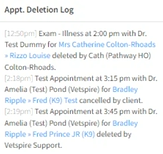
Document the Cancellation
Select the appointment to cancel.
Click on the Patient’s Name to pull up the Patient’s chart.
Select NEW and then the appropriate QUICK NOTE from the drop-down: Note, Phone Call, or Communication Log.
Complete the details, including who you talked to, why the appointment was canceled, etc. Then select Save.